
12 Fixes to iPhone Showing Charging But Battery Percentage Not Increasing

"I just noticed that my iPhone 13's battery percentage wasn't increasing despite it being charged (the lightning icon in the battery was showing). I restarted it and it seems to be OK now. Should I be worried? This is my first iPhone and I just bought it 3 weeks ago.. no dirt in the charging port either, latest iOS version 15.5."
- from Reddit
Is your iPhone showing charging but battery percentage not increasing? If yes, it can be both confusing and disruptive to the normal use of the device. So, what causes this issue, and how can we fix it? This article will explain the reasons behind the problem and provide detailed solutions to ensure your device can resume normal charging functionality.
If there is any issue with the hardware, software, or system, you may experience the iPhone showing charging but battery percentage not increasing. Some specific reasons are as follows:
After we know the reasons for the phone showing charging but battery percentage not increasing, here are some 12 effective solutions you can try.
If your iPhone is showing charging but battery percentage not increasing, check if the status bar shows a green battery icon with a lightning bolt symbol or a large battery icon. If neither is visible, your iPhone isn't indicating that it's charging and may not be connected to a power source.
Ensure that your iPhone is properly plugged into a charger and that the charger is connected to a powered-on outlet.
Many people may overlook the possibility that a dirty charging port is preventing your phone's battery from charging properly, even though it shows as charging. It's a good idea to clean the port if you suspect it's blocked by dust or debris. You can gently clean it using an anti-static brush or a new toothpick. Be sure not to apply too much pressure; just lightly scrape the port to remove any hidden dirt or dust.

If you have cleaned the charging port and inserted the Lightning cable, but your iPhone still shows charging but battery percentage not increasing, the issue may lie with your Lightning cable. If your charging cable is damaged, it may not be able to charge your phone properly. You should try using another Lightning cable with your iPhone.

Try turning off the option to display the battery percentage on your iPhone, then turn it back on. This can help refresh the settings and fix any issues with the battery percentage display. Here's how to do it:
Step 1. Open the "Settings" app on your iPhone.
Step 2. Scroll down and tap "Battery".
Step 3. Find the toggle next to "Battery Percentage" and turn it off.
Step 4. Wait a few minutes, then turn the toggle back on.
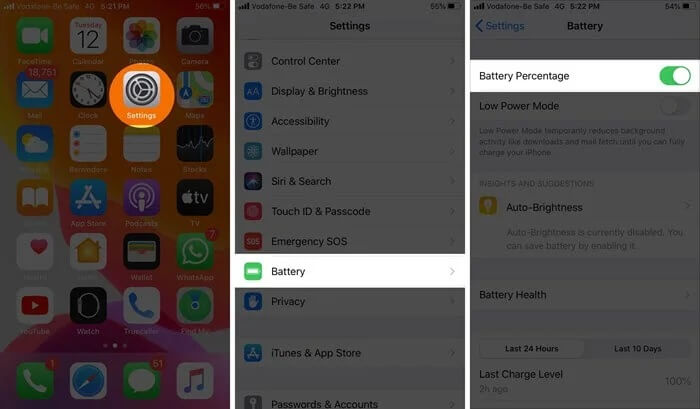
Apps running in the background may consume a significant amount of power, causing the charging speed to lag behind the rate of battery drain, creating the illusion that the battery is not charging. Here's how to close background apps on your iPhone:
Step 1. Double-press the "Home" button, or swipe up from the bottom of the screen and pause in the middle.
Step 2. Swipe left or right to browse through the apps running in the background.
Step 3. Swipe up on each app preview to close it.

Once you've closed all the background apps, plug your iPhone in again and see if it's charging properly.
If your battery health has declined, it may directly affect charging efficiency. By checking the battery's health, you can assess whether a battery replacement is needed.
Here are the steps:
Step 1. Open "Settings" > "Battery" > "Battery Health".
Step 2. Check the "Maximum Capacity" and "Peak Performance Capability".
Step 3. If the maximum capacity is below 80%, it's recommended to visit an Apple Authorized Service Provider for a battery replacement.

Draining and then recharging your iPhone battery can sometimes help recalibrate the battery percentage indicator, fixing issues where the battery percentage is incorrect or appears stuck.
To do this, use your iPhone until the battery drains completely and the device shuts off by itself. Then, plug it in and charge it uninterrupted until it reaches 100%. Be sure to use a reliable power source and cable.
Certain system settings may conflict with the charging function. Resetting all settings can clear any issues in the settings without affecting personal data.
Here's how it works:
Step 1. Open "Settings" > "General" > "Reset" > "Reset All Settings".
Step 2. Enter your password and confirm the action.
Step 3. After the device restarts, try charging again.

Note: You can click here to learn more about Reset All Settings vs. Erase All Content and Settings.
A hard reset can force the system to refresh and fix issues caused by temporary glitches. To hard reset your iPhone, follow the steps below:
For iPhone 8 or later:
For iPhone 7 and iPhone 7 Plus:
For iPhone 6s and earlier:

The latest iOS update not only brings new features but also fixes various iPhone glitches. So, if your iPhone's battery percentage is behaving unusually, make sure to check if you've missed the latest iOS version.
To update your iPhone, here are the steps:
Step 1. Open the "Settings" app on your iPhone and tap on "General".
Step 2. Select "Software Update". (iPhone stuck on software update?)
Step 3. Tap "Download and Install" to update your iOS to the latest version.

If the issue is resolved after trying the above solutions, that's great! However, if the problem persists, don't worry. iOS System Recovery can help you out of this tricky situation. As an expert in iPhone system repair, it can fix deeper system issues that basic solutions might not address. When simple fixes don't work, it's often due to underlying problems in your iPhone's operating system. This software offers several options to repair your iPhone without any data loss.
Highlights of iOS System Recovery:
Here is how to fix the iPhone showing charging but battery percentage not increasing using iOS System Recovery:
01Click the download button below to get the tool. Once the download is complete, open the program and select "iOS System Recovery".
02Connect your iPhone to your computer and trust the connection. Then, click "Start" and follow the on-screen instructions to put your device into recovery mode.

03Next, choose "Standard Mode" and click "Confirm" to proceed. The tool will begin downloading the necessary iOS firmware.

04After the download is complete, click "Repair" to start the repair process. The tool will fix your device and resolve the issue of the iPhone showing charging but the battery percentage not increasing.

If the charging issue persists despite trying all the solutions above, contact Apple Support for assistance. They can help diagnose if there's a more serious problem. Alternatively, you can take your iPhone to an authorized service center for a professional inspection.
When your iPhone shows it's charging but the battery percentage doesn't increase, try the solutions mentioned above to find the right fix. We recommend using iOS System Recovery to quickly resolve system issues without data loss, saving you time and effort.
We hope this guide helps you solve the problem and get your device back to normal operation.
Related Articles:
[2025] How to Fix iPhone Charging Slowly After Update to iOS 18/17?
[Troubleshooting Guide] How to Fix iPhone Won't Charge Past 80%?
Is Your iPhone Overheating When Charging? Reasons and How to Fix
iPhone Died and Won't Turn On? 6 Quick Solutions to Fix the Issue