
iPhone Software Update Failed: How to Update to iOS 18/17/16 Smoothly?

"I've run into a problem with an iPhone 14. Whenever I try to update to iOS 16.5.1, I get the error "Software Update Failed - An error occurred downloading iOS 16.5.1"."
- from Reddit
When updating iPhone software, many users may encounter the issue of "iPhone Software Update Failed". This situation can be confusing and frustrating, especially when trying to update to the latest iOS 18/17 to enjoy new features or fix bugs. This article will explore common reasons for iPhone software update failures and provide solutions to help users complete their software updates successfully.
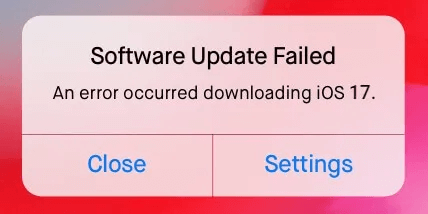
When I try to update my iPhone, it says error. Then, why did my software update fail? iPhone software update errors can be caused by various factors. Here are some common reasons:
Even though your iPhone update fails to download, there's no need to worry. It's not an everlasting problem, and it can be solved accordingly with simple solutions. Take a look at these steps that can help you update the software on your iPhone.
Poor network connectivity is one of the main reasons for iPhone updates keeps failing. Make sure your internet connection has a good speed while updating iOS.
You can check your network by following these steps:
Step 1. Ensure your iPhone is connected to a Wi-Fi network rather than using cellular data.
Step 2. Go to "Settings" > "Wi-Fi" and make sure you're connected to a stable network.
Step 3. If the issue persists, try resetting your network settings:

Sometimes, Apple servers may experience issues, leading to update failures. You can check the current server status by visiting Apple's System Status page. If there is a problem with Apple's servers, it's recommended to try updating again later.

If the downloaded software package is corrupted, the update will fail. You can try deleting the downloaded software update package and downloading it again.
Here is how to do it:
Step 1. Navigate to "Settings" > "General" > "iPhone Storage".
Step 2. Locate the update in the list of apps.
Step 3. Select the update and tap "Delete Update".

Step 4. Go back to "Settings" > "General" > "Software Update" and download the latest update.

The software update installation failed error can appear if the device doesn't have sufficient space. Therefore, you should free up the storage space by removing unwanted apps, videos, cache, junk files, etc.
To do this, follow the steps below:
Step 1. Open "Settings" > "General" > "iPhone Storage" to view the space used by each app.

Step 2. Delete any apps and data you no longer use to ensure there is enough space to download the update.
Restarting the iPhone can resolve some temporary software issues, including fixing the iOS 18/17 update error. The buttons you need to press to restart may vary depending on the model.

If the Apple software update still fails via the Settings app, you can try updating via iTunes. Here are the steps:
Step 1. Install the latest iTunes on the computer.
Step 2. Connect the device to the PC, open iTunes, and choose your iPhone.
Step 3. Tap "Summary" > "Check for Update" > "Download & Update".
Step 4. Next, enter the passcode to start the iOS 18/17 update.

Read the following article to learn how to update your iPhone without iTunes.
How to Update iPhone without iTunes in 3 New Approaches?You can also update the iPhone by downloading the IPSW file. The IPSW files are the firmware downloads for the specific iOS versions. One can use them to update iOS manually.
Here is how to do it:
Step 1. Go to https://ipsw.me/ and download the IPSW file on the PC/Mac.

Step 2. Open iTunes and connect your iPhone to the computer.
Step 3. In the "Summary" tab, locate and click the "Restore iPhone" button.
Step 4. Hold down the "Shift" key and then click "Restore iPhone". (iPhone won't restore?)
Step 5. Select the downloaded IPSW file. iTunes will install the chosen iOS version on your iPhone.

Step 6. Once the installation is complete, restore from the backup you created to restore all your data.
After trying all the above steps, if the iPhone software update issue is still unresolved, using a professional iOS system repair tool might be the best option. iOS System Recovery is one such tool. It can help resolve various iOS system issues, such as update failures, boot loops, iPhone stuck on the Apple logo, etc, without losing any data to restore your device to normal operation.
Highlights of iOS System Recovery:
Here is how to use iOS System Recovery to fix the iPhone software update failed issue:
01Download and install iOS System Recovery on your computer. Open the software and connect your iOS device to your computer using a USB cable. In the main interface, select the "iOS System Recovery" option.

02Choose "Standard Mode" for device repair to avoid data loss. Click "Confirm" to proceed.

03Check your device details, then click the "Repair" button to download the firmware package and resolve the iOS 18 update failure.

iPhone software update failures can be frustrating, but the various repair methods outlined in this article can help resolve the issue. If you prefer a safer solution that ensures no data loss while fixing your iPhone, we highly recommend using iOS System Recovery. It can help you successfully update your device while keeping your data safe and intact.
Related Articles:
How to Fix iPhone Stuck on Verifying Update? 15 Fixes in 2024
How to Undo an Update on iPhone 15/14/13? (Proven Tips)
Is Your iPhone or iPad Unable to Check for Update? [100% Useful Tips]