
[100% Work] How to Fix iPhone Stuck in Boot Loop in Minutes?

"So I came home last night and my iPhone was working fine, I put it on charge and started playing some video games after a while I noticed it was stuck booting up, I tried literally everything, but nothing worked. Yesterday I got its charging jack cleaned up. I think that caused the problem or idk it can be a software issue too."
- from Apple Community
iPhone gets stuck in the boot loop frequently, especially when the update fails or malware attacks. When the iPhone keeps a restarting loop, the Apple logo flashes on the screen, and you cannot access the device content. This is a bad experience. To stop the endless reboot, you have to find some technics. Luckily, this post provides you with seven effective solutions to fix iPhone stuck in boot loop. Continue reading the content if you wish to solve it in seconds.
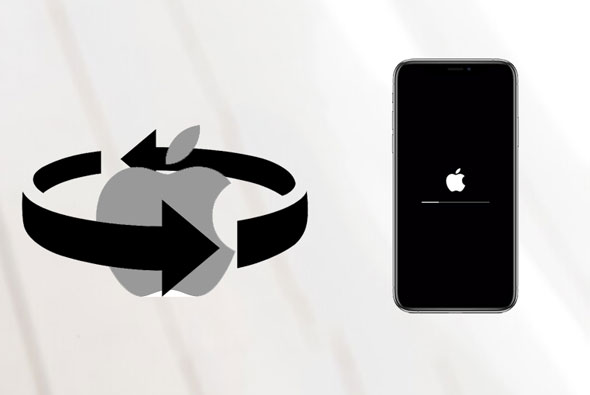
Various reasons may lead to the iPhone Apple logo loop of death. Below are some of the common factors for the iPhone infinite restart loop:
After we know the possible reasons, how to get iPhone out of boot loop? You can try the following methods to stop the iPhone's endless reboot.
Force restarting the device is the most common trick to fix the iPhone infinite restart loop. Different iPhone models have different methods for forced restart:
iPhone 8 and newer models:
iPhone 7/7 Plus:
iPhone 6s and earlier models:

When the SIM card is not placed properly, it may also cause the iPhone endless reboot. For that, power off your iPhone and use a SIM card pin to eject the SIM card from the tray > Turn on your iPhone to check if the iPhone still keeps restarting the loop > Put the SIM card back into the tray.

If the simple methods do not resolve the issue, you can try using iTunes (on Windows and macOS Mojave or earlier) or Finder (on macOS Catalina and later) to restore the iPhone. Note that this method will erase all data on the device, so make sure to back up important data beforehand.
Here is how to stop iPhone reboot loop using iTunes:
Step 1. Open iTunes or Finder on your computer.
Step 2. Connect the iPhone to the computer using a USB cable.
Step 3. Once iTunes/Finder recognizes the device, click "Restore iPhone".
Step 4. Wait for the restoration to complete, then set up the device.

If iTunes doesn't recognize your device, you can try another method: put your iPhone into recovery mode and then use iTunes to restore it. However, this may also erase all the iPhone data. Thus, make sure that you have backed up your iPhone before proceeding.
Here is how to fix an iPhone stuck in a boot loop using recovery mode:
Step 1. Connect the iPhone to the computer, then open iTunes/Finder.
Step 2. To enter recovery mode, follow these steps:
Step 3. Once iTunes/Finder detects the device, click the "Restore" option.
Step 4. Wait for the system to restore and then set up the device.

If recovery mode still doesn't solve the problem, you can try DFU (Device Firmware Upgrade) mode for a deeper restoration. This is the most thorough recovery method, but it will completely erase all data on the device.
Here is how to fix iPhone stuck in reboot loop using DFU mode:
Step 1. Connect the iPhone to the computer and open iTunes/Finder.
Step 2. Follow these steps to enter DFU mode:
iPhone 8 and newer models:
iPhone 7/7 Plus:
iPhone 6s and earlier models:
Step 3. Once iTunes/Finder detects the device, click "OK" > "Restore" in the iTunes window to restore your iPhone in DFU mode.

If all the above methods cannot fix the iPhone stuck in restart loop, consider the professional program iOS System Recovery. With the software, you can repair all iOS system issues to normal in a few steps without data loss and easily upgrade or downgrade the iOS version.
What can you do with iOS System Recovery?
Here is how to fix iPhone boot loop without restore using iOS System Recovery:
01After installing the software on your computer, open it and connect your iPhone to the computer with a USB cable. Next, choose "iOS System Recovery".

02The program will detect the iPhone system problem automatically and display it on the interface. After that, tap the "Start" button to continue.

03Confirm the iPhone information on the interface. If incorrect, choose the right information from the drop-down lists. Then, click the "Repair" button to fix the iPhone stuck in the boot loop automatically.

If none of the above methods resolve the issue, it may be due to a hardware failure, such as a damaged motherboard or battery issues. In this case, it is recommended to contact Apple's official support or visit an Apple Store for repairs.
All the above seven methods can fix the iPhone stuck in boot loop issue. However, you will find that some of them are too basic to repair the problem successfully. Hence, if you are looking for an easy yet high success rate way to fix the iPhone boot loop, make iOS System Recovery your prior choice. It automatically detects and fixes the problem without data loss.
If you have something to let us know, please tell us in the comments.
Related Articles:
[Newest] How to Fix iPhone Keeps Restarting After iOS Update 18?
[2025 Updated] How to Fix iPhone 15/16 Stuck in Recovery Mode?
[100% Success Rate] How to Fix iPhone Flashing Apple Logo?
10 Practical Ways to Fix iPhone Keeps Turning Off and On Randomly