
iPhone Stuck on Apple Logo Storage Full - How to Fix in 4 Easy Ways?

"My iPhone stuck on the Apple logo due to storage full. I connected to iTunes in recovery mode and clicked update and the software is downloaded but couldn't update because of storage was full. Is there any way to open my phone without losing my data? I have not backed up the data."
- from Apple Community
Have you encountered the same problem? If yes, what will you do when you encounter the iPhone stuck on Apple logo storage full issue? Well, there are several techniques for troubleshooting this iPhone error, and this article will guide you through the troubleshooting process.
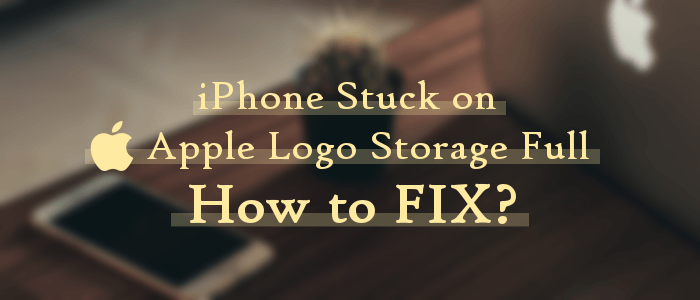
What might have caused this iPhone error? First, you should check the amount of data stored on your iPhone as messages, contacts, movies, photos, videos, and more. You should also consider if you have been cleaning your iPhone's junk files often.
Full memory space is the main cause of the iPhone storage full won't turn on issue. A full iPhone's memory makes the iOS operating system function abnormally, which results in unpredictable performance. This error worsens with time, and you cannot free up some space at some point because the stuck error message hinders you from operating the device.
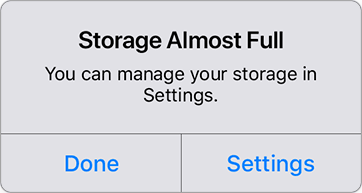
There are several ways of troubleshooting this error, and we have discussed them below:
The best way to remove this type of error is by using an iOS system repair tool. iOS System Recovery is a reliable iOS system repair tool that has been tried and tested by millions around the globe. This wonderful application repairs your iPhone without overwriting its existing data. It is available for Windows and Mac users and also fixes other iPhone issues, including the iPhone blue screen of death, frozen iPhones, and more. Additionally, the application has a user-friendly user interface that makes it easily usable.
Key Features:
Below are the steps to fix the iPhone 11/12/13/14/15 stuck on Apple logo storage full issue using the iOS System Recovery application:
01Download the correct application for Mac/Windows computers. Install and open the application on your computer and hit the iOS System Recovery button. Use a lighting cable to link the two devices. Allow the connection between the devices to be established by tapping the Trust option when a Trust This Device message appears on your iPhone's display.

02Initialize the repair process by hitting the Start button and setting your iPhone to recovery mode.

03Select the Standard Mode from the two options to repair the iPhone without deleting its data and hit Confirm.

04Now hit the Repair option, and the application will fix the issue. Wait for a few minutes, and the problem will be permanently solved.

One way of fixing this iPhone error is force-restarting the gadget. It is an uncomplicated process that requires you to follow some simple steps. However, you must clear space on your iPhone after force-restarting it to solve the problem completely.
Below are the steps for force-restarting your iPhone:
Step 1. Press your iPhone's Volume Up key for about 3 seconds and release it.
Step 2. Press your iPhone's Volume Down key for about 3 seconds and release it.
Step 3. Finally, press your iPhone's Side key until the Apple logo is displayed on the device's screen.

Step 4. The iPhone's screen will temporarily turn black during the shutting-down process. Wait for the gadget to finish rebooting and clear up some memory space.
Factory resetting your iPhone using iTunes quickly solves most iPhone errors. However, this process deletes all the iPhone's data and settings. As a result, it is not the best method of fixing iPhone issues. Nevertheless, you can use this method if you have nothing to lose.
Follow the steps beneath to factory reset your iPhone using iTunes:
Step 1. Link your iPhone to the PC using a working lighting cord. Open the iTunes application on your PC and ensure that you are using an up-to-date iTunes application - if not, check this passage to learn how to update your iTunes.
Step 2. Hover over the menu on the computer screen's upper-left corner and choose your iPhone.

Step 3. Tap on the Summary option on the left side of the computer screen. Then click the Restore iPhone option to reset your iPhone to its default setting. After that, you can set up your iPhone again and begin to use it normally.

Another quick fix for this error is using the recovery mode. Below are the simple steps that you need to follow:
Step 1. Use a working lighting cord to link your iPhone to the PC and open the iTunes application.
Step 2. Proceed by force restarting the iPhone. To force restart your iPhone, check Way 2.
Step 3. Now, the iTunes application will detect your iPhone's mode and display a message. Restore the iPhone by clicking the Restore button, and the error will disappear immediately.

The iPhone storage full won't turn on issue mostly occurs when your device's storage space is almost running out. Use the solution discussed in this guide to solve the problem and start using your iPhone again. However, if you don't want to lose your data, the most reliable way to fix the problem is by using the iOS System Recovery application, which is fast, secure, and has a high chance of fixing the problem.
Related Articles:
How to Fix iPhone Storage Full but Nothing on Phone? [9 Tips]
100% Useful Solutions: Fixing iPhone Storage Not Loading Issues
iPhone Stuck on Hello Screen? Break Free with These Solutions
Fix the iPhone Won't Turn On Apple Logo Issue [100% Success Rate]