
How to Fix iPhone Stuck on Setting Up Apple ID? - 8 Effective Ways

"I bought a new iPhone, it is my first time. While setting up apple id, it is stucked at. It may take a few minutes to setup your Apple ID... How much time it will take to complete this.. or is this stucked here.. I am watching this screen from 1 hour".
- from Apple Community
When you purchase a new iPhone 16 or reset your device, you may need to set up your Apple ID again. However, some users encounter the iPhone stuck on setting up Apple ID during the setup process. This can be quite frustrating but don't worry. In this article, we will explore the possible reasons why a new iPhone stuck on setting up Apple ID and provide detailed solutions to help you successfully complete the Apple ID setup.
Before we discuss how to fix the iPhone stuck on setting up your Apple ID, let's first take a look at the possible causes so we can address the issue more effectively. The following are the possible reasons:
After we know the possible reasons for Apple ID taking forever to sign in new iPhone, here are some solutions you can use to resolve this issue. Let's look at them one by one.
As we mentioned above, a common reason the iPhone stuck on setting up Apple ID during transfer is a poor internet connection. Therefore, check the Wi-Fi signal strength or try switching to another network to ensure a stable connection first.
Force restarting can clear temporary glitches on the device and help resolve system freezes. If the iPhone stuck on setting up Apple ID issue is caused by a system problem, a force restart can allow the device to reboot and resume the setup process.
To force restart your iPhone, follow the steps below:

If your SIM card is not properly inserted, your iPhone will not be able to recognize it. As a result, your device may get stuck on the Apple ID setup screen and be unable to proceed. The best way to resolve this issue is to remove the SIM card and reinsert it into the iPhone.

If the device is constantly stuck on the Apple ID setup screen, you can choose to skip this step. After completing the other setup steps and allowing the device to fully boot, you can set up the Apple ID again, which will bypass the freezing issue and save setup time.
To do this, follow the steps below:
Step 1. Turn on your iPhone and select your preferred language.
Step 2. Choose "Set Up Manually" and connect your iPhone to a Wi-Fi network.
Step 3. Select "Set Up Later in Settings" and skip setting a screen passcode for Face ID. Choose "Don't Transfer Apps & Data", then select "Forgot Password or Don't Have an Apple ID".
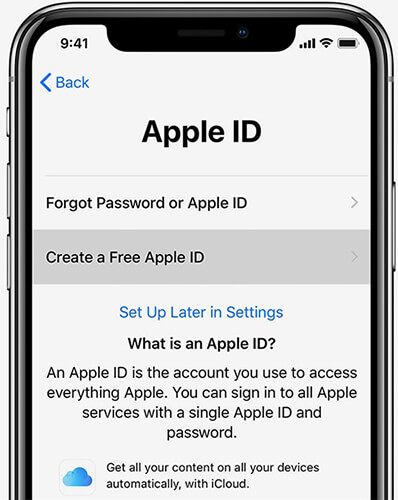
Step 4. Once done, select "Set Up Later in Settings" again.
Step 5. Tap "Continue" to allow your iPhone to receive the latest updates, then complete the remaining steps to activate your device.
Step 6. After setup, open the "Settings" app, choose "Sign in to your iPhone", and sign in with your Apple ID.

Apple's servers may occasionally undergo maintenance or experience outages, which can cause issues with the Apple ID setup. You can check Apple's system status page to see if Apple ID services are running normally.

If your iPhone is stuck on the "Setting up Apple ID" screen, restoring it through iTunes can be a solution. By putting your iPhone into recovery mode, you can restore it and attempt the setup process again. Although using iTunes to restore your iPhone can be effective, keep in mind that it will erase all data from your device. Be sure to back up your data before proceeding.
Here is how to do it:
Step 1. Make sure your iTunes is up to date, then launch iTunes and connect your iPhone to the computer.
Step 2. Put your iPhone into recovery mode.
Step 3. Once your iPhone is detected, a window will appear in iTunes. Click the "Restore" button to download the necessary software.

Step 4. Once your iPhone is restored, try activating it again and check if the issue of being stuck on the "Setting up Apple ID" screen is resolved.
If you've tried the methods above and the issue is still unresolved, you may want to consider using professional iOS system repair software, such as iOS System Recovery. It can fix various system issues without data loss. If your iPhone is stuck on the Apple ID setup screen, this tool can quickly restore the system to normal.
Key features of iOS System Recovery:
Here is how to use iOS System Recovery to fix a new iPhone stuck on setting up Apple ID:
01Click the download button below to get the tool. Once downloaded, open it and select "iOS System Recovery".
02Connect your iPhone to the computer and trust the connection. Click the "Start" button, then put your device into recovery mode.

03Choose "Standard Mode" and click "Confirm" to proceed. The iOS firmware will begin downloading.

04After the download is complete, click the "Repair" button. The tool will start repairing your device to fix the issue of Apple ID taking forever to sign in on the new iPhone.

If none of the above methods work, you can contact Apple Support for further assistance. They can help you complete the device setup through remote diagnostics or by providing a solution.
Here are eight methods to fix the iPhone stuck on setting up Apple ID. It's recommended to start with the simplest solutions, such as checking the network and restarting the device. If the issue persists, you can try using a professional system recovery tool like iOS System Recovery, which can quickly fix system problems and effectively prevent data loss. We hope the solutions provided in this article help you successfully set up your Apple ID and restore your device to normal use.
Related Articles:
How to Fix Updating Apple ID Settings Stuck [Reasons & Fixes]
[Tips & Tricks] How to Fix the iPhone Stuck on Apple Logo Issue
How to Fix an iPhone Stuck on Loading Screen? (iPhone 16 and iOS 18 Supported)
How to Fix the iPhone Transferring Data Stuck Issue Effortlessly