- A Question from Microsoft Community
Have you ever received the iTunes error 54 when syncing your iPhone or iPad with iTunes? No panic! Many other Apple users also experienced unpleasant moments. This guide delves deeply into the reasons and solutions for the iTunes sync unknown error.
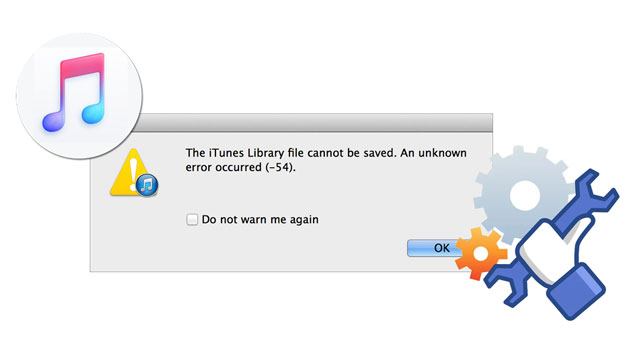
Part 1. What Is iTunes Error 54 & Why My iPhone Cannot Sync to iTunes?
Part 2. What to Do When an Unknown Error Occurred (-54)?
iTunes error 54 is a permission error that usually happens when you sync your iOS device data with iTunes on a locked computer or are not authorized to access the iTunes contents. Besides iTunes error 54, there are other common errors like iTunes 56, iTunes error 13014, iTunes error 4005, etc.
There are many reasons for the Apple iPhone sync error 54, such as:
See also: If an iPhone is frozen on the lock screen, you can use these simple tricks to fix it.
Below are the eleven effective solutions to fix the iTunes sync error 54.
You can always restart your iPhone and computer to fix any error you encounter during device usage. After that, you can check whether you can sync your iPhone with iTunes smoothly. If the error still exists, continue with the next solution.

Ensure that both iPhone and iTunes run the latest version.

Here's how:

In most cases, it should have fixed the iTunes error 54. If it doesn't help, ensure you fully control the iTunes folder.
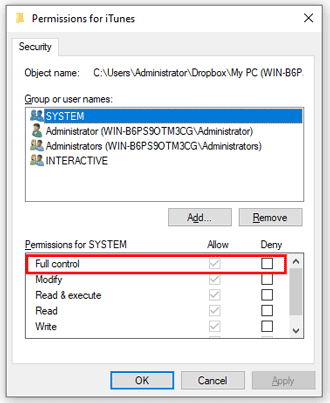
Read more: Why can't iMessages sync on Mac? Follow this guide to work it out.
Music, photos, and movies may be stored in several locations on your computer. Thus, you need to consolidate the media contents into one folder to avoid potential errors.
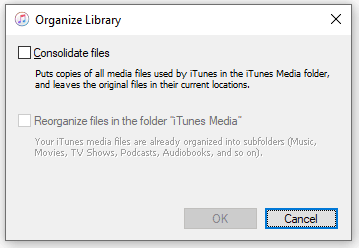
You might need: How can you recover your photos after removing them from the recently deleted folder on your iPhone? Learn these methods to make it.
You can also run iTunes as an administrator to fix the iTunes sync error 54 on Windows 10, which gives you full control of iTunes.
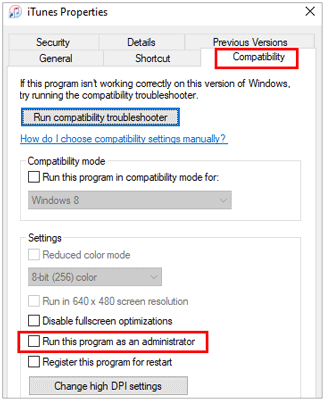
Perhaps you like: You can fix it when iTunes is stuck on the preparing iPhone step. Let's take a look.
Some third-party security apps may conflict with iTunes syncing process. So, you can stop the security/antivirus software on your computer when using iTunes.
Syncing too much content at once may also cause the iTunes error 54. Hence, sync only a small amount of files simultaneously and increase the amount inch by inch. If you see the error again when adding the amount, you can ascertain that the iTunes error 54 is aroused by the file amount.
The iTunes error 54 may happen with iTunes Store. If that is the case, try to delete and re-download the app or music to your computer or directly re-import them to your iPhone, iPad, or iPod touch.
iTunes error 54 may happen when you transfer the iTunes app or music purchases from your iPhone to your computer or sync with Apple Books. To resolve this, you can use the Share option in the Books app to email the PDF file to yourself. Then, remove the PDF file from your iPhone.
Assume you use a Windows PC. You can edit the Windows registry to fix the iTunes error 54 easily.
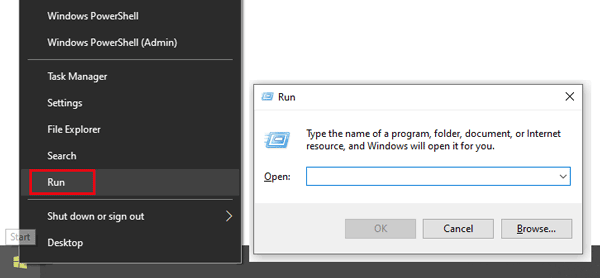
Open it if needed: Your videos disappeared from your iPhone all of a sudden? Don't panic. You can find them in these ways.
Not syncing iPhone data with iTunes is not the end of the world. When the iTunes error 54 persists, you can transfer data between iPhone and computer using an iTunes alternative.
Coolmuster iOS Assistant is a professional program that supports syncing data between an iPhone/iPad/iPod to a computer in one click. Besides, it allows you to selectively export files from an iPhone to the PC or vice versa. And the supported files include contacts, messages, music, videos, photos, iBooks, notes, bookmarks, calendars, apps, etc.
Also, it is widely compatible with iOS 5 to iOS 16, such as iPhone 14/SE (3rd generation)/13 Pro Max/13 Pro/13/13 mini/12 Pro Max/12 Pro/12/12 mini/SE/11 Pro Max/11 Pro/11/XS Max/XS/XR/X, etc.
How to sync iPhone data with the iTunes alternative?
1. Install and launch the program on your computer.
2. Connect your iOS device to the computer using the original USB cable and trust the computer on your iDevice if asked. Once connected, it will display the iDevice information on the home interface.

3. Select one data type on the left panel, preview and check the wanted items on the right panel, and hit the Export button on the top to sync them to your computer.

You may like:
How to Transfer Notes from iPhone to Computer Easily? (Top 4 Ways)
How to Do SMS Backup and Restore for iPhone Easily? (Best SMS Backup Apps Included)
These are the eleven practical ways to fix the iTunes error 54. You can troubleshoot the problem with the given solutions or sync iPhone data to the computer via the iTunes alternative - Coolmuster iOS Assistant. Compared with iTunes, it is much more stable and safer to use without data loss on the target device. Moreover, it lets you view the device content and consumes no network. You can select the methods accordingly.
Related Articles:
How to Fix iPhone Not Syncing with iTunes? (8 Fixes)
How to Fix the Problem iTunes Could Not Connect to This iPhone? (6 Effective Solutions)
13 Easy Tricks to iPhone/iPad Error 4013 or Error Code 4013
How to Fix the iPhone Backup Problem - Not Enough Space on Computer? (Proven Tips)
Ten Tricks for the Issue "Cannot Restore Backup to This iPhone Because the Software Is Too Old"