
4 Solutions to Fix iTunes or iPhone Error 9006 [100% Success]

iTunes error 9006, also named iPhone 9006, usually happens when you are attempting to update, restore, download with iTunes for your iPhone, iPad or iPod touch. Typically, if you are experiencing iTunes error 9006 or iPhone error 9006, you will get a message from iTunes, stating something like "There was a problem downloading software for the iPhone. An unknown error occurred (9006)." Or you'll notice an “err = 9006” message beside a stopped or failed download of the software update for iPhone.
Luckily, here in this article you are offered 4 effective solutions to fix iTunes error 9006 or iPhone error 9006 as well as the reasons to cause this issue.
Part 1. The Cause of iTunes Error 9006
Part 2. Update iTunes to Fix iTunes Error 9006
Part 3. Automatically Fix iPhone Error 9006 without Data Lost (Recommended)
Part 4. Resolve iTunes Error 9006 by Updating iPhone with iTunes
Part 5. Reboot iPhone to Fix iTunes Error 9006
Since the error message does not mention what is the exact cause of the issue, it is difficult to figure out what you should do to solve this problem. However, you still can find out the possible reasons to lead to this problem.
As you know, the iTunes error 9006 usually appears when downloading purchases, updating or restoring your iOS device; and to make it, it needs to connect to Apple severs, if it cannot connect well with Apple servers, iTunes or iPhone error 9006 happens. So the factors to influence connecting to Apple server are also the reasons to cause iTunes error 9006. And this issue will stop iTunes to download the IPSW file, which is required to update iDevice.
Below are the possible reasons of iTunes error 9006:
- Software firewall on computer might stop downloading;
- Anti-virus apps on iPhone might interrupt a download;
- Running an outdated version on either Mac, Windows PC, iPhone, or iTunes;
- Unstable internet connection.
- Apple server is too busy during the process.
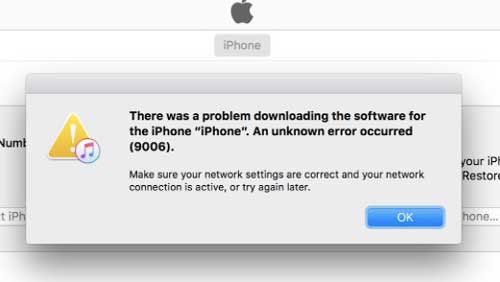
As mentioned above, running an old version of iTunes may cause iPhone error 9006. So you need to check if you are using a updated version of iTunes, if not, you need to update your iTunes to the latest version. You can refer to the instructions as below.
Here is the guide:
1. Launch iTunes on your computer and go to Help > Check for Update on the main interface of iTunes.
2. If there is an available newer iTunes update, you will see a notification up there. Then you can follow the screen to download and install it on your computer.
3. Finishing installation, you can reboot your iTunes app and then reconnect your iPhone with iTunes to restore or update your iOS device to check if this error has been fixed.

If you have already run the latest version of iTunes but you still have this iTunes error 9006 issue, or if you have tried to update your iTunes version but you still cannot fix this problem, the most possible cause of iTunes error 9006 is that there is some error on your iPhone system. So to fix this iPhone error 9006 or iTunes error 9006, you need to ask for help from a professional tool - iOS System Recovery.
With this program, you can easily and automatically fix iPhone error 9006 or iTunes error 9006 without the risk of data lost. Besides, you can use it to fix almost all types of system problems on iPhone/iPad/iPod, including the issues of iPhone Error 9006, iPhone stuck in recovery mode, iPhone black/blue/red/white screen, iPhone stuck on Apple logo and etc. And all generations of iOS device are supported, including the iPhone 14/13/12/11/X/8/7/7 Plus/6s/6s Plus/5s/SE, iPad mini, iPod touch and etc.
Below are the free trial of the software for Mac and Windows PC. You can download it on your computer and then follow the instruction to fix error 9006.
Step 1. After installing the right version of the software on your computer, run it and link your iPhone to PC with a USB cable. Then switch to "More tool" > "iOS System Recovery" under the iPhone repair tools.
Step 2. Then the program might automatically detect and show the possible problems of your iPhone, like Error 9006, Screenshot Not Working, Stuck at Apple logo, Recovery mode and etc. Just hit "Start" button to continue.

Step 3. Finally, confirm your iPhone information as prompted. If the the information is correct, just hit "Repair" option to begin fixing iPhone Error 9006 issue. If not, just select the correct one and then hit "Repair" option to start fixing.
In order to fix iPhone error 9006, the software will download the latest firmware version of your iPhone after detecting the current iOS version.

To fix iPhone error 9006 or iTunes error 9006, you can also manually download the IPSW file to update your iPhone with iTunes. IPSW file is a raw iOS firmware to update iPhone/iPad/iPod touch/Apple Watch/Apple TV with iTunes. You can follow the instruction as below to make it.
Step 1. Download the IPSW file on computer. And please make sure to get the right file for your iPhone model.
Step 2. Launch iTunes and make your iPhone connected to the computer. Once iTunes has detected your device, visit Summary section.
For Windows PC users, simultaneously press and hold the Shift key on keyboard and click the Update button on iTunes window.
For Mac users, press and hold the Alt and Command keys on keyboard and click the Update button on iTunes.

Step 3. Then you will get a pop-up window where you can find out the IPSW file you have downloaded and saved. Just click Open option to load it and follow the screen to update your iPhone with the selected IPSW file. After updating, the iPhone Error 9006 issue is supposed to be fixed.

You can also try to restart your iPhone to see if this error can be fixed or not. Below are the instructions you can follow.
Step 1. Hold the Power button (or Sleep/Wake button) on your iPhone to bring out the slide to power off slider on iPhone screen.
Step 2. Drag the slider with your finger to the right to turn off your iPhone.
Step 3. When iPhone turns black completely, press again the Power button or Sleep/Wake button to turn on your iPhone, then you might check if the problem has been solved or not.

If you are still struggling and do not know how to fix iTunes or iPhone Error 9006, then you must bookmark this article. Here, we introduce the cause of the error and list 4 effective solutions to fix iTunes or iPhone Error 9006. If you encounter other error codes and don't know how to solve them, please leave a message to tell us.
Related Articles:
How to Fix Error 6 while Restoring iPhone?
3 Ways to Fix Error 1 while Restoring iPhone
How to Fix "iPhone Is Disabled Connect to iTunes" Issue?
iPhone Software Update Failed: How to Update to iOS 16 Smoothly?
Troubleshoot iPad Stuck in Recovery Mode with Five Effective Ways
13 Ways to Fix and Avoid iPhone Stuck on Spinning Wheel Issue