A well-known program called Photo Vault lets you password-protect your images and videos to improve privacy. But occasionally, you could unintentionally remove pictures from Photo Vault or deactivate the software, which could lead to the loss of photos. Can you retrieve your pictures in such circumstances?
Thankfully, that is indeed true. This post explores the topic of Photo Vault recovery and presents a number of widely used techniques to help you simply recover your deleted photos. Now let's get going!
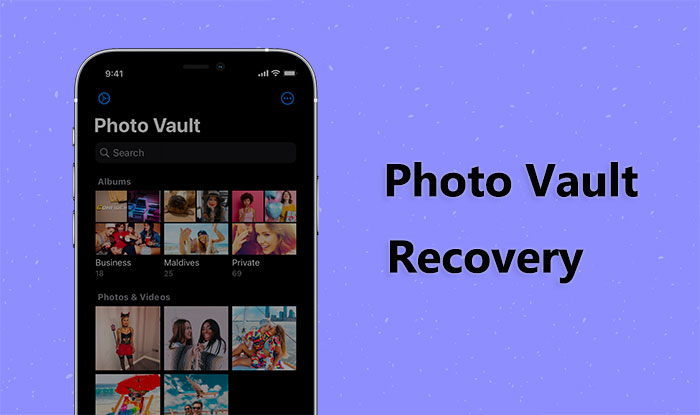
You have the option to utilize the "Recently Deleted" album to retrieve deleted photos from the Photo Vault app on your iPhone. However, photos stored in this album are only retained for 30 days. Additionally, you'll need to purchase the premium version of the app to access the photo recovery feature. Here is how to perform Photo Vault app recovery from the Recently Deleted album:
Step 1. Open the application and enter your password.
Step 2. Click on the "Albums" tab to view all albums, then select the "Recently Deleted" album.
Step 3. You'll need to upgrade to the premium version to access the recovery feature of this application. After subscribing to the premium plan, you can now access all photos deleted within the past 30 days.
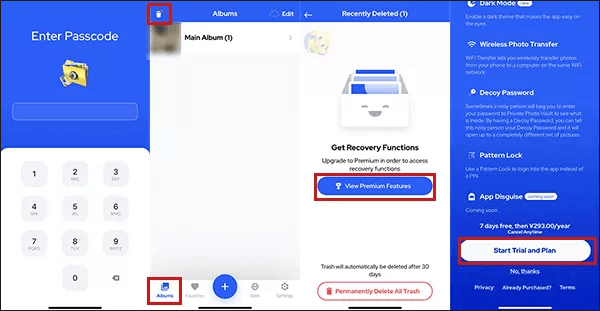
If you are unable to recover photos from the Recently Deleted album, or if your photos have exceeded the 30-day limit, there's no need to panic. If you have backed up your iPhone using iTunes, you can use Coolmuster iPhone Data Recovery to perform Photo Vault recovery.
Coolmuster iPhone Data Recovery is a professional Photo Vault recovery app. It allows you to easily scan and preview your iTunes backup files, then select and recover the Photo Vault photos you want without affecting your other data.
Key features of Coolmuster iPhone Data Recovery:
How do I recover permanently deleted photos from Photo Vault using iPhone Data Recovery? Here are the steps:
01Download and launch Coolmuster iPhone Data Recovery. Next, choose the "Recover from iTunes Backup File" option from the menu on the left. Select the desired iTunes backup file and click "Start Scan" to initiate the scanning process.

02After the scan is complete, tick the box next to "Photos" and click the "Start Scan" button located in the bottom right corner. This action will allow you to preview the content of the iTunes backup file on your computer.

03Navigate to the "Photos" category and select the specific deleted and existing files from the list displayed on the right-hand side. Finally, click on the "Recover to Computer" icon to begin retrieving the selected files from the iTunes backup.

In addition to using Coolmuster iPhone Data Recovery to recover Photo Vault photos from iTunes backup, you can also directly use iTunes to restore the Photo Vault photos on your iPhone.
However, this method has a drawback: it will overwrite all data on your iPhone instead of just recovering your Photo Vault photos. Therefore, if you have important data that is not backed up (What does iTunes back up?), or if you do not want to lose your other data, it is not recommended to use this method. Follow the steps below to recover photos in Photo Vault app via iTunes:
Step 1. Open your computer and ensure you have the latest version of iTunes installed. Then, use a USB cable to connect your iPhone to your computer.
Step 2. In the main interface of iTunes, click on your iPhone icon and then select the "Summary" tab.
Step 3. On the Summary page, click the "Restore Backup" button, then choose the backup file you wish to restore and click "Restore".
Step 4. Wait for the restoration process to complete. Your iPhone will restart, and afterward, you can find your Photo Vault photos on your iPhone.

If you have backed up your iPhone using iCloud, you can also use iCloud backup to restore the photos in your Photo Vault. Similarly, when using iCloud backup for restoration, all data and settings on your iPhone will be overwritten, and you will only be able to restore to the state at the time of your backup. Consequently, you may lose some new data. Here is how to recover deleted photos from Photo Vault on iPhone with iCloud:
Step 1. On your iPhone, go to "Settings" > "General" > "Reset", then select "Erase All Content and Settings". Enter your password, confirm your action, and wait for your iPhone to complete the reset.

Step 2. After your iPhone restarts, you will see a "Welcome to iPhone" screen. Follow the on-screen instructions to select your language and region, then choose the option "Restore from iCloud Backup".
Step 3. Sign in to iCloud with your Apple ID and password, then select a backup containing your Photo Vault photos. You can judge based on the backup's date and size, then click the "Restore" button.

Step 4. Wait for iCloud to restore your iPhone. This process may take some time, depending on the size of your backup and your network speed. During the restoration process, keep your iPhone connected to a Wi-Fi network.
Step 5. Once the restoration is complete, your iPhone will restart, and the photos from your Photo Vault will appear on your iPhone.
Q1. Can I recover my Photo Vault password?
If you provided an email address during the setup of this application, you can use it to recover your password. Simply enter the wrong password eight times, and you will see a prompt asking if you want to recover your password. Click "Yes", and the reset process will be sent to your email.
Q2. Can photos be recovered after a device is restored to factory settings?
If your device is restored to factory settings, both your Photo Vault application and the photos stored in it will be deleted, and you won't be able to recover them directly from the device. However, if you've previously backed up your device data using iTunes or iCloud before restoring it to factory settings, you can restore your Photo Vault photos from the backup files.
Q3. If I delete the Photo Vault application itself, can I recover my photos?
If you have backed up your photos to Photo Vault or iTunes, then you can easily retrieve your photos.
The four techniques for Photo Vault recovery are listed above. You can select the approach that best fits your requirements and circumstances. We advise utilizing Coolmuster iPhone Data Recovery software to recover your images if you would rather not to delete the data on your iPhone. It is an easy-to-use, robust iPhone data recovery program that can assist you in getting your images back without harming your iPhone.
Please feel free to leave a remark below with any queries or recommendations, and we will get back to you right away.
Related Articles:
How to Recover Deleted Photos from Facebook? 4 Proven Ways to Achieve That
How to Recover Deleted Photos in WhatsApp on Android and iPhone with Ease?
How to Recover Permanently Deleted Photos on iPhone with/without Backup
[Solved] How to Access iPhone Recycle Bin and Recover Deleted Items?





