
What to Do When My iPhone's Lost & How to Recover Data from Lost iPhone

We all use smartphones to store our important information. But what will you do to secure and recover the data after losing an iPhone? The first thing to consider is to secure the iPhone's data. You can secure lost iPhone data by blocking the iPhone or erasing the iPhone's data remotely. After that, try to locate the iPhone using iCloud and recover the data from the device. This article will guide you through all that you should know regarding how to recover data from lost iPhone.
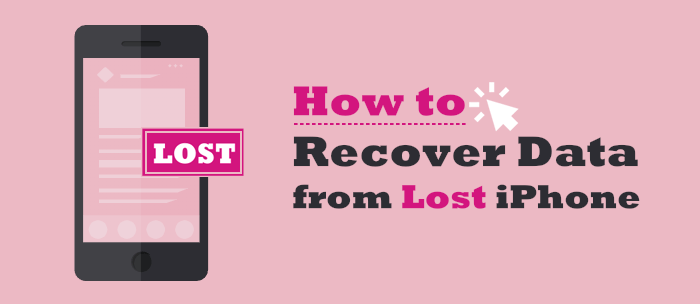
Lost your iPhone and don't know what to do next? The first thing should be securing your data by blocking the iPhone, erasing the iPhone's data, and then trying to locate the iPhone. After that, you can recover the iPhone's data using various ways, regardless of whether you find it or not. However, you must have enabled the Find My iPhone feature before the iPhone is stolen to use this technique. (To turn off Find My iPhone Remotely on another device, read this guide.)
Below is a detailed procedure of what you should do after losing an iPhone:
You should locate the lost device and the exact location of your phone to try to get it back. Here are steps to locate a lost iPhone:
Step 1. Visit the iCloud website on a web browser, then sign in with your Apple ID. You must have already signed into Apple ID on the iCloud website before the device got lost.
Step 2. Head to Find My iPhone, then press on All Devices. All devices linked to your iCloud account will appear. Choose your iPhone and check its last location.
Step 3. Next, locate the Notify me when found option and tick it.

You can easily lock your iPhone using the Find My iPhone feature. Here is how to lock a lost iPhone via Find My iPhone:
Step 1. Sign in to your Find My iPhone account, hit the All Devices button, and tap on your stolen/lost iPhone.
Step 2. You will see three options on the interface that will appear. The Erase iPhone, Play sound, and Lost Mode options. Now select the Lost Mode option and key in your Apple ID to authenticate the process.
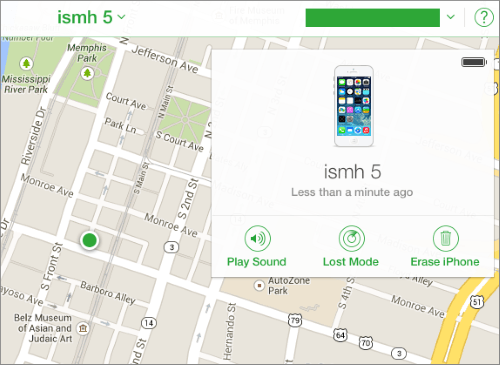
N.B. It is also wise to erase all the iPhone's data if you are certain that your iPhone is permanently lost. To achieve that, simply select the Erase iPhone option and key in your Apple ID to authenticate the process.
Tips: If you want to trun off Find My iPhone without a password, you can read this article.
Recovering data from a lost device is achievable even if the device can't be found. Provided you had backed up your data before the device got lost, you can restore data from iCloud or iTunes. Besides, you can use cloud backups to retrieve the lost files.
Can I recover photos from a lost iPhone? Of course, you can recover data, not limited to photos, from backups with Coolmuster iPhone Data Recovery. Compared with the official iCloud and iTunes methods, Coolmuster iPhone Data Recovery allows you to selectively recover the data you want from an iCloud and iTunes backup, not the whole backup. What's more, you can get the job done without connecting your iOS device.
Key Features:
Below is how to restore data from lost iPhone using the Coolmuster iPhone Data Recovery app from iTunes and iCloud backups:
01Download, install, and launch the Coolmuster iPhone Data Recovery on your computer and hit the Recover from iCloud button.
02Sign into the iCloud account associated with the lost iPhone as directed by the application, key in the code sent to your iPhone, and hit the Verify button.

03A screen showing the available data types will be displayed. Select the data type you wish to restore and hit the Next button to begin scanning for the available data.

04Check-mark the data you want to retrieve and save it into your computer by hitting the Recover to Computer button.

01Download, install, and launch the Coolmuster iPhone Data Recovery app on your computer and hit the Recover from iTunes Backup File button.
03The tool will scan the default iTunes backup location on your computer. Select the latest backup from the application's interface and hit the Start Scan button.

04All the available data types will be displayed. Select the data you want to restore and click the Start Scan button.

05Preview the data you wish to recover and hit the Recover to Computer button to start restoring the lost iPhone's files.

Video Tutorial:
Can I retrieve photos from a lost iPhone from cloud service? Of course! You can easily restore lost iPhone data from your cloud account. However, this will only be possible if you had backed up your data to Google Drive prior.
Below are the steps for recovering lost iPhone data from Google Drive:
Step 1. Download, install, and open the Google Drive application on another iPhone.
Step 2. Sign in to the Google Drive account where you had backed up the lost iPhone's data, such as photos, files, etc.
Step 3. Locate the data. For example, locate your photo of interest, select it, and tap the three dots below it.
Step 4. Hit the Send a Copy button and choose the Save Image option to download the photo onto your device.
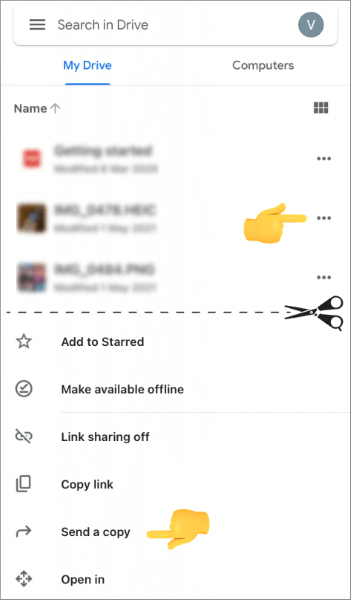
Q1. My iPhone was stolen. How can I get my pictures back?
You can get back your lost iPhone pictures by restoring them from iTunes, iCloud, Dropbox, Google Drive, and OneDrive backups. However, it is prudent to back up your iPhone's data frequently because you cannot recover lost iPhone data without a backup.
Q2. Which is the best tool for recovering lost iPhone data?
The Coolmuster iPhone Data Recovery app. It is a powerful iOS data recovery app that allows iPhone users to recover their lost iPhone data from iCloud and iTunes backups at a superb speed, easily and conveniently.
You can easily recover lost iPhone data using the above-discussed techniques. However, we recommend you use the Coolmuster iPhone Data Recovery app to recover your lost iPhone data from iCloud or iTunes backup. Carrying out the lost iPhone data recovery process using Coolmuster iPhone Data Recovery is easy, fast, and reliable.
Related Articles:
How to Recover Data from iPhone Internal Memory? Top 3 Ways
Recover Deleted Videos from iPhone: Best Software and Techniques
[100% Success] How to Recover Deleted Photos from iPhone without Computer





