
How to Recover Deleted Apps on iPhone? 4 Ways to Bring Them Back

Have you ever deleted some apps on your iPhone due to accidental actions or other reasons? Do you want to recover these apps but are unsure about how to go about it? Accidentally deleting apps on your iPhone can be a frustrating experience, especially if it's an application you frequently use. The good news is that recovering deleted apps is a straightforward process, and there are multiple methods to help you restore them. In this guide, we'll explore various ways on how to recover deleted apps on iPhone. Let's get started.
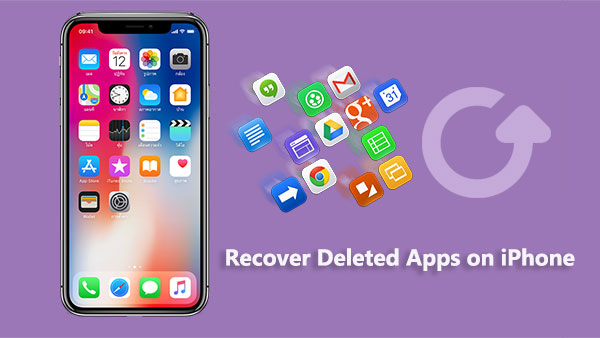
Let's dive right into it. Generally, there are four methods you can try to recover accidentally deleted apps on iPhone. Let's take a look at each one step by step.
The fact that an application can no longer be accessed from the home screen does not necessarily mean it has been completely uninstalled. Starting from iOS 14, Apple introduced a feature that allows you to store downloaded applications in the App Library instead of cluttering up the main home screen. If you have deleted applications, but they were in a hidden state before deletion, follow these simple steps to recover recently deleted apps on iPhone:
Step 1. Open the "Settings" app on your iPhone.
Step 2. Scroll down and select "Home Screen".
Step 3. Choose "Add to Home Screen".
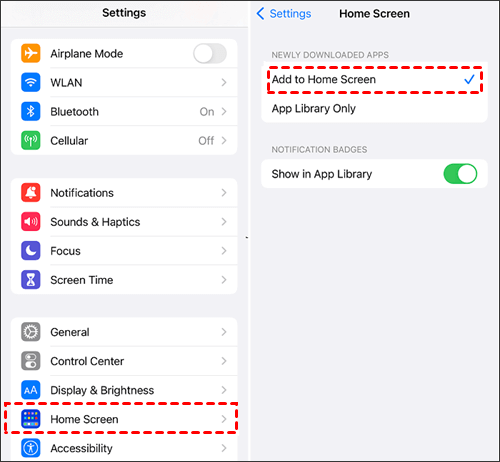
You may also wonder how to recover deleted photos after deleting from Recently Deleted on an iPhone.
You can also find deleted applications by reinstalling them from the App Store (App Store disappeared from iPhone?). Whether you've purchased these applications or not, here are the steps on how to tell when an app was deleted on iPhone.
Step 1. Launch the App Store on your device. Tap on "Updates" at the bottom of the screen and then click on "Purchased" to access apps purchased with your account.
Step 2. Switch to the "Not on This iPhone" section, where you can view purchased apps that are not currently installed on your device.
Step 3. Locate the app you want to reinstall, then click on the download arrow next to it to restore the app that was deleted from your iPhone.

Step 1. Launch the App Store on your device.
Step 2. Tap on the magnifying glass or use the search feature to find the app you want to reinstall.
Step 3. Once you locate the app in the search results, click on the download icon (cloud symbol) to restore the app that was previously deleted from your iPhone.
If you use iTunes to back up or sync your iPhone, you can also recover deleted apps through iTunes. Here are the steps on how to get app back on iPhone when deleted. (iTunes backup session failed?)
Starting from iTunes 12.7, features related to applications have been removed. So, this section is applicable to users who have not yet updated to iTunes 12.7 or a higher version. Follow the steps below:
Step 1. Connect your iPhone to your computer and open iTunes.
Step 2. Click on the device icon in the top left corner.
Step 3. Select "Apps" from the left sidebar.
Step 4. Find the deleted app and click "Install" next to it.
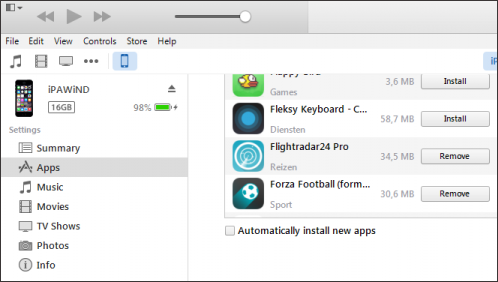
If you use iTunes (or the newer version of Finder on macOS) to back up your iPhone, you can restore a backup that includes application data to your iPhone. However, restoring from a backup will erase the current data on the device. Follow the steps below:
Step 1. Link your iPhone to the computer and launch iTunes.
Step 2. Select the iPhone icon situated in the leftmost part of the navigation bar.
Step 3. Navigate to the "Summary" tab. Then, locate and click on "Restore Backup" to recover the saved backup with your applications and application data.

If you have an iCloud backup, you can recover deleted apps by restoring your device. Using this method will reset and erase all data on your iPhone. Therefore, please ensure that you have previously backed up the deleted application data before proceeding. Here's how to recover deleted apps on iPhone from iCloud backup:
Step 1. Clear all data and settings on your iPhone. Tap "Settings" > "General" > "Reset" > "Erase All Content and Settings".

Step 2. When the "Apps & Data" screen appears, tap "Restore from iCloud Backup".

Step 3. Sign in with your Apple ID to access iCloud and select the backup that includes the deleted apps and data. Wait for the process to complete.
Now you know how to recover deleted apps on iPhone, and the above four methods mainly focus on recovering deleted apps, but they do not guarantee the recovery of data within the apps. If you want to restore some important app data, such as photos, videos, contacts, messages, notes, etc., you can use professional iPhone data recovery software like Coolmuster iPhone Data Recovery. This software enables you to recover various types of data from your iPhone, iTunes backup, or iCloud backup with easy operation and high efficiency.
Key Features:
Here is how to use Coolmuster iPhone Data Recover to recover your app data on your iPhone:
01After downloading and installing the program on your computer, launch it from the desktop and click on the "iOS Recovery" module. Next, connect your iOS device to the computer using a USB cable.
02Normally, the software will quickly detect your device. Click on the "Trust" option on your mobile device for identification. Once connected, you will see the following interface. Choose the desired data types on the interface and then click "Start Scan" to proceed.

03After the program scans the selected data types, you can preview detailed files on the interface. Choose a category from the left panel and select specific items on the right. Once you've selected the data to recover, click the "Recover to Computer" icon. This will restore the deleted data from your iPhone to the computer.

Video Tutorial:
Now that we know how to recover deleted apps on iPhone and how to restore deleted app data from the iPhone, Coolmuster iPhone Data Recovery comes as a powerful and user-friendly data recovery software. It allows you to recover various types of data from your iPhone, iTunes backup, or iCloud backup, and it supports all iOS devices and versions. If you wish to recover crucial data from your iPhone, we highly recommend using Coolmuster iPhone Data Recovery. You can download and try out this software to experience its capabilities.
Related Articles:
How to See Deleted WhatsApp Messages on iPhone? [Hidden Methods]
A Complete Guide on How to Recover Deleted WeChat Messages on iPhone
How to Recover Deleted Viber Messages on iPhone (with/without Backup)
App Disappeared from Home Screen on iPhone? Here's How to Recover It





