
How to Recover Deleted Call History on iPhone Without Computer? [Top Ways]

"I'm an iPhone user. How can I retrieve deleted call history without a computer?"
The records of calls made, received or even missed are treasured memories stored on our iPhone. However, if these call history entries have been deleted or lost without knowing, it can be disheartening. Fortunately, though, with various options, retrieving deleted iPhone call logs is no longer difficult.
Whether you mistakenly deleted them or your phone's software has become corrupted and needs to be reinstalled, the methods discussed in this article will simplify the iPhone call history recovery process. Keep reading to know the simple methods on how to recover deleted call history on iPhone without computer.
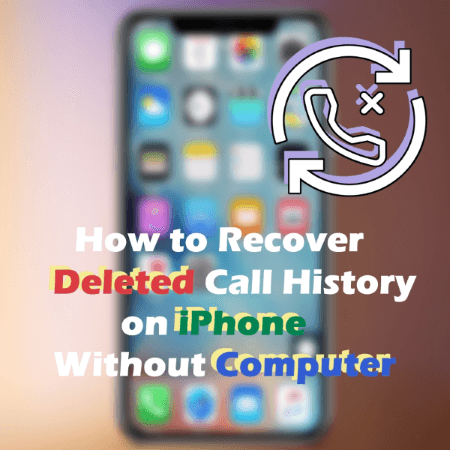
Can you recover deleted call history on iPhone without computer? Yes. If you have enabled iCloud backups, recovering deleted call logs is easy. iCloud is Apple's cloud storage solution that stores all your data, including call history. With this feature enabled, you can restore your iPhone from an iCloud backup, including the deleted call log entries. Here are steps to follow:
Step 1. Before you start, ensure that your iCloud backup is enabled and you have an iCloud backup by launching your iPhone's Settings application and tapping the device name. Tap on the button named "iCloud" to access iCloud backup, select the "Manage Storage" option and hit on the "Backups" button.
Step 2. Navigate to the "General" option on the Settings application. Tap the "Reset" button and hit the "Erase all content and Setting" option.

Step 3. Allow your iPhone to restart. After it restarts, Set it up again, and launch the Settings application.
Step 4. Navigate to the "Apps and Data" option and tap the "Restore from iCloud Backup" button to restore your deleted call history.

Step 5. Wait for the restoring process, and all your deleted call history will be recovered.
When using this method, you can't choose a specific data type. Additionally, if your most recent data has not been properly secured before beginning this process, there could be a risk that it will be overwritten. If safety and efficiency are what you're looking for in a method, keep reading to get a better and more secure way of recovering your deleted call history.
The method above shows how to recover call history on iPhone without computer. If you have already backed up your data through iTunes, restoring deleted call history can be pretty simple. Coolmuster iPhone Data Recovery is an ideal program to help you accomplish this task without hassle. It allows you to access and restore data from iTunes backup selectively without data overwritten. iPhone Data Recovery is a professional iOS recovery program that is trusted by millions around the globe due to its high data recovery success rate.
Coolmuster iPhone Data Recovery is easy to use with its intuitive user interface. This makes it easily usable by even the most novice user. Below are some of its features that distinguish it from other recovery software:
Main Features of Coolmuster iPhone Data Recovery:
Below is a simple guide on how to use Coolmuster iPhone Data Recovery to retrieve deleted call history from iTunes:
01Download and install Coolmuster iPhone Data Recovery on your computer. Then connect your iPhone to the computer and select "Recover from iTunes Backup File" mode.

02Select an iTunes backup File
To get started, Coolmuster iPhone Data Recovery will scan the pre-set iTunes backup location on your computer. Pick one of the backups from the list and press "Start Scan" to begin!

03Select Your Desired Call Logs
Check off the call logs you'd like to restore and click on the "Start Scan" icon at the bottom right. Subsequently, you can even preview your iTunes backup files from your computer.
04Restore Your iPhone's Call Log from iTunes Backup
To restore files from your iTunes backups, click a category of choice and select more specific deleted or existing files on the right. Finally, click the "Recover to Computer" icon to initiate recovery.
Are you looking for a surefire way to retrieve deleted call history on iPhone without any backup? Using a professional third-party application is the perfect way to do this. iOS Data Recovery is a great tool for the job, and its user-friendly interface allows you to quickly retrieve lost data from iPhone. In addition, to call history, it can also recover photos, videos, contacts, notes, voice memos, and more.
Key Features of iOS Data Recovery:
Below is a simple step-by-step guide on how to use iOS Data Recovery to recover deleted call history on iPhone:
Step 1. Launch iOS Data Recovery and connect your iPhone to computer
Open iOS Data Recovery on the computer and connect your iOS device to the computer via a USB cable. Unlock your iPhone and tap "Trust" on it.

Step 2. Scan for deleted fata
Select the "Recover from iOS Device" option, and click "Start Scan" to search for deleted data. Once the scanning is complete, all files stored on your device will be organized into categories. Note that when many files are saved in an iPhone, it may take a while before the results appear. Remain patient until the process concludes!
Step 3. Preview call logs
Before recovering your desired call logs, you can swiftly review them with a double click. Furthermore, the target files are all organized in their category for easier access.
Step 4. Recover the deleted call logs
Select the files you need and click "Recover" to export them directly to your computer.

There are various reasons why your call log may have gone missing. Perhaps you unintentionally formatted your iPhone or mistakenly removed the call history. Suppose you find yourself in a predicament where your call logs have disappeared from your iPhone, despair not. You can recover all the missing data using this guide's methods. Besides, you have Coolmuster iPhone Data Recovery to swiftly recover call history from iTunes backup.
On the other hand, iPhone Data Recovery is here to help you recover deleted call history from an iPhone in a snap. With the help of these easy-to-follow instructions, you can easily recover your deleted call history on iPhone without a computer.
Related Articles:
How to Access iPhone Recycle Bin and Recover Deleted Items?
How to Recover Pictures from Text Messages on iPhone [2 Excellent Ways]
How to Fix iPhone Grey Screen of Death By Yourself? (8 Solutions)
How to Restore from iCloud Backup without Reset? (5 Effective Methods)





