
[Can't-Miss] How to Recover Deleted FaceTime Calls on iPhone?

A single FaceTime conversation can make a lasting effect, whether it's sharing life's milestones with faraway family members or laughing and chatting with friends. When these valuable phone recordings are mistakenly lost, we may experience a sense of loss. However, technological breakthroughs have provided us with solutions. This post will walk you through a few basic steps on how to recover deleted FaceTime calls. Whether you're a computer newbie or an expert, you can simply capture those unique moments.
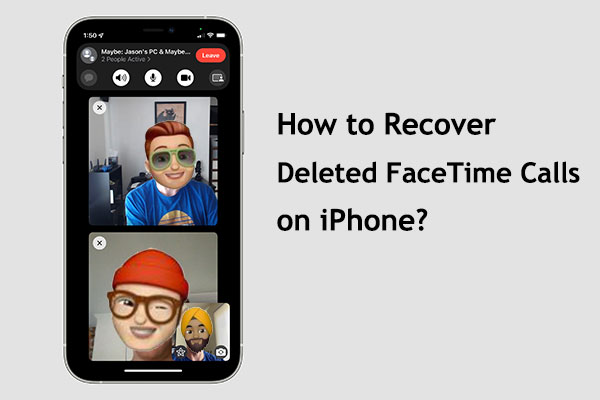
If you've previously backed up your FaceTime call records using iTunes on your computer, one effective method to recover deleted FaceTime call records on your iPhone is by using Coolmuster iPhone Data Recovery. It is a data recovery software specifically designed for Apple devices. It can assist users in recovering various types of lost data from iPhone, iPad, or iPod touch devices. Additionally, it supports selectively restoring specific data rather than the entire backup.
Key features of Coolmuster iPhone Data Recovery:
Here is how to find deleted FaceTime calls using iPhone Data Recovery:
01Install and open Coolmuster iPhone Data Recovery. Choose "Recover from iTunes Backup File" and pick the appropriate iTunes backup file.

02The program will identify and show all available iTunes backup files on your computer. Select the one containing the deleted call history you wish to retrieve, then click "Start Scan" to initiate the scanning process.

03Preview and choose the deleted call history entries, then click "Recover to Computer" to restore them to your computer.

You May like:
How to Recover Deleted Call History on iPhone Without Computer? [Top Ways]
Why Does My iPhone Call Log Delete Itself? Reasons and How to Recover
If you have backed up to iTunes and don't want to download the Coolmuster iPhone Data Recovery software, you can also directly restore FaceTime call records through iTunes. However, iTunes only supports restoring the entire backup file and will overwrite existing data. Here is how to see deleted FaceTime calls via iTunes:
Step 1. Open iTunes and connect your iPhone to the computer.
Step 2. Select your device in iTunes and click on the "Restore Backup" button.

Step 3. Choose the most recent backup file and wait for the restoration to complete.
Step 4. Once finished, your iPhone will be restored to the state of the selected backup file, including its FaceTime call records.
If you've already enabled iCloud backup on your iPhone, you can restore the backup to your iPhone. However, you'll need to erase all content and settings on the iPhone, and you can only restore the entire backup file, overwriting existing data as well. Here is how to get FaceTime call history from iCloud backup:
Step 1. Go to "Settings" > "General" > "Transfer or Reset iPhone" > "Erase All Content and Settings".

Step 2. Afterward, your iPhone will power on automatically. You'll need to set up your iPhone step by step.
Step 3. When you reach the "Apps & Data" screen, select the "Restore from iCloud Backup" option.

Step 4. Sign in to your iCloud account, select the desired backup, and confirm to initiate the restoration process.
Further Reading:
How to Increase iPhone Call Log History: 4 Essential Tips
How to Retrieve Deleted Phone Calls on Android? 7 Ways to Fix
If the above methods don't work or if you're unsure about attempting data recovery on your own, you can contact Apple Support for assistance. They may have additional suggestions or tools that could help you recover your deleted FaceTime calls.
Q1. How Far Back Does FaceTime Call History Go?
The FaceTime call history can go back up to the last 30 days. On iOS devices, call records are saved on your device and will display the most recent 30 days of call history at most.
Q2. Can FaceTime call logs be accessed on other devices?
Yes, if your Apple devices are using the same Apple ID and iCloud sync is enabled, you can access FaceTime call logs on other devices.
Q3. Can I export FaceTime call logs?
Currently, the FaceTime app on Apple devices does not directly provide the functionality to export call logs. However, you can manually record call information or use third-party applications to back up and manage call logs.
All of it relates to how to recover deleted FaceTime calls on iPhone. Generally speaking, there are several options accessible, such utilizing Coolmuster iPhone Data Recovery, recovering erased FaceTime call logs from iTunes backups, or accessing iCloud backups. However, because to its robust features, ease of use, and compatibility for a variety of data recovery formats, we heartily suggest Coolmuster iPhone Data Recovery. We hope that this post will assist you in resolving the issue of inadvertently erasing FaceTime call logs, guaranteeing that your correspondence is always kept on file.
Related Articles:
[Complete Tutorial] How to Restore Call History Backup from Google Drive?
3 Easy Ways on How to Print Call Log from Android Phone (Proven Tips)
Find iPhone Call Log History [Useful Tips & Tricks | Can't Miss]
3 Ways to Delete Call History on iPhone Quickly and Easily
4 Ways to Retrieve Deleted Call Logs on Samsung
[Solved] How to Transfer Call Logs from Android to PC in 2024?





