Have you ever accidentally deleted an important iMessage conversation from your iPhone? It can be a stressful and frustrating experience, but don't worry, there are ways to recover deleted iMessages. In this article, we'll walk you through the steps you can take to recover your lost iMessages. These methods apply to all Apple models, including iPhone 15/15 Pro/15 Pro Max.
Before we begin, it is important to note that once you have deleted or lost messages, please stop using your device immediately. This is to prevent the lost data from being overwritten by new data. Once the deleted messages are overwritten, it will be difficult to recover them. However, if you have backed up your iPhone, you will be able to recover deleted iMessages from the backup. With that said, let's get started.
Coolmuster iPhone Data Recovery is the product that should be used to recover deleted iMessage from an iPhone. This software is specifically designed to retrieve lost or deleted data from iPhone devices, including iMessage, contacts, photos, videos, call history, and more. With iPhone Data Recovery, you can easily undelete iMessage from your iPhone device even if you don't have a backup.
Main characteristics of iPhone Data Recovery include:
Click the button below to download a free trial of Coolmuster iPhone Data Recovery.
To use it to recover deleted iMessages without backup, follow these steps:
01Install Coolmuster iPhone Data Recovery
To begin, download and install Coolmuster iPhone Data Recovery on your computer.
02Connect Your iPhone to Computer
Connect your iPhone to the computer via a USB cable and launch the software and wait for it to detect your iPhone.

03Recover Deleted iMessage
Click on "Messages" in the left sidebar and preview the deleted iMessages that you want to recover. Then select the iMessages you want to recover and click on the "Recover to Computer" button to start the recovery process.

To use it to recover deleted iMessages from the iTunes backup file, follow these steps:
01Choose an iTunes Backup File
Initially, the program will search through the predetermined iTunes backup location on your computer. Subsequently, you should choose a backup file from the list displayed on the interface and proceed by clicking the "Start Scan" button.

Note: If you are unable to locate the desired file, please use the "Select" icon to choose your iTunes backup file from alternative folders.
02Select Data Types
Kindly select the data types you wish to recover, and click on the "Start Scan" icon located at the bottom right corner. This will allow you to preview the iTunes backup files on your computer.

03Recover Deleted iMessage from iTunes backup
To initiate the process of restoring files from iTunes backups, simply click on the "Recover to Computer" icon.

You May Also Want to Know: Top 8 iMessage Recovery Apps for iOS Devices: Recover Messages Easily
If you have turned on iCloud backup, you can easily recover deleted iMessages from the iCloud backup. Here's how to do it:
Step 1. Go to "Settings" on your iOS device and tap on "General".
Step 2. Scroll down and tap on "Reset".
Step 3. Select "Erase All Content and Settings" and confirm.

Step 4. Follow the on-screen instructions until you reach the "Apps & Data" screen.
Step 5. Choose "Restore from iCloud Backup" and sign in to your iCloud account.
Step 6. Select the backup file that contains your iMessages and tap on "Restore".
Note: This method will erase all the data on your device and replace it with the backup. So, make sure you have a backup that contains the deleted iMessages.
Tips: Wonder how to retrieve deleted text messages on an iPad? Then you can follow this full guide.
If you have backed up your iOS device with iTunes, you can recover deleted iMessages from the backup. To do this, follow these steps:
Step 1. Connect iOS device to your computer and open iTunes.
Step 2. Select your device and click on "Restore Backup".

Step 3. Choose the backup that contains the iMessage you want to recover and click on "Restore".
You May Like: iTunes Could Not Restore the iPhone Because Not Enough Free Space Is Available
In case you use a Mac, it's possible to recover deleted iMessage conversations from a backup saved in Finder. Here are the steps to do it:
Step 1. Open Finder and connect your iPhone to your Mac.
Step 2. Click on your iPhone in the sidebar of Finder > "Restore Backup" in the "General" tab.

Step 3. Choose the backup that contains the deleted iMessage conversations you want to recover.
Step 4. Click on the "Restore" button and wait until the process is finished.
Read More: How to Retrieve Deleted Text Messages on iPad?
If you have iOS 16 or later, you can use the built-in feature to recover deleted messages on your iPhone. You can follow these steps:
Step 1. Launch the Messages app on your iPhone and tap "Recently Deleted".
Step 2. Select the iMessage conversations you want to recover by tapping on them.
Step 3. Tap "Recover" in the bottom-right corner of the screen.
Step 4. Tap "Recover Message" in the pop-over to confirm.
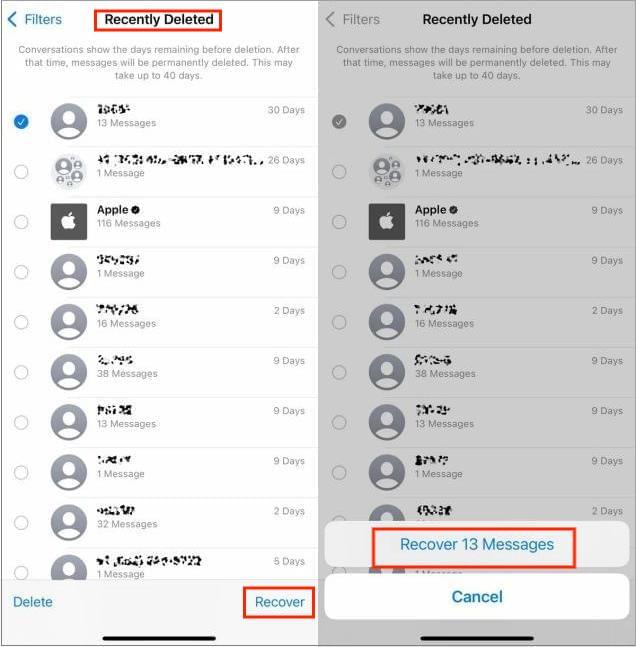
Unfortunately, it can recover messages and conversations you deleted within the last 30 to 40 days only. If you need to recover messages that were deleted more than 30 days ago, you can try using a third-party data recovery tool like Coolmuster iPhone Data Recovery.
Bonus: What if your videos disappear from your iPhone? Don't panic. You can probably find them via these tips.
You can recover deleted iMessages by contacting your carrier. Your carrier stores all of your messages on a server, just in case they're needed for law enforcement purposes. While it may not be a guaranteed solution for personal reasons, it's definitely worth a try.
Q1. Can I recover deleted iMessages without a backup?
It is challenging to recover deleted iMessages without a backup. However, you can try using a third-party data recovery software like Coolmuster iPhone Data Recovery to recover the deleted iMessages.
Q2. How long does Apple store iMessages?
Apple stores iMessages for up to 30 days. After that, they are deleted from the server.
Q3. How can I prevent iMessages from being accidentally deleted?
To prevent iMessages from being accidentally deleted, you can turn on the "Messages in iCloud" feature on your iPhone, which syncs your iMessages across all your devices and keeps them up-to-date. You can also enable "Show Subject Field" in the Messages app settings, which makes it harder to accidentally swipe and delete a message.
Q4. Can I recover iMessages from a broken iPhone?
If your iPhone is broken or damaged, it may be more difficult to recover deleted iMessages. However, it's still possible to retrieve the messages by using specialized data recovery software, such as Coolmuster iPhone Data Recovery, which can extract data from a damaged iPhone.
If you're looking for how to find deleted iMessage or how to see deleted conversations on imessage, there are several ways to recover deleted iMessage conversations depending on the situation you're in. Apparently, Coolmuster iPhone Data Recovery is a powerful tool that can recover deleted iMessages with a high success rate. It's important to note that prevention is always better than cure, so it's recommended to regularly back up your data to avoid data loss.
Related Articles:
How to Fix iPhone Won't Restore Problem with 6 Ways
How to Restore iPad from iPhone Backup Effortlessly? (3 Undemanding Solutions)
How to Recover Deleted Text Messages on Android (7 Effective Ways)
Recover iMessages from iCloud via 3 User-Friendly Methods [Hot]





