
6 Brilliant Ways to Recover Deleted Instagram Photos on iPhone without Pain

- Cited from Quora.com
Have you ever accidentally deleted Instagram photos on your iPhone that you don't intend to? If yes, do you know how to recover the deleted Instagram photos on iPhone without contacting the Instagram group? Read this post carefully and pick the most practical way among six easy options to get the deleted Instagram photos back by yourself.
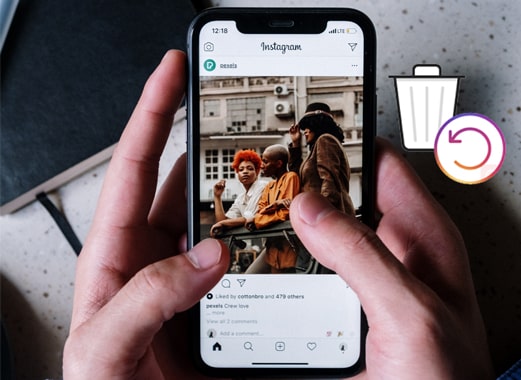
Part 1. FAQs about Deleted iPhone Instagram Recovery
Part 2. How to Recover Deleted Instagram Photos on iPhone via Instagram Photo Recovery
Part 3. How to Get Deleted Instagram Pictures Back on iPhone with Instagram's Recently Deleted Folder
Part 4. How to View Deleted Instagram Photos on iPhone via Photos App
Part 5. How to Find Deleted Instagram Pics via Instagram's Archive Feature
Part 6. How to Restore Deleted Instagram Photos on iPhone with iCloud Backup
Part 7. How to Retrieve Deleted Instagram Pictures on iPhone Using iTunes Backup
Bonus: Save Instagram Photos on iPhone to Avoid Further Photos Loss
Before we move on further to the how-to guide, you may want to resolve the following concerns:
Except for the unintentional deletion of favorite pictures, you may also want to delete the unwanted photos from Instagram in other cases. Here, you can follow the step-by-step guide to delete Instagram pics from your iPhone:

Instagram is a perfect social media platform to share personal & memorable moments and advertise your top services with the world. Self-evidently, losing precious images from such important social networking without any backup on your iPhone will surely make you anxious.
Therefore, can you recover a deleted photo from Instagram? Of course, yes! It is quite possible to recover the deleted Instagram photos on an iPhone with the help of professional Instagram photo recovery apps. And we will offer you a detailed tutorial on how to get the deleted Instagram pictures back later.
Below are the contents you can recover after deleting them from your Instagram account within 30 days:
Note: The deleted Instagram stories will only last up to 24 hours in the Recently Deleted folder, and all other content will stay there for 30 days.
Certainly, as mentioned above, the deleted photos will stay in the Recently Deleted folder for up to 30 days, and then deleted stories will exist there for 24 hours at most. If not cleared, they will automatically delete themselves from the folder when the duration expires.
Tips:
Your iPad stuck on white screen with the Apple logo? If so, please browse this tutorial to repair it without delay.
It is easy to find the hidden and deleted messages on an iPhone after you master these tips.
Instagram Photo Recovery is a professional tool to recover the deleted Instagram photos on your iPhone and iTunes/iCloud backup under many scenarios. Apart from Instagram photos, it also enables you to recover other 18 types of data from your iOS devices, including text messages, camera photos, contacts, notes, WhatsApp/LINE/Kik/Facebook/Viber data, etc.
The highlights of Instagram Photo Recovery:
* View the deleted Instagram pictures in thumbnails before recovery.
* Recover the deleted Instagram photos on iPhone without backup or from iTunes and iCloud backup file.
* Also recover any other lost files on your iPhone: iMessage, call history, videos, reminders, contacts, calendars, notes, voicemails, Safari bookmarks, Safari history, WhatsApp/Kik/Viber/Facebook Messenger/LINE data, etc.
* Apply to various scenarios, like accidental deletion, system crash, jailbreak failure, broken/locked iPhone, device stuck in Apple logo/DFU mode, water-damaged iPhone, forget backup, etc.
* High success rate and speed.
* Safe and easy to use.
* Work with all iPhone models (iOS 15 beta supported), such as iPhone 14/13/12 Pro Max/12 Pro/12/12 mini/SE/11 Pro Max/11 Pro/11/XS Max/XS/XR/X/8/8 Plus/7 Plus/7/6S Plus/6S/6 Plus/6/5S/5C/5/4S, etc.
How to recover deleted Instagram photos on iPhone in batches?
1. Launch Instagram Photo Recovery on your computer after installing it and plug your iPhone into the computer via a USB cable. Automatically, you will enter the Recover from iOS Device mode.

2. Click the Start Scan button to scan the device data. After scanning, you will see all iPhone data on the interface in different categories. Select the App Photos option from the left panel and preview all photos, including the Instagram photos.

3. Tick the Instagram photos you want to recover, tap the Recover button, and pick a destination folder to store the recovered Instagram pictures.
Further reading:
[Fixed] How to Recover Deleted Videos from iPhone 14/13/12/11/X with or without Backup? (4 Ways)
[2023] How to Retrieve Deleted Messages on Messenger on iPhone with Ease?
Generally, the Recently Deleted folder will keep the deleted photos from your Profile or Instagram Story section for up to 30 days. If you never clear the folder, you can get them back from the Recently Deleted folder before expiry.
To recover the deleted Instagram photos on iPhone Instagram:
1. Run the Instagram app on your iPhone and turn to your Profile.
2. Click More > Settings > Account > Recently Deleted and choose the category containing the desired photos.
3. After picking the wanted photos, hit More, and tap the Restore to Profile or Restore button.
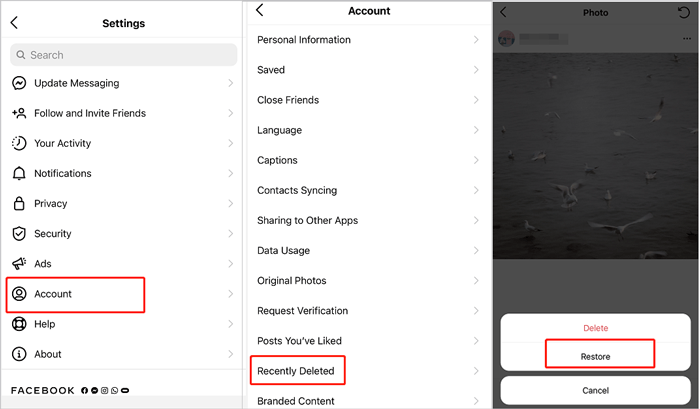
Guess you need:
Looking for a way to transfer photos from iCloud to Android? Come here, please.
Is your iPod in the recovery mode? Don't fret. You can take it out easily.
Every time you upload or post photos on your Instagram account, there will be duplicates of images in the Photos app. Thus, suppose you have removed Instagram-associated photos from the Photos app and not emptied it. You can restore them from the Recently Deleted album within 40 days.
Follow the three simple steps to view deleted Instagram pictures in Photos:
1. Launch the Photos app and tap the Albums section at the bottom.
2. Scroll down to select Recently Deleted. After viewing the deleted items, hit the Select button to pick the photos you wish to restore.
3. Press the Recover button to restore them to the Photos app.

You might also like:
How to Recover Snapchat Messages on iPhone in Four Hassle-free Ways?
Recover Pictures from Text Messages iPhone without A Hitch [2 Excellent Ways]
Archive feature is a temporary photo location added to Instagram in 2017. If you never empty the Archive, you can check the location to see whether the deleted pictures are there.
Here are the steps.
1. After launching the Instagram app on your iPhone, click the Profile, and tap the three-line icon on the top.
2. Choose Archive and check the photos, stories, reels, and videos you have hidden.
3. Tap the three-dot icon on the photo you want to restore and hit the Show on Profile option to get it back to your feed.
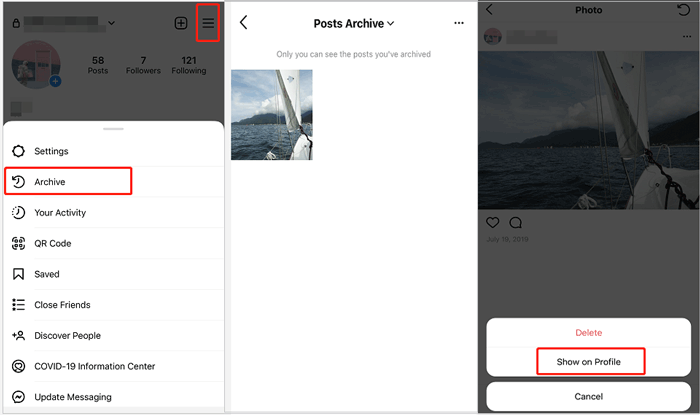
Assume that you have previously enabled the automatic iCloud backup of photos, and the iCloud backup file contains the deleted Instagram photos. In that case, you can restore the deleted Instagram photos from iCloud backup to your computer.
To recover the deleted Instagram photos from iCloud backup:
1. Visit iCloud.com from a computer browser and sign in with the same Apple ID you used for backup.
2. Tap Photos and find the deleted Instagram pics.
3. Download the selected photos to your computer.

Read also: Is there a deleted items folder on your iPhone? If you are new to restore deleted files on iOS devices, this guide will give you a hand.
Similarly, if you have backed up your iPhone with iTunes beforehand, you can restore the deleted Instagram photos from the iTunes backup file to your iPhone with ease.
Here's how.
1. Ensure that you have installed the latest version of iTunes on your computer. Then, connect your iPhone to the computer using a USB cable and open iTunes if it does not run automatically.
2. After the iPhone icon appears in the iTunes window, choose the Restore Backup option under the Summary tab and select the iTunes backup file that includes the deleted Instagram photos.
3. Hit the Restore button to start syncing photos to your iPhone.

Note: The syncing process may cover the existing iPhone data on your iPhone. If you mind this, please don't choose this way.
As you can see, it is a litter annoying when losing photos from your Instagram account. To avoid data loss in the future, you can back up your Instagram photos within the app.
1. Open Instagram, tap the Profile, and click the three horizontal lines.
2. Press Settings > Account > Original Photos and enable the Save Original Photos option.
Tip: Wonder how to back up iPhone photos effectively? Open this guide to learn more.
How do you think about the six methods to recover deleted Instagram photos on iPhone? Instagram Photo Recovery is the easiest and most user-friendly way to get back the deleted Instagram pictures. It allows you to preview and select the wanted Instagram photos to recover from your iPhone directly. Besides, the operation is automatic and saves much manual work.
Meanwhile, all the other solutions require a backup file or good luck - only when the Recently Deleted folder or Archive includes photos. Of course, it's up to you to decide how to choose, and I only give you my advice.
Related Articles:
How to Save Instagram Videos to PC/Mac?
How to Clear Instagram Cache on iPhone? 3 Ways for You
How to Recover Deleted Photos from Android Phone (Top 6 ways)
[Solved] How to Recover Deleted Photos from iPad? (2023 Update)
A Full Guide to Recover Deleted Photos from iPhone without Backup Easily
[With Tutorial] How to Recover Photos from iPhone without iCloud in 2023?





