
How to Recover Deleted Photos from Facebook? 4 Proven Ways to Achieve That

When you accidentally delete a photo, you might think that recovering it isn't possible. But, the truth is there are wonderful ways one can use to get their memorable images back. Facebook has evolved nowadays, and new features have been added so, retrieving any data from Facebook is like a child's play. If you want to know how to recover deleted photos from Facebook, then this guide is yours.
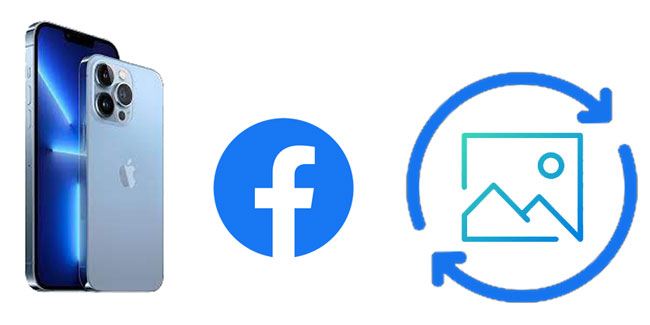
Part 1: Can You Recover Deleted Facebook Photos Safely?
Part 2: How to Recover Deleted Facebook Photos with Facebook Archive?
Part 3: How to Recover Deleted Photos from Facebook with/without Backup?
Part 4: How to See Deleted Facebook Photos from Recycle Bin or Recently Deleted Folder?
Part 5: FAQs for Facebook Photos Recovery
You can restore Facebook photos by using the Facebook archiving feature, which allows you to save a copy of posts, videos, information, and pictures to the computer for safekeeping. By doing that, you are sure to restore the deleted photos on your computer. Now that you know about Facebook Archive, we will show you how to find deleted Facebook photos using it.
Step 1: Go to the Facebook website and sign in.
Go to facebook.com using a browser and sign in to your account using your email address and password.
Step 2: Go to your account settings page.
Tap the downloads arrow button, and choose Settings from the dropdown menu. Then, tap Download a Copy of Your Facebook Data, found at the bottom part of the General Settings category.
Step 3: Create your archive.
Tap on the Start My Archive icon to start the process of creating your archive. After that, you enter the password then click Submit.
Step 4: Check your emails for any download link.
After your archive is ready, you will get an email from Facebook with the link to download the archived files and data. Tap on the link in the email to open the download page in the browser.
Step 5: Download the archive.
Tap the Download Archive icon to start downloading your data, videos, posts, and photos.
Step 6: Find deleted photos in the folder.
Open the downloads folder and look for the folder containing the downloaded archive. After that, open the Photos folder to access your photos.
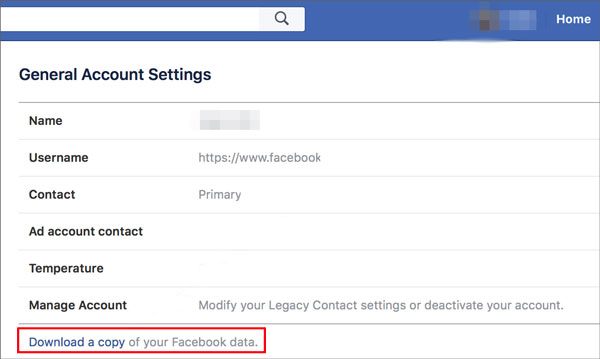
After all that, you will have successfully restored all your deleted Facebook photos. Very simple, right?
Further reading:
[Fixed] How to Recover Deleted Videos from iPhone with or without Backup? (4 Ways)
How to Recover Photos from Locked iPhone? (iOS 16 Supported)
If the Facebook application isn't working, or maybe you have the photos on your iPhone, you can use other ways to retrieve Facebook photos. This iPhone Data Recovery software can come to your aid. It's an extremely user-friendly and secure software that can easily retrieve the deleted Facebook photos with or without Backup.
Step 1: Download the iPhone Data Recovery software and install it.
Step 2: Plug the iPhone into a computer via USB cable. Click Trust on the iPhone to enable the connection.

Step 3: After the software detects and recognizes your iPhone, you will see photos displayed. Then mark Cemara Roll and App Photos.
Step 4: Turn on the Only display the deleted item (s) to view the deleted photos on your iPhone only. To get the photo details, double-click on it. Select all the photos you need to recover from Facebook, then tap Recover.

See also:
Want to import photos from an iPhone to an HP laptop? Please don't miss these 7 effective methods.
Why doesn't iCloud back up my data when I have enough storage? Here are some practical tips for your reference.
Step 1: Launch the iPhone Data Recovery software.
Step 2: Select Recover from iTunes Backup File on the left panel. You will see all of your iTunes backup files listed in the interface.
Step 3: Tap Start to get all of your backed-up files.

Step 4: Open any folder to see if the deleted Facebook pictures are there.
Step 5: Choose the photos you want to retrieve, then tap Recover. Ensure you set the destination folder for the photos. Finally, you will successfully retrieve the Facebook photos.

You might like:
What can you do if your iPhone photos don't show up on Mac? If needed, please follow this guide to solve this issue.
There are multiple ways to recover data from Android without a computer and root. Let's take a look at them.
Step 1: Open the software on Mac or windows.
Step 2: Tap Recover from iCloud Backup File, then sign in to your iCloud account to get the backup files.

Step 3: Tap Download to get all of the iCloud backup lists. Then you can choose Camera Roll, App Photos, and Photo Library, found in the Media area, to retrieve deleted Facebook photos. After that, tap Next to continue.

Step 4: After scanning, all photos will be displayed in the main interface. Choose the photos you want, then tap Recover to recover deleted Facebook photos.

You might need:
These tips will help you open and view HEIC files on your PC without effort.
Why does iTunes say that my iPhone cannot be synced(-54)? How can I fix it? Here is the full guide.
The iOS devices usually have the Recently Deleted folder in Gallery that usually keeps the deleted pictures of one month. Here is how you can see the deleted Facebook photos from the Recently Deleted Folder:
Step 1: Got to the Gallery on your iPhone, then check the Recently Deleted Folder.
Step 2: Select the pictures you have accidentally deleted.
Step 3: Look for your Facebook photos and select Restore.

Bonus: Click it to get helpful alternatives to Google Photos. Then you can back up your pictures with ease.
Apart from knowing how to retrieve deleted Facebook photos, it is ideal you go through these frequently asked questions:
When you delete the photos you shared on Facebook, they are preserved in Facebook Archive for 90 days, after which they will be permanently deleted.
Deleted data is normally kept in your Facebook archive. It depends on the type of data loss. Mostly, the data is preserved for three months.
Yes. To restore the deleted post, in your Facebook, go to More > Activity Log, then click Trash from the top menu. You will see all posts you deleted in the past month through the Manage Activity. Click a post you wish to restore, then click Restore. The post will be restored on the timeline.
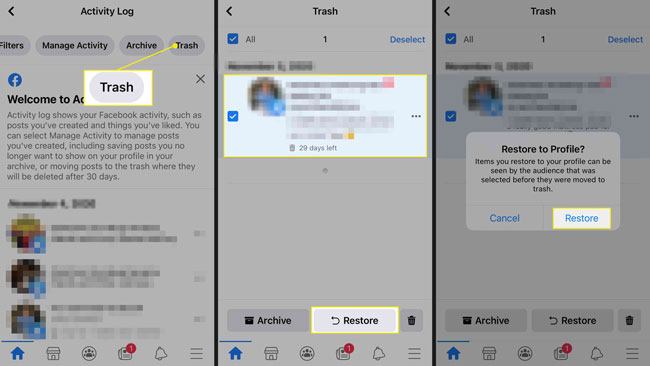
Step 1: Go to your Facebook Timeline and tap Activity Log.
Step 2: On the top menu, choose Trash.
Step 3: Check the photos you want to restore, then click Restore.
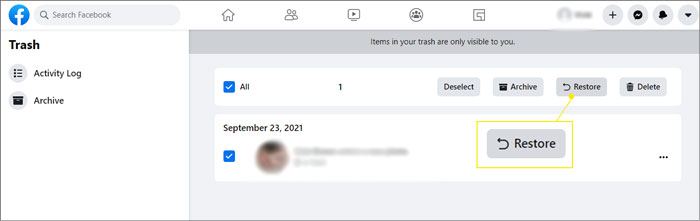
Check it out: With it, you can permanmently delete useless photos from Android devices with simple clicks.
• Use a strong password that is hard to crack
• Change your password every three months.
• Switch off all auto-saving on the Facebook credential on the browser.
• Check the recent active sessions on your Facebook settings.
• Turn on two-step authentication on Facebook to make sure no one accesses your account.
No more worrying about lost Facebook photos ever! This article on how to recover deleted photos from Facebook is the way to get back any of your lost Facebook photos. Therefore, if you have any lost Facebook photos, just follow these ways. More importantly, the iPhone Data Recovery software can help you recover your deleted Facebook photos without backup, and it can restore Facebook pictures from iTunes and iCloud backup.
Related Articles:
How to Retrieve Deleted Text Messages on iPhone with or without Backup
Top 11 Ways to Fix and Recover Photos Disappeared from iPhone after Update
How to Recover Deleted Photos from Android Phone [Top 6 ways]
[Solved] How to Transfer Text Messages from Android to iPhone
How to Transfer Music from One iPad to Another? 5 Useful Ways
3 Ways to Transfer Music from iPhone to Computer without iTunes