
3 Reliable Ways to Recover Deleted Text Messages on iPhone Without Computer

"Is there a way to recover deleted texts without linking to a computer? I only gave my iPhone."
- from Apple Community
Messages on your iPhone are precious since they record beautiful moments with your friends or family or include important information with your colleagues. However, many iPhone users may accidentally delete text messages. But what if you don't have access to a computer? Can you still recover these important messages? The answer is yes. This article will introduce how to recover deleted text messages on iPhone without computer in 3 easy ways.
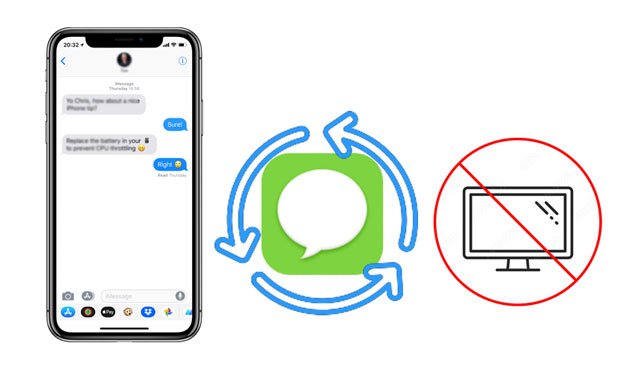
If you don't have a backup and your iPhone is running iOS 16 or later, you can use the "Recently Deleted" folder to recover accidentally deleted text messages. However, you need to ensure that the messages were deleted within the last 30 days.
Here is how to recover deleted text messages on iPhone without backup or computer:
Step 1. Find and tap the "Messages" app on your iPhone's home screen.
Step 2. On the conversation list page, tap the "Edit" button in the top left corner.
Step 3. Select "Show Recently Deleted" to access the list of recently deleted messages.

Step 4. Browse the recently deleted messages and find the ones you want to recover.
Step 5. Tap the "Recover" button and confirm the recovery action.

Suppose you have automatically backed up your messages to iCloud previously. In that case, you can restore the deleted messages from iCloud backup without a computer. However, restoring texts from iCloud backup will erase and replace the existing iPhone data, so it is recommended to back up important content in advance. Also, if you have set up your iPhone before, you must factory reset the current iPhone or use a new iPhone.
Here is how to retrieve deleted text messages on iPhone without computer from iCloud backup:
Step 1. Open "Settings" > "General" > tap "Reset" on your current iPhone.
Step 2. Click the "Erase All Content and Settings" option and enter your iPhone's passcode if asked. Then, click "Erase iPhone" to start factory resetting your iPhone.

Step 3. Set up your current iPhone as new and tap "Restore from iCloud Backup" on the "Apps & Data" screen.
Step 4. Provide your Apple ID and password to verify your account and select a backup file containing the deleted text messages.

Step 5. Wait for the restoring process to finish.
If you don't have an iCloud backup and your iPhone is running a version of iOS before iOS 16, the last method to recover deleted text messages on iPhone without a computer is to contact your mobile carrier. The success rate of this way is uncertain, but some cellular carriers keep your text message and call history on their servers for a certain time. Therefore, you can try calling your service provider and find the cellular customer hotline on its official website. When making a call, please be reasonable and polite.
We have already discussed how to recover deleted text messages on an iPhone without a computer, but what if you have access to a computer? Many people's first option is to restore deleted messages from an iTunes backup, but it can only restore the entire backup, not specific data. Even worse, what if you don't have a backup? In this case, Coolmuster iPhone Data Recovery is the perfect solution. It can not only recover deleted messages and contacts directly from your iPhone without a backup, but it also supports selectively recovering messages from an iTunes backup.
Key features of iPhone Data Recovery:
Here is how to recover deleted text messages from iPhone without a backup using iPhone Data Recovery:
01Install and run the software on your computer and connect your iPhone to the computer using a USB cable, then trust the computer on your iPhone.
02Once connected, the following interface will appear. Please choose "Messages" on the screen and hit "Start Scan".

03After scanning, you can preview all your messages on the left window, including deleted and existing messages. You can turn on the "Only display the deleted item(s)" on the top if necessary. Later, select the messages you want to recover and tap the "Recover to Computer" button below to save them to your computer.

Video Tutorial:
This article introduces three optional ways to recover deleted text messages on iPhone without a computer. You can choose based on your actual situation. If you have a computer, we highly recommend using Coolmuster iPhone Data Recovery to recover deleted messages without the need for a backup.
Related Articles:
[3 Ways] How to Recover Text Messages After Factory Reset iPhone?
[Solved] How to Retrieve Deleted Contacts on iPhone Without Computer
Ultimate Way to Extract Text Messages from iPhone Backup [Latest Tutorial]
[100% Success] How to Recover Deleted Photos from iPhone Without Computer





