
A Complete Guide on How to Recover Deleted WeChat Messages on iPhone

If you are one of them, check this post to recover deleted WeChat messages on iPhone in six different methods.
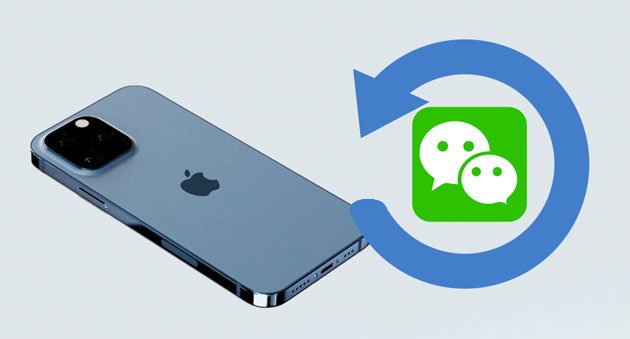
Part 1. Can You Recover the Deleted WeChat Messages on iPhone?
Part 2. How to Retrieve Deleted WeChat Messages on iPhone via iPhone WeChat Recovery
Part 3. How to Recover WeChat History on iPhone from Another iPhone
Part 4. How to Restore WeChat Messages on iPhone from iTunes Backup
Part 5. How to Retrieve Old WeChat Messages on iPhone from iCloud Backup
Part 6. How Can I Retrieve Deleted WeChat Messages on iPhone from WeChat Desktop
Part 7. How Can I Retrieve Deleted WeChat Messages via WeChat App
Yes, it's possible to recover deleted WeChat messages on iPhone. Generally, the iPhone stores all files on a database named SQLite. When you remove something from your iPhone, the database changes the file from Allocated to Unallocated instead of deleting it forever. If any new data generates on your iPhone, it will occupy the Unallocated data and overwrite it permanently.
Thus, you must stop using your phone and turn off the network connection to make the WeChat data recovery on iPhone later. Then, you will recover them with the help of the WeChat data recovery software.
Besides, if you have backed up your iPhone data to iTunes, iCloud, WeChat app, or your computer, you may also get them back from the backup file.
Click it if you like:
How to Transfer Large Videos from iPhone to PC? Try 8 Methods Here
Fast Share Videos from Samsung to iPhone [Tested]
iPhone WeChat Recovery is the trustworthy WeChat data recovery software to back up WeChat history to a computer and restore WeChat backups to an iOS device or computer. Moreover, it also transfers WhatsApp chat between iOS and Android devices and backs up LINE/Kik/Viber messages on the computer.
The key features of iPhone WeChat Recovery:
* Back up WeChat history to a computer, including personal chats, group chats, texts, voice chat, video chat, images, stickers, etc.
* Preview the Wechat backup file, restore chat history to an iOS device, or export any item to the computer.
* Transfer WhatsApp chats between iOS and Android devices.
* Back up and restore WhatsApp, WhatsApp Business, Viber, LINE, and Kik on the computer.
* Support all iPhone models running iOS 16 and below versions, like iPhone 14/13 Pro Max/13 Pro/13/13 mini/12 Pro Max/12 Pro/12/12 mini/SE/11 Pro Max/11 Pro/11/XS Max/XS/XR/X/8/8 Plus/7 Plus/7/6S Plus/6S/6 Plus/6/5S/5C/5/4S/4, etc.
Suppose you have backed up your WhatsApp data on iPhone with the iPhone WeChat recovery software before. In that case, you can easily restore the deleted WeChat messages on iPhone from the previous backup file.
How to get back the WeChat history on iPhone from the previous backup?
1. Install and launch the software on your computer. Then connect your iPhone to the computer using a USB cable and click WhatsApp Transfer > WeChat > Restore on the interface.

2. Select one WeChat backup record on the interface and tap the View button. After that, the program will scan the WeChat backup files and display them on the interface.
Pick one conversation group and check the messages you wish to restore. Finally, tap the Restore to Device button to restore them to your iPhone by default or hit the Export to PC icon to save the selected items to your computer.

Further reading:
Back Up and Restore for Kik Messages on Android Phones
Transfer Android to iPhone without Data Loss [Ultimate Guide]
This way is only applicable if you have backed up your WeChat messages with the app itself. And you will need to enable the WeChat Migration option on your old iPhone.
Here's how.
1. Run WeChat on the old iPhone and tap Settings > General > Chat Log Migration.
2. Click Select Chat Transcript, and a QR code will appear on the screen.
3. Sign in with the same WeChat account on another iPhone and scan the QR code on the old iPhone. Once done, the migration process will start. Wait until the migration process is complete.
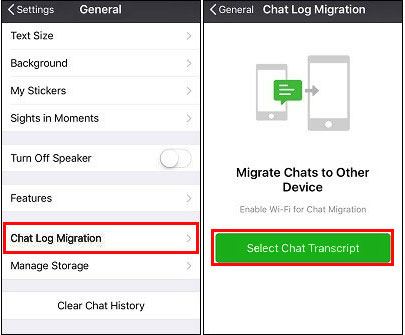
Read also:
Click this link to see how to back up WhatsApp messages from Android to a PC without effort.
These apps are helpful to back up contacts on iPhones. You can opt for one when you want to back up your iOS contacts.
Assume that you have backed up your iPhone using iTunes previously. With these steps, you can restore the WeChat messages and media files from iTunes backup. However, the restoring process may erase the existing data on your iPhone.
How to recover deleted WeChat chat history on iPhone for free?
1. Open iTunes on your computer and plug your iPhone into the computer with a USB cable.
2. Once detected, click the iPhone icon at the top-right corner, and hit Restore Backup under Summary.
3. Wait until it finishes restoring data to your iPhone.

Bonus: Want to back up Viber messages on your computer? You can try these 4 practical methods.
Similarly, if you have synced WeChat data to iCloud before, you can retrieve the deleted WeChat messages from iCloud backup. But it will also delete all content and settings on your iPhone before restoring the backup. Follow the steps below to restore deleted WeChat messages from iCloud backup if you don't mind.
1. Open the iPhone's Settings > find General > tap Reset > select Erase All Content and Settings.
2. Input the iPhone password and click Erase iPhone.
3. Set up your iPhone as a new iPhone with the on-screen prompts. When you reach the Apps & Data screen, pick Restore from iCloud Backup and confirm the operation with your password. Then, select the latest backup file and hit Restore.

Check it out: It is easy to move text messages from an iPhone to another.
Suppose you have backed up your WeChat messages on your computer before, and the backup file contains the deleted WeChat messages. In that case, you can restore deleted WeChat messages from the backup file quickly.
How to recover deleted files from the WeChat desktop version?
1. Open the WeChat desktop app on your computer and ensure that you've connected your iPhone and computer to the same Wi-Fi network.
2. Tap the Menu icon at the lower-left corner and click Backup and Restore > Restore on phone.
3. Select the chat history you wish to restore, tap More Options, and choose either Text messages only or select a date.
4. Once selected, tap OK to start restoring backups to your iPhone.
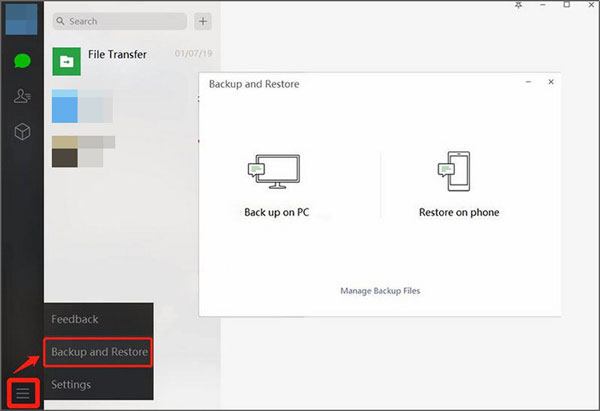
Note: The restoring process will not affect the current WeChat history on your iPhone, and all messages will be merged as a whole.
You can also restore the deleted WeChat messages from your iPhone directly if you have backed up your messages via the WeChat client app.
How can I retrieve deleted WeChat messages on my iPhone directly?
1. Open WeChat on your iPhone and click Me > Settings > Chat > Chat history > Back up/Restore Chat History.
2. Select a backup file and tap Restore.
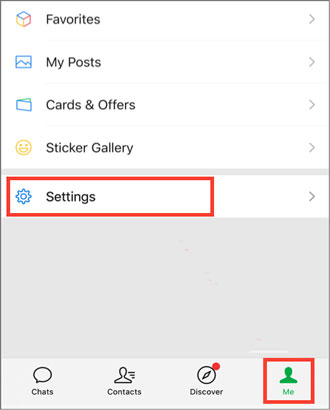
Warm tip: Although you can recover deleted WeChat messages via the above methods, we recommend you regularly back up your WeChat messages to avoid data loss. There are many ways to achieve this. You can back up WeChat messages to PC, Mac, or any cloud services.
So much for the iPhone WeChat recovery. Now that you know how to recover deleted WeChat messages on the iPhone, select one way to find them back according to your actual situation. For example, suppose you have backed up WeChat messages via the app itself. In that case, you can restore the deleted messages using the client/desktop app or to another iPhone.
If you have backed up the WeChat messages via iTunes or iCloud before, you can restore them from iTunes or iCloud. Also, you can selectively restore deleted WeChat messages via iPhone WeChat Recovery if you have backed up WeChat messages to your computer with the app. Anyhow, pick one way that fits you most and get your files back!
Related Articles:
3 Methods to Manage WeChat Storage on iPhone (Fixed)
WeChat Backup and Restore Guide: Back Up and Restore WeChat History with Ease
How to Delete WeChat Account on iPhone Completely?
Full Guide on How to Transfer WeChat History to New Phone
How to Access WhatsApp Backup on iPhone/PC/Google Drive/iCloud without a Hitch?
2 Ways to Recover Deleted Text Messages from SIM Card on Android Phones