
How to Save iPhone Data after Virus Attack [Full Solutions]

Summary: To recover lost files from iPhone after virus attack, this port is going to show the best solutions to save iPhone data after virus attack with ease.
Nowadays, the loss of information stored in mobile phones has become a common problem. Whether it is an accidental deletion or a malicious attack by a virus, this will cause us to face a crisis of data loss. Although Apple's system is far more closed than Android, people don't understand much about Apple system, which makes it difficult to restore lost data from iPhone after virus attack. Luckily, if you are suffering from a virus attack, you are offered the full solutions to save iPhone data after virus attack in this post.
Part 1. Best Way to Recover Lost Data after Virus Attack from iPhone/iTunes/iCloud
Part 2. Optional Way to Restore iPhone Data after Virus Attack from iTunes/iCloud
How Does Virus Attack Affect Your iPhone? What's the Worst?
Does iPhone get viruses? Yes, even iPhone viruses are rare, there is a chance to be attacked by virus especially when iPhone has been jailbroken. If iPhone hasn't been jailbroken, it is hard to be infected by virus with iPhone's system protection ability and unopened root because the process of installing an application is controlled. In this situation, you can remove virus by restoring iPhone to factory settings, which will erase all contents and settings from your iPhone. So it is quite import to create a backup of your iPhone regularly in case of data lost.
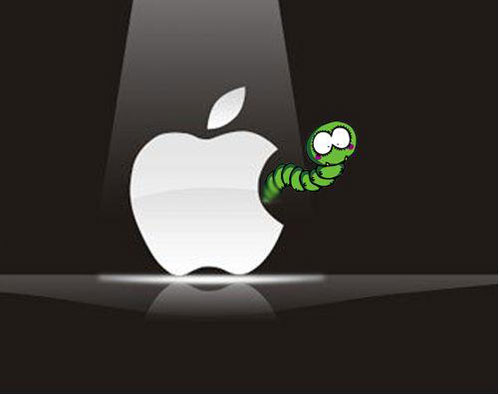
However, if your iPhone has been jailbroken with open root, iPhone has more chance to be infected by viruses. Usually, iPhone is easily attacked by Trojan virus when you install some applications or plug-in from unknown source (Not from App Store) for Trojan virus can get root access through the jailbreak tool. In this case, it is hard to remove iPhone virus by factory reset.
Anyway, if your iPhone is attached by virus, your iPhone may be not able to enter Home page, or iPhone screen keeps flickering, or it faces system crash, or even iPhone won't turn on. And also you will face a risk to lose your iPhone files, such as contacts, text messages, photos, music, videos, notes, calendars and more. Enough talk, let's see how to recover lost data from iPhone after virus attack now.
To restore lost data after virus from iPhone, it is the best way to rely on the professional iOS data recovery tool - iPhone Data Recovery (Windows/Mac), which enables you to save iPhone data after virus attack with 3 different recovery modes: "Recover from iOS Device", "Recover from iTunes Backup File" and "Recover from iCloud Backup File".
With it, you can recover lost data directly from iPhone, or recover lost files from iTunes or iCloud backup. That means, whether you have iPhone backup files or not, you are able to restore iPhone files, including messages and message attachments, photos, videos, audios, contacts, calendars, notes, call history, voicemail, voice memos, WhatsApp attachments, reminders, Safari history, app documents and etc. What's more, it supports to recover not only the existing files but also the deleted files from your iPhone iPhone 14/13/12/11/X/8 Plus/8/7 Plus/7/6s Plus/6s/6 Plus/6/5S/5/SE or iTunes Library or iCloud backup.
Now, free download the powerful iPhone Data Recovery on your Windows PC or Mac computer and retrieve your iPhone data after virus attack step by step as follows.
With 3 different recovery modes of iPhone Data Recovery program, you can recover data from iPhone, iTunes or iCloud. This part will show you how to recover lost iPhone data after virus attack on Windows PC step by step. For Mac users, the steps are the same as follows. too.
#1. Recover Lost iPhone Data Directly from Itself after Virus Attack
Step 1. Open iPhone Data Recovery program on your computer after installation and connect iPhone to computer via a USB cable. When iPhone is detected by the program, please select "Recover from iOS Device" mode and click "Start Scan" button to scan your iPhone files.
(Note: For iPhone 4/3GS, iPad 1 or iPod touch 4, please download a plugin to enter scanning mode as prompted.)

Step 2. After quick scanning, all of your iPhone files will be collected in different categories, including the deleted and existing items. While previewing, please select the desired items and click "Recover" button to save the selected contents from iPhone to computer for backup immediately.

#2. Restore Deleted iPhone Data after Virus Attack from iTunes Backup
Step 1. Launch iPhone Data Recovery program on your computer, and select "Recover from iTunes Backup File" mode on the main interface. Then the program will automatically scan and display all the iTunes backup files on your computer. Simply select an iTunes backup files and click "Start Scan" button to extract your iTunes backup file.


#3. Retrieve iPhone Data after Virus Attack with iCloud Backup
Step 1. Disconnect your iPhone to computer and run iPhone Data Recovery program on your computer. Then select "Recover from iCloud Backup File" mode to sign into your iCloud account with Apple ID and password.
(Note: Make sure your iPhone is disconnected to computer during the process, otherwise, the original iCloud backup file that contains the contents you need might be modified.)

Step 2. Then you might see a list of iCloud backup files on the interface, just select one iCloud backup of your iPhone and click "Download" button to download the iCloud backup for details.

Step 3. After downloading, please select the contents you want from different folders while previewing, and click "Recover" button to restore iPhone data to computer from iCloud backup right away and you can manage iPhone data as you like now.

If you can perform your iPhone normally after virus attack, you can also restore iCloud backup files to your iPhone, however, this only contains your existing data on iPhone. In another word, this will restore your iPhone to factory settings, which removes virus from your iPhone if your iPhone hasn't been jailbroken and also erase all contents and settings on your iPhone. After that, you can set up your iPhone with iCloud or iTunes backup files. Let's see how to reach this goal.
Step 1. Create an iCloud backup for your iPhone if you don't have one.
On iOS 10.2 or later, please launch Settings app > log in with Apple ID > tap iCloud > tap on Back Up Now button to create an iCloud backup at once.
On iOS 10.2 or earlier, please go to Settings > iCloud > iCloud Backup > Back Up Now on your iDevice to make an iCloud backup.

You May Need: How to Fix iPhone Won't Backup to iCloud
Step 2. Restore iPhone to factory settings to reset iPhone.
Now, please go to Settings > General > Reset > Erase All Contents and Settings. Then tap Erase iPhone option on the pop-up box to begin erasing all contents and settings on iPhone. This might remove virus on your iPhone.

Step 3. Restore iPhone from iCloud backup or iTunes backup.
After resetting, your iPhone will restart automatically and show a page of "Set up your iPhone" where you can provided with "Set Up as New iPhone", "Restore from iCloud Backup" and "Restore from iTunes Backup" option. Here, simply select "Restore from iCloud Backup" option to move on, and select an backup on the next page to restore on your iPhone immediately.
(Note: Here if you have an iTunes backup, you can also refer to: How to Restore iPhone from iTunes Backup)
Related Articles:
Full Solution to Retrieve Formatted Files from iPhone
How to Restore iCloud Backup to New iPhone?