
How to Recover Photos from Locked iPhone? Solved in 3 Easy Ways

"Hi all, my iPhone screen broke, resulting in the passcode being pressed into the phone so many times that it became disabled and will not let me access it until it is erased. The idea of losing all those photos has made me physically ill. It contains photos of lost loved ones, memories from the last 5 years, etc. I'm desperately looking for any and all advice on how to recover those photos. Any and all help is deeply appreciated".
- from Reddit
In the daily use of an iPhone, many people may find their device locked due to forgetting the password or entering the wrong password multiple times. This can cause anxiety and potentially lead to the inability to access important data, especially precious photos. However, there's no need to worry. This article will provide a detailed guide on how to recover photos from a locked iPhone. Let's take a look!
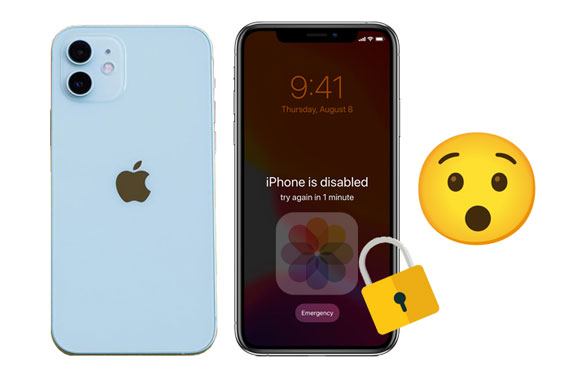
Of course, yes! It is possible to recover photos from the locked iPhone. If you have trusted the computer before, you can export iPhone photos from the locked iPhone via iTunes without any obstacles. Or, you can find the photos back from iCloud backups if you have previously enabled the automatic syncing features. What's more, if you haven't backed up your iPhone before, you can also use the professional iPhone data recovery tool to directly scan your iPhone to get photos from a locked iPhone.
Here are three ways you can use to retrieve pictures from a locked iPhone. Let's look at them one by one.
Suppose you have ever backed up your iPhone photos via iTunes before locking out of your iPhone. In that case, you can use Coolmuster iPhone Data Recovery to restore photos without erasing the current data on your iPhone from iTunes backup. Besides iTunes, you can also restore photos from iCloud backup without resetting the device. Additionally, you can directly recover photos from the locked iPhone without a backup, but you will only be able to restore existing photos, not deleted ones.
Key features of Coolmuster iPhone Data Recovery:
How to get photos off disabled iPhone from iTunes backup using iPhone Data Recovery?
01Install and run iPhone Data Recovery on your computer and select "Recover from iTunes Backup File" mode on the interface.
02Pick a backup file from the list when it displays the iTunes backup records on the interface and hit the "Start Scan" button. (Note: If you cannot find the wanted file, please tap the "Select" button below to pick the iTunes backup file from a customized folder.)

03Next, tick off "Photos" or "Albums" on the data selection interface and tap the "Start Scan" button again to scan the backup file.

04After scanning, check the images you want to restore after viewing and click the "Recover to Computer" button at the lower-right corner to recover photos from the locked iPhone to the computer.

Video Tutorial:
If you prefer to use official methods, the iTunes app is also a good way. If you have previously synced your iPhone with iTunes, your computer should have already trusted your device, allowing you to back up and restore your iPhone to retrieve your photos. However, this process may erase all content on your locked iPhone. If you don't mind, you can follow the steps below.
Here is how to get photos from a locked iPhone using iTunes:
Step 1. Connect your iPhone to your computer and open iTunes.
Step 2. Once your iPhone is detected, click the iPhone icon.
Step 3. In the "Backups" section, select "This Computer" and click "Back Up Now". (iTunes Back Up Now button greyed out?)
Step 4. Next, click "Restore iPhone" to factory reset the device. You will need to set up your iPhone as new.
Step 5. Afterward, reconnect it to iTunes and click "Restore Backup" to restore the backup you created earlier.

You can use iCloud to restore photos provided that you have backed up your iPhone to iCloud before it is locked and enabled the "Find My iPhone" feature.
Here is how to recover photos from a locked iPhone via iCloud:
Step 1. On your computer, visit iCloud.com from a browser and enter the same Apple ID and password you use on the locked iPhone to sign in.
Step 2. Click "Find iPhone", then tap "All Devices" and select the locked iPhone from the list.
Step 3. Click the "Erase iPhone" option, and it will erase all iPhone data and the lock screen password.
Step 4. Set up your iPhone as a new one and choose the "Restore from iCloud Backup" option on the "Apps & Data" screen.
Step 5. After confirming the operation with your Apple ID, pick the latest backup file and hit the "Restore" button.

Setting a passcode on your iPhone protects your iPhone from unauthorized access. However, it may also lock you in your iPhone if you forget the password. To prevent the awkward situation from happening again, you'd better write the passcode down. Besides, there are also other useful tips to avoid the issue:
Locking out of an iPhone is miserable, and we hope the three effective methods will do you a great favor to recover photos from a locked iPhone. As you can see, the best way is Coolmuster iPhone Data Recovery, which offers you three modes to recover photos from a disabled iPhone selectively without data loss.
Should you have any queries while using the methods, please tell us in the comments.
Related Articles:
How to Recover Data from Locked iPhone with or without Backup?
How to Recover Deleted Photos from iPhone with 6 Techniques
[100% Successful] Recover Photos After Factory Reset iPhone Without Backup
[Comprehensive Guide] How to Factory Restore a Locked iPhone?





