
How to Recover Pictures from Text Messages on iPhone [ 3 Excellent Ways]

Have you ever been in a situation where you accidentally deleted all the messages that had pictures from your phone? Or maybe you're clearing the useless files from your iPhone, but you end up deleting essential photos from text messages? Mistakenly deleting text messages with pictures is a common thing that many people go through, and it can be pretty devastating, more significantly, if you treasure those pictures a lot.
But just because something is lost does not mean it cannot be found. You may not want to recover the text info, but the attachments, like images and pictures, came with it. Therefore, how to recover pictures from text messages on iPhone? Don't worry, as you are in the right place. Recovering the deleted pictures from your iPhone text messages can be tricky if you don't know what to do. There are various means of doing that. So, keep reading to find out!
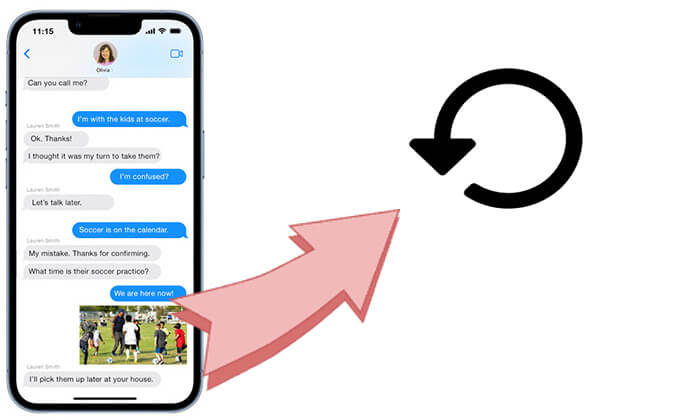
The answer is yes. Photos in iPhone text messages can be recovered, especially through iCloud or iTunes backups. Additionally, using some third-party data recovery software may help you recover photos from deleted text messages. Make sure to back up regularly so you can easily restore important data when needed.
Here are three ways to help you recover deleted iMessage photos. Let's look one by one.
If you want to accurately and quickly recover photos from text messages, Coolmuster iPhone Data Recovery is an ideal tool. It is specifically designed for recovering lost data on iPhones. If you have backed up your iPhone using iTunes, you can selectively recover photos from deleted iPhone text messages.
Key features of Coolmuster iPhone Data Recovery:
Here is how to recover deleted text messages and pictures on iPhone without the hassle: using iPhone Data Recovery:
01Launch the recovery software on your PC, and click the "Recover from iTunes Backup File" option on the left side. Next, select an iTunes backup file and click the "Start Scan" button.

02Then, select the "SMS Attachments" and tap the "Start Scan" button to start the scan, which is located at the bottom right. Here, you will be able to preview the text messages you previously had.

03To recover photos from deleted text messages, click on the "SMS Attachments" category and choose the deleted photos you want on the right. Next, tap the "Recover to Computer" icon to save your photos.

Video Tutorial:
If you recall saving your pictures from text messages in your iCloud backup before deleting them, it will be very easy to restore them. You will only need to reset your iPhone and then restore it from iCloud backup. (How to restore from iCloud backup without reset?)
Here is how to recover deleted picture from messages on iPhone with iCloud backup:
Step 1. Open your iPhone, go to "Settings" > "General" > "Reset", and select "Erase All Content and Settings".

Step 2. After the iPhone restarts, follow the prompts to set up your device and choose "Restore from iCloud Backup".
Step 3. Log in with your Apple ID and select the backup you want to restore.

Step 4. Wait for the recovery process to complete, and your deleted photos on text messages will be restored.
If you regularly use iTunes to back up your data, it can also help you recover deleted messages and photos. Similar to iCloud, iTunes recovery will restore your device to the state it was in at the time of the backup.
Here is how to recover deleted photos from text messages with iTunes backup:
Step 1. Connect your iPhone to the computer where you have backed it up and open iTunes.
Step 2. Click the device icon and select "Restore Backup".
Step 3. In the pop-up window, choose a backup file that contains the photos you want to restore.
Step 4. Click "Restore" and wait for the backup process to complete; your messages and photos will be restored to your phone.

That is all on how to recover pictures from text messages on iPhone. You can use Coolmuster iPhone Data Recovery to selectively recover the photos you need, or restore complete data through iCloud and iTunes backups. If you choose Coolmuster iPhone Data Recovery, you can also easily recover other iOS files.
Finally, it's recommended to develop a good habit of regularly backing up your data to prevent the loss of important information.
Related Articles:
[Solved] How to Transfer Text Message Photos from iPhone to Computer?
How to Save Photos from iPhone Messages? [Single & Multiple]
Print Text Messages from iPhone: 4 Most Effective Methods Can't Miss
What to Do If I Can't Send Pictures on My iPhone? [Real Fix]





