
How to Recover Procreate Files Effortlessly? Check Out the 3 Ways

Procreate is a professional drawing app that allows user to create fantastic artwork on the iPad/iPhone. However, sometimes, you may accidentally delete Procreate files or lose them. If you are in such situation, you may feel depressed. So, here is a question: can you recover deleted Procreate files? Of course! It is possible to recover it. Keep reading to learn how to recover Procreate files.
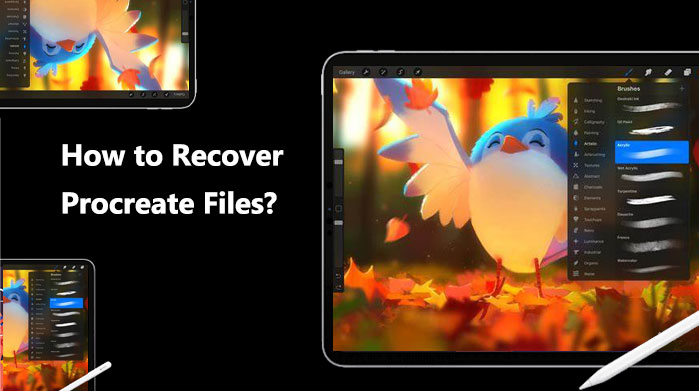
Did you accidentally delete the Procreate file? Don't worry. If you regularly use iTunes to back up your iPad, it's easy to restore your Procreate files from the iTunes backup. There are two methods to achieve this goal.
The safest way to recover the Procreate files is using a professional data recovery tool. There are many choices in the market, but Coolmuster iPhone Data Recovery is at the top. It can quickly scan the iOS devices or iTunes/iCloud backups to help you recover different file types from your iPhone easily and quickly. With this software, you can preview and recover your Procreate drawings from iTunes backup without affecting your other data.
Key features of Coolmuster iPhone Data Recovery:
Here is how to recover Procreate files using iPhone Data Recovery:
01Download and run the software, then select the "Recover from iTunes Backup File" option from the left sidebar. Choose an iTunes backup file from the list on the interface, then click the "Start Scan" button.

02Please check the types of data you want to recover, then click on the "Start Scan" icon at the bottom right corner. Then, you can preview the iTunes backup file on your computer.

03Click on a category, then choose between the detailed deleted files and existing files on the right side. Finally, click on the "Recover to Computer" icon to start recovering files from the iTunes backup.

You can use iTunes directly if you don't want to download the extra app. It's crucial to remember, too, that using this approach will overwrite all data on your iPad. Therefore, before you restore, please make sure to back up your iPhone data. Here is how to recover deleted Procreate files via iTunes:
Step 1. Connect your iPad/iPhone to your computer and open iTunes.
Step 2. Click on your iPad/iPhone icon, then select the "Restore Backup" button.
Step 3. Choose a backup file that contains your Procreate files, then click the "Restore" button.
Step 4. After the restoration is complete, you can open Procreate on your iPad/iPhone and view your Procreate drawings.

If you haven't backed up your iPad/iPhone using iTunes but have used iCloud backup instead, you can also restore Procreate files from iCloud backup. However, the same with iTunes, this way will also overwrite all data. Here is how to restore Procreate drawings from iCloud backup:
Step 1. Open "Settings" on your iPad/iPhone, then select "General" > "Reset" > "Erase All Content and Settings".

Step 2. Wait for your iPad/iPhone to restart, then follow the on-screen instructions until you see the option "Restore from iCloud Backup".
Step 3. Choose a backup file that contains your Procreate files, then enter your Apple ID and password to begin the restoration. (Forget your iCloud password?)
Step 4. After the restoration is complete, you can open Procreate on your iPad/iPhone and view your Procreate drawings.

You might try reaching out to the Procreate support team for help if you don't have a backup, your backup files are damaged, or they don't contain the Procreate files you wish to restore. Here is how to restore Procreate drawings:
Step 1. Navigate to the official Procreate website using a web browser on your computer or mobile device.
Step 2. Locate the "Support" or "Contact" link on the website and click on it to access the support page.
Step 3. On this page, you'll find various options to contact the Procreate Support Team.
Step 4. Select the method that best fits your preference and provide them with the relevant details regarding your issue or inquiry.
During the process of recovering Procreate files, you may encounter some common issues. Here are some possible questions and answers:
Q1. Does Procreate offer any built-in recovery options?
Procreate does not have a built-in feature specifically for recovering deleted artworks, but it does offer options to import and export artworks, which can sometimes be useful in recovering lost files.
Q2. Is Procreate gallery recovery always successful?
The effectiveness of Procreate gallery recovery hinges on several factors, including the cause of data loss, the degree of damage to the files, and the steps taken post-loss. In some cases, recovery may not be possible if the files are permanently overwritten or corrupted beyond repair.
Q3. Why are my Procreate files still missing after recovery?
This could be because your Procreate files were permanently deleted before the recovery, or they were overwritten after the recovery. You can try using alternative recovery methods or contact the Procreate support team to explore other possibilities.
To prevent further incidents of Procreate data loss, you can take the following preventive measures:
If you delete or lose your Procreate drawing when use this app, you can adopt the above methods to get it back. Without doubt, Coolmuster iPhone Data Recovery is the best and safest way compared with the official methods of iCloud and iTunes. Download it and give it a chance. I hope your Procreate files are successfully restored.
Related Articles:
Recover Deleted Videos from iPhone: Best Software and Techniques
Step-by-Step Guide: How to Retrieve Deleted Contacts on iPhone
A Complete Guide on How to Recover Deleted WeChat Messages on iPhone
Effortless Guide: Recover Photos After Factory Reset iPhone Without Backup





