
How to Recover Trimmed Voice Memos on iPhone with or without Backup?

Voice Memos for iPhone is a highly useful function that allows you to record and retain critical audio information at any time, including meetings, lectures, music, thoughts, and so on. However, you may mistakenly or purposely trim certain voice memos, losing some of their original content. In this instance, can you reverse the trimming process or recover trimmed voice memo on iPhone? This post will walk you through numerous options, whether you have backups or not.
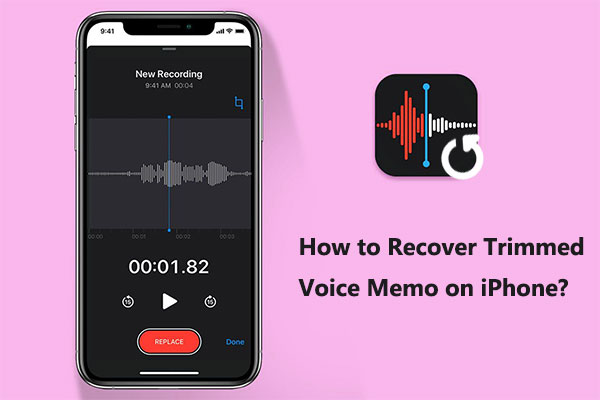
If you have trimmed a recording in the iPhone Voice Memos app and wish to undo this action, it's typically not possible. Once you make changes within the Voice Memos app, they are immediately applied and preserved. Currently, the iPhone Voice Memos app does not offer an undo feature. Therefore, it's advisable to proceed with caution before making modifications or to back up the original recording before making any unnecessary changes.
Overall, if you backed up your voice memos before trimming, you can recover Voice memos from backup there. If not, you may have to use third-party software to retrieve the trimmed areas.
If you don't have a backup, fret not. As we discussed in part 1, you can use use third-party data recovery software to retrieve the trimmed voice memos. Among the data recovery software, Coolmuster iPhone Data Recovery is at the top. It can help you selectively recover your data from your iOS device with or without backup, not limited to voice memos.
Key features of Coolmuster iPhone Data Recovery:
Click the download button below to download the software to your computer and follow the steps below to learn how to recover trimmed voice memos on iPhone without backup using iPhone Data Recovery.
01Launch the program on your computer, click on the "iOS Recovery" module and connect your iOS device to the computer using a USB cable. Then, click on the "Trust" option on your mobile device to proceed with the identification.

02Once connected, you will see the following interface. Please select the "Voice Memos" data type on the interface and then click "Start Scan". The software will begin scanning your device to search for lost data.

03After the scan is complete, preview the voice memos and select the ones you want to recover. Click "Recover to Computer" to save the selected voice memos to your computer.

If you've backed up your iPhone using iTunes before trimming the voice memo, you can attempt to recover the trimmed content from the backup. Here are two methods to do so.
Coolmuster iPhone Data Recovery software allows you to selectively recover trimmed voice memos from iTunes backups without restoring the whole backup file. It ensures that you keep your existing data on the device and prevents data loss or overwriting. Follow the instructions listed below:
01Select the "Recover from iTunes Backup File" option on the left side, then choose a backup file from the list on the interface and click the "Start Scan" button.

02Please check the data types you want to recover, then click on the "Start Scan" icon in the bottom right corner. Then, you can preview the iTunes backup file on your computer.

03Click on the "Voice Memos" category on the left side, then in the window on the right side, preview and select the voice memos you want to recover. Finally, click on the "Recover to Computer" icon to start recovering files from the iTunes backup.

Alternatively, you can use your Apple's iTunes app to restore the deleted voice memos from your iPhone. However, you would have to restore the full backup file to your iPhone device, which would overwrite your existing data and may result in the loss of other data on the device. To avoid accidents, we recommend backing up crucial data on your device before restoring any data. Here is how to untrim a voice memo with iTunes:
Step 1. Connect your iPhone to the computer and open iTunes. When your iPhone appears in iTunes, select it.
Step 2. Under the "Summary" section, locate and click on "Restore Backup".
Step 3. From the list of available backups, select the one created before the trimming of the voice memos.
Step 4. Click "Restore" and confirm your choice. Wait for the restoration process to complete.

If you use iCloud to back up your iPhone, you can retrieve the trimmed voice memos from the iCloud backup. However, before restoring voice memos from an iCloud backup, you must reset your iPhone to factory settings. It will delete all data on your device. Here is how to untrim a voice memo from iCloud backup:
Step 1. Go to "Settings" > "General" > "Reset", then select "Erase All Content and Settings". Follow the prompts on the screen to restore your iPhone to factory settings.

Step 2. After your iPhone restarts, go through the setup and choose "Restore from iCloud Backup" on the "Apps & Data" page.
Step 3. Sign in to your iCloud account and select the backup file containing the deleted trimmed voice memos you need, then wait for the restoration process to complete.

You may experience difficulties or be concerned about the impact on your other data while retrieving trimmed voice memos on your iPhone. To avoid such problems in the future, we've compiled a list of advice that we hope you'll find useful.
After you finish reading this article, you will know how to recover trimmed voice memos on iPhone, whether you have a backup or not. Compared with the official methods of iCloud and iTunes, we recommend using Coolmuster iPhone Data Recovery. It can help you recover deleted files, not limited to voice memos from your iPhone, iCloud backup, and iTunes backup selectively, not the whole backup. Give it a chance, and you will like it.
Related Articles:
Expert Picks: The Best iPhone Data Recovery Software - Reviewed
Strategies on How to Recover Deleted Saved Passwords on iPhone
How to Fix iPhone Text Messages Disappeared Issue in 2024? [11 Fixes]
How to Recover Deleted History Safari iPhone with/Without Backup





