
How to Recover Voice Memos from iCloud Smoothly | 2 Advanced Solutions

We always have a habit of taking voice memos on our iPhones and play them. For instance, you may take an audio note from your loved ones so you can play when you miss them. However, there will always be something happening that you do not expect. You can delete these voice memo files by mistake, lose them after updating iOS on your iPhone, or your device gets damaged or lost.
When you get into such a situation, the only thing in your mind is to restore them as soon as possible. Luckily, there are 2 advanced solutions on how to recover voice memos from iCloud.
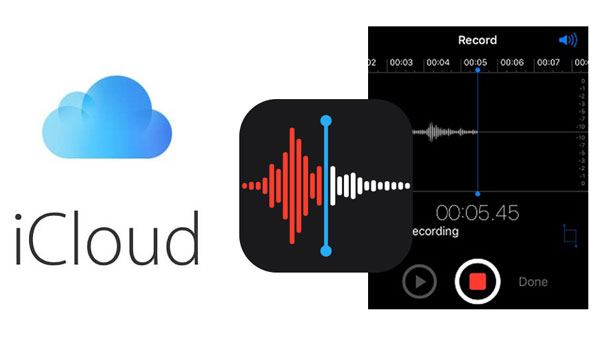
Part 1: FAQs about Voice Memos Backup on iCloud
Part 2: How to Download Voice Memos from iCloud to iPhone Directly
Part 3: How to Recover Voice Memos from iCloud Backup without Data Loss
Does iCloud back up voice memos? Of course it does. Backing up voice memos in iCloud is ideal, and when your device gets lost or damaged, you can find the voice memos in iCloud. iCloud is the best place to backup your voice memos, and when you lose your data, you can quickly recover. As such, it is advisable you backup your voice memos in iCloud if you do not want to go through a bad experience of losing your data one day.
Is it possible to save your voice memos to iCloud? The iCloud backup typically makes a copy of voice memos on your iPhone. And when the voice memos is backed up in iCloud, it becomes easier to restore them. Here is how one can save voice memos to iCloud:
Step 1: Go to Voice Memos App on your device, find and click the voice memo file.
Step 3: Click Save to Files and iCloud Drive.
Step 4: Select the file you wish to save and click Save.
Want to find the voice memos in iCloud? It is very simple. But, first, backing up is a must. To find the voice memos from iCloud:
You first go to iCloud.com, then log in using your iCloud account of the iPhone having the memos.
Step 1: Go to icloud.com, then log in using your iCloud account of the iPhone having the memos.
Step 2: Choose iCloud Drive, and find the file that has your voice memos.
Have you accidentally deleted your Voice Memos on your iPhone? No need to panic. You can retrieve the Voice Memos since they are not permanently removed from your iPhone but stored in the Recently Deleted folder. Here is what to do;
Step 1: Launch the Voice Memos app on the iPhone, then click on the chevron icon located on the screen at the upper left corner.
Step 2: You will see your folders on the app. Then click on the Recently Deleted folder.
Step 3: You will then see all the recordings you deleted in the past 30 days. Click on Edit in the upper right corner of the screen.
Step 4: Choose the voice memos you wish to get back and click on Recover. Then tap Confirm as soon as you get an additional prompt.

After you are done, all your iPhone Voice Memos will be immediately retrieved to their respective folders. This method is only effective if you deleted your Voice Memos in the past 30 days. But, it is impossible to restore the voice memos older than 30 days.
Guess you like:
Does iTunes backup include photos? And what other data types can it back up? If you want the more information, please click this link.
Wonder how to fix iCloud Drive not syncing data? Then you can read this tutorial.
If you had frequently saved your data in iCloud, retrieving the voice memos to your iPhone directly is just a walk in the park. As you know, iCloud is one of the best methods of backing up your phone data. When your voice memos are backed up in iCloud, it is very easy to restore them. You only need to efface the settings and the existing data on your iPhone then the restoration process from iCloud begins. Here is how to restore voice memos from iCloud:
Step 1: Erase Settings and Content
Just open your iPhone and go to Settings > General > Reset, and click the Erase All Content and settings option to reset the iPhone.
Step 2: Restore Voice Memos from iCloud Backup
Go to the Apps and Data icon on the screen and choose the Restore from the iCloud backup option. After that, you will have to log in to iCloud by entering your Apple ID and the password.
Step 3: Restore Voice Memos
After signing in, select the voice memos backup file and click the Restore icon to begin the restoration procedure. Wait for some time till the process ends.

Further reading:
How to Transfer Voice Memos from iPhone to Computer without iTunes [4 Simple Ways]
How to Transfer Voice Memos from iPhone to Mac via 1 Click
If you've backed up your voice memos in iCloud before accidentally deleting them, then it will be a child's play to restore them. But, how to recover voice memos from iCloud backup without data loss? It is quite possible with this iPhone Data Recovery software. The software aids in:
* Restoring and exporting lost data from iCloud backup
* Downloading and importing photos and other files from iCloud backup.
* Recovering more than 20 file types from iOS devices, iTunes backup, and iCloud backup with a very fast scanning speed and success recovery rate.
* Recovering various kinds of data from iPhone, iPad, and iPod touch.
* Extracting iOS data from iTunes and iCloud backups to your PC and Mac.
See? This iPhone Data Recovery program is the best if you want to restore voice memos from iCloud backup without losing data. If needed, you can download it for free.
Here is how to get voice memos from iCloud without effort:
Step 1: Install the iPhone Recovery Software
Please download and install the iPhone Data Recovery software on the computer, then run the it on the desktop.
Step 2: Sign in to Your iCloud Account
Click Recover from iCloud Backup File tab, then use your Apple ID to sign in.

Step 3: Find and Download the Backup Voice Memo File
After that, all your iCloud backup files will show up on the interface. Please select a backup file having your voice memos.

Step 4: Restore Voice Memos from iCloud Backup
Select the voice memo files and click Recover. Then it will save your voice memos from the iCloud backup to your computer.
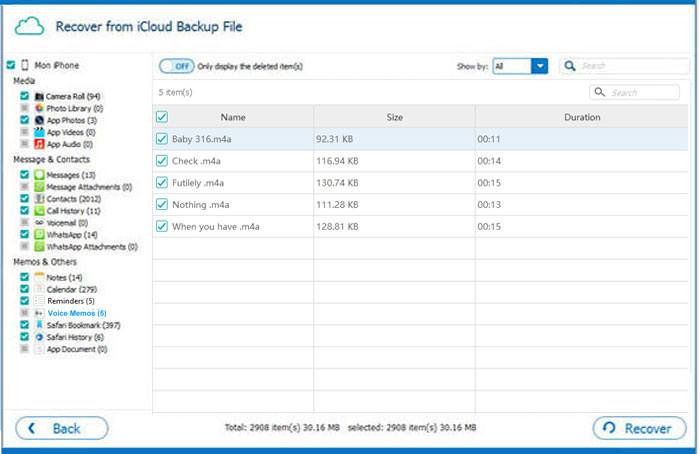
Voice Memos play a pivotal role in our lives. You may have recordings from loved ones, and hearing them from time to time can boost your mood. But, when they get lost, we feel depressed and even get bored. So, you may do all it takes to get the Voice Memos back. With this guide, you will undoubtedly know how to retrieve voice memos from iCloud.
Related Articles:
How to Recover Voice Memos from iTunes Backup?
[Solved] How to Transfer Text Messages from Android to iPhone
3 Ways to Transfer Text Messages from iPhone to Computer? [Can't Miss]
How to Transfer Contacts from iCloud to Android - Incredibly Easy
4 Methods on How to Download Photos from iCloud to iPhone
How Can I Delete Photos from iPhone But Not iCloud? [Solved]