
iPhone App Data Recovery: How to Restore App Data on iPhone

How to recover app data on iPhone 14/13/12/11/X/8 Plus/8/7 Plus/7/6s Plus/6s and etc.? Many users are clear that no matter whether they delete the apps intentionally or accidentally, they can re-download the apps, but the app data has already been deleted along with the deleted apps.
So in this case, is it possible to restore the deleted app data you want from your iOS device, such as app photos, app videos, app audio, app documents or WhatsApp attachments? So this article will show you how to retrieve lost app files from iPhone.
Part 1. Preparation Before Recovering Lost App Data from iPhone
Part 2. User Guide: Steps to Selectively Retrieve App Files from iPhone
What Do You Need to Recover iPhone App Data?
To recover lost app data from iPhone, you'd better ask for help from a professional and reliable program - iPhone App Data Recovery. With it, you can easily and securely restore deleted app data from iPhone. Now please read on to know more about the program.
- Apart from app data (app videos, app photos, app audio, app documents, WhatsApp messages, WhatsApp attachments), you can also recover the other lost or deleted contents, like contacts, text messages, calendars, notes, photos, music, videos and etc. from iOS device.
- If you are worried about the compatibility of the program, you don't have to, for this program works well with all generations of iOS device, including iPhone 14/13/12/11/X/8 Plus/8/7 Plus/7/6s Plus/6s/6 Plus/6/5S/SE, iPad Pro, the new iPad, iPad Air, iPad 2, iPad mini, iPod touch and etc.
- No matter you are using Windows PC or a Mac computer, you can use this program to recover lost app data.
- This program offers three ways to recover lost data from iDevice: Recover from iOS Device; Recover from iTunes Backup File; Recover from iCloud Backup File.
Below are the free trial of the software in Mac and Windows version, you can download it on your computer to recover app data with the guide in the next part.
See Also:
How to Restore iPhone without Losing Data
What Can You Expect for This Program?
As for restoring lost app data from iPhone, some users might have a few questions about it, wondering if this program can meet their needs or not. If so, please be assured that you can use the solution in this article with different situations as follows:- After cleaning or deleting the apps from iPhone, you can also get back the lost app data from your iDevice.
- If you only want to restore the wanted app files from your iPhone instead of restoring the whole app contents or the whole lost files onto your device, you can also use this program.
- If you don't want to reset your iPhone just for recovering the lost app data, or you don't want to delete or replace the existing files like restoring from iTunes/iCloud backup, you can also apply this solution.
- If you want to preview and select the desired app files before restore, you can use this method.
- If you hope that the whole process could be easy and quick and safe, you can absolutely use this method.
See Also:
How to Fix iPhone Cannot Connect to App Store?
How to Backup iPhone Data with or without iTunes
With the help of the great program - iPhone App Data Recovery, if you ask me if it is possible to restore individual app data from iPhone, I will surely say "Yes". So this part, let's see how to use the program to recover app data from iPhone as you like.
And this guide will take the mode named "Recover from iOS Device" for example, which enables you to recover lost data directly on your iDevice without iCloud backup or iTunes backup. But if you have an iCloud or iTunes backup, you can choose the corresponding mode to recover app data as you like.
Here is how to restore app data:
Step 1. Launch the program on your computer after downloading then connect your iPhone to PC with a USB cable. After that, select the "Recover from iOS Device" mode and click "Start Scan" button to scan the files on your iPhone.
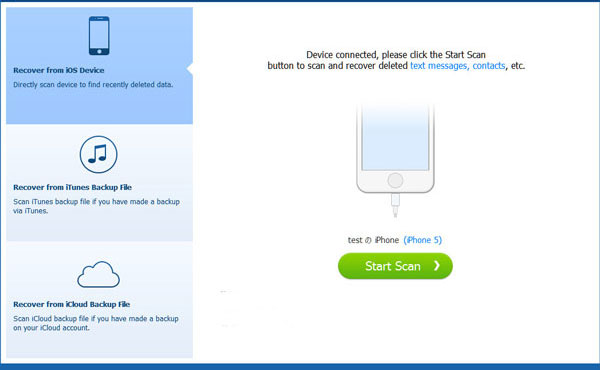
Step 2. Wait for a while till the scanning process is complete, then you can preview all the files from your iPhone, including the deleted ones and existing ones.
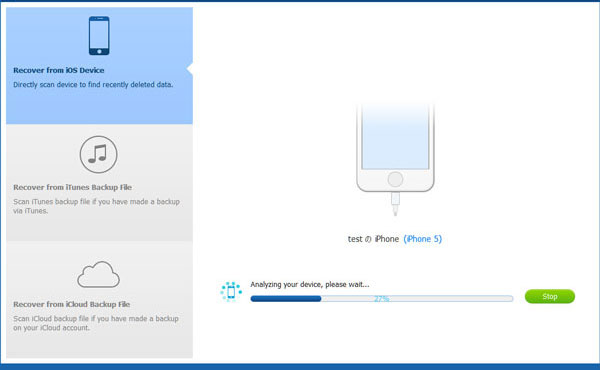
Step 3. Visit the "App Photos", "App Videos", "App Audio", "App Documents", "WhatsApp", "WhatsApp Attachments" or any other files folders to preview and select the desired app files, then click "Recover" button to restore and save them on your computer.

See, it is so easy to selectively recover app data from iPhone, right? Please don't hesitate to download the program on your computer and recover the lost or deleted data from your iOS device.
Related Articles:
How to Recover Deleted Contacts from iPhone with Ease?
How to Recover Deleted Videos from iPhone 14/13/12/11/X with or without Backup? (4 Ways)
Recover Deleted Text Messages on iPhone without Backup (iOS 16 Supported)
How to Easily Restore Apps from iCloud





