
[Solved] How to Restore Apple Music Library on iPhone/Mac?

"Music from my Apple library is gone, how do I get it back?"
- A Question from Reddit
If you are a fan of Apple, then you must be familiar with Apple Music. It is a popular music service that provides rich music resources. However, as we found from Reddit, many users have faced a common question is that music in the Apple library is gone. Why this happened, and how to restore Apple Music library? You can find the answer in this article, and we will help you get the lost Apple Music library back easily.
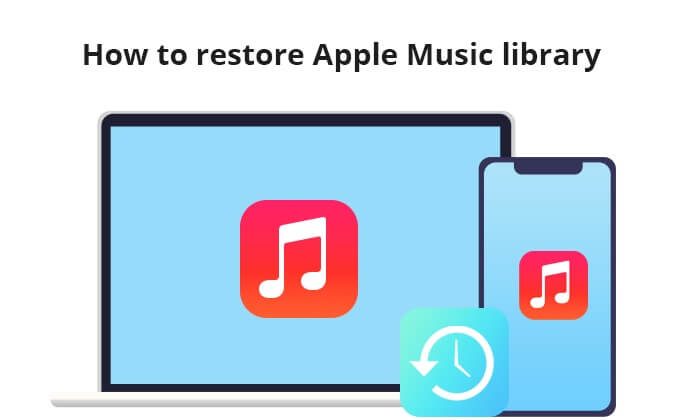
Before talking about how to recover Apple Music library, many users may want to know why I lost my Apple Music library. The following are some possible reasons:
You May Like: If you face an Apple Music error 9039 issue on iTunes, this article lists the reasons and solutions.
Once we know the reason why the Apple Music library is missing songs, we can continue to talk about how to restore Apple Music library on iPhone. The following are some tricks you can try. Keep in mind that each trick varies from individual to individual; if one doesn't work, you can skip to the next one.
The first way you can try is to check your Apple Music settings. You must make sure you have enabled the iCloud Music Library feature. Otherwise, you can't browse the complete music library. Here is how to get back Apple Music library on iPhone/Mac:
On iPhone: Open the "Setting" app > Scroll down and find "Music" > Turn on "iCloud Music Library".

On Mac: Launch iTunes and click "iTunes" > Click "Preferences" > "General" > Tick the checkbox beside "iCloud Music Library".

Sometimes, the issue lies with your Apple ID. Your Apple ID serves as your credential for accessing Apple Music. If the logged-in Apple ID is incorrect, you won't be able to access the music library. If the Apple ID is correct, you can also try to re-log in with your Apple ID to fix this issue. What you can do is go to "Settings" > "iTunes & App Store" to check the Apple ID you use.

The third way is to check your Apple Music subscription. If your Apple Music subscription has expired or been canceled, you will lose access to the music library. How do I get my old Apple Music library back? Follow the steps below:
For iPhone:
Step 1. Navigate to "Settings", select your profile picture, and then choose "Subscriptions".

Step 2. Tap on "Apple Music" to view details about your subscription, such as the renewal date and price. If you discover that your subscription has expired, renewing it could resolve the issue.
For Mac:
Step 1. Launch the "App Store" and select your profile picture.
Step 2. Choose "Account Settings". In the pop-up page, scroll down to "Subscriptions" and then click "Manage".

Step 3. Locate your Apple Music Subscription, then click on "Edit" adjacent to it. From there, you can review or modify your Apple Music subscriptions.
See More: Are you looking for how to recover songs from iTunes? Here is a step-by-step guide.
If your music library disappears, it could also be a server issue. You can check the Apple System Status page to see if the servers are running smoothly. Green indicates that applications are running fine, while yellow or red indicates that they are undergoing some form of maintenance.

Make sure you have installed the latest version of iPhone and Mac. Here is how to do it:
For iPhone: Navigate to your iPhone "Settings" > "General" > "Software Update". If a new version is available, proceed to download and install the latest update on your iPhone.

For Mac: Access the Apple menu, then go to "System Preferences" > "General" > "Software Update". Review the available updates and follow the on-screen instructions to complete the installation.

In certain cases, you don't sync all music, or the synchronization process is interrupted will also lead to the music library disappearing. At this time, you can manually re-sync your library. Here is how to retrieve Apple Music library:
On iPhone:
Step 1. Navigate to "Settings" on your device. Scroll down and locate "Music". Tap to access its settings.
Step 2. Locate the "Sync Library" option. Temporarily toggle off the option for a few seconds, and then toggle it back on. Allow some time for Apple Music to sync to your iPhone.

On Mac:
Step 1. Launch the Apple Music app, then click on "Account" in the menu bar.
Step 2. On the subsequent page, navigate to "File" > "Library" > "Organize Library". Select "Consolidate Files".
Step 3. Proceed to "Music" > "Settings" or "Music" > "Preferences". In the "General" tab, enable the "Sync Library" toggle and click "OK". Now, allow some time for your music library to synchronize.

If you previously downloaded Apple Music songs onto your computer but mistakenly deleted an album, you can simply restore them by re-downloading them to your library. Here is how to do it:
For iPhone:
Step 1. Open the iTunes Store app on your iPhone. Tap the "More" button at the bottom, then select "Purchased".
Step 2. Select "Music" and locate the music you want to re-download.
Step 3. Tap the download icon next to the song or album to initiate the re-download.

For Mac:
Step 1. Open iTunes or the Apple Music app. In the menu bar at the top of your window, select "Account" > "Purchased".
Step 2. Click on the "Not in My Library" tab. Locate the music you wish to re-download, then click the download button to restore it to your library.

If you are searching for professional ways, you can use a professional iPhone data Recovery tool to help you restore your Apple Music library and other music. iPhone Data Recovery is the most popular one on the market. It can help you restore your music from your iOS devices whether you have a backup or not.
Top features of iPhone Data Recovery:
How to restore Apple Music library using iPhone Data Recovery:
01Download and launch this program on your computer, connect your iPhone to your computer using a USB cable and trust your device.
02Then, choose "Recover from iOS Devices" and tap "Start Scan" to continue.

03Once finished, all iPhone data will be displayed. Choose "App Audio" from the left panel, preview and select the items you want to restore, and then tap the "Recover" button.

We have answered you how to restore Apple Music library in this guide. You can try the methods we mentioned in order or according to your actual situation. If you prefer a more professional method, you can use iPhone Data Recovery to restore the music library and other files you want.
Related Articles:
How to Recover Music from iCloud with Ease? [5 Proven Ways]
Music Disappeared from iPhone Unwittingly? Try 9 Fixes Here
iPod Music Recovery: How to Recover Deleted Music from iPod Touch in 4 Ways?
What if You Can't Add Music to iPhone? [9 Useful Solutions & An Alternative]





