
How to Fix Restore from iCloud Paused? Solved in 9 Quick Fixes

"I upgraded my iCloud storage from 50GB to 200GB, and now my photo album says "Restore from iCloud Paused", so I have just a few photos in my Library, and I don't know what to do. Can anybody please help me?"
- from Apple Community
iCloud is a great service for backing up our iOS data to the cloud and restoring it later when needed. The process is simple and can be done anywhere, anytime, provided you have a stable internet connection. There is no need to go through the hassle of connecting your device to the computer and starting iTunes.
Even though iCloud is an impeccable service, it's not perfect. For instance, some iOS users have reported experiencing an iPhone restore from iCloud paused when trying to restore from iCloud. Well, the problem isn't very common but it doesn't mean it's unsolvable. This article has all the answers you seek. So, keep reading to discover the root cause of restoring from iCloud stuck and how to unpause iCloud restore.
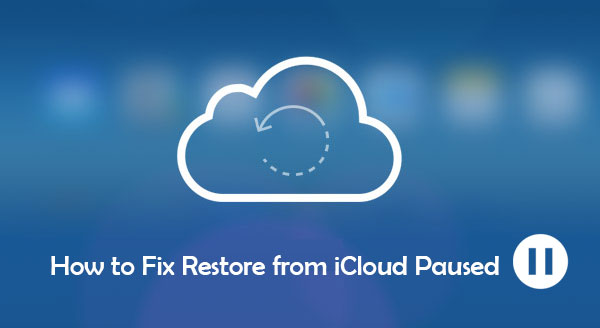
To resolve the issue, it's important to first understand why iCloud restore stuck. Why is my iPhone stuck restoring? Here are a few common reasons:
Why won't my iPhone restore from iCloud? Now, you know the possible reasons. It's time to take measures to solve this issue. This part will introduce how to fix restore from iCloud backup failed. Let's check them one at a time!
The first thing to fix iCloud restoring stuck is to check the internet connection. As you know, iCloud operates when the device is connected to Wi-Fi. Similarly, you require a stable and strong internet connection to restore your iPhone from iCloud.
If your device is connected to Wi-Fi but the iPhone restore in progress stuck issue still exists, you can try fixing the problem by connecting the device to a different Wi-Fi or resetting the network settings.
To reset the network settings, follow the steps below:
Step 1. Open the "Settings" app > "General" > "Reset" > "Reset Network Settings".
Step 2. Enter your passcode and confirm the reset.
Step 3. After restarting the device, reconnect to Wi-Fi and check if the recovery resumes.

Restoring from iCloud paused is often caused by not enough storage. iCloud restores your data normally, but when there is not enough space, it is likely to halt, getting paused on the iPhone. So, it's imperative to check the iCloud storage space to ascertain whether it's the cause of this problem. To check the available space, do this:
Step 1. Go to "Settings" > "[Your Name]" > "iCloud" > "Manage Storage".
Step 2. Check the available iCloud storage space.
Step 3. If the storage is insufficient, delete unnecessary backups or data, or purchase more storage.
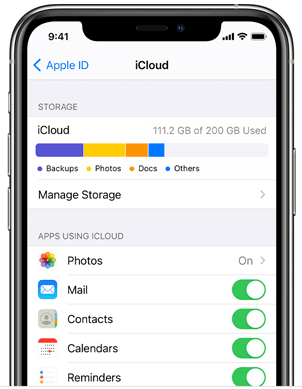
Click here to learn about how to free up iCloud storage if your iCloud storage is not enough.
iCloud Storage Full? Here's What to Do to Free up iCloud StorageThe device's battery is not fully charged is also a common reason your iPhone restore from iCloud stuck. As such, you should ensure your device's battery is not very low when restoring an iCloud backup. To avoid this problem, ensure you charge the device before attempting the restoration process. Charge the device until it's full, and try restoring an iCloud backup.

Another potential cause of the restore from iCloud not working is system problems. You can go to the Apple System Status page to check the status of the iCloud system. Check if a green dot is next to the services like iCloud backup, Apple ID, etc. If there's no green dot, it means those services have issues or are under maintenance. In such a case, you will have to wait till Apple solves the problem.

Is your new iPhone stuck on restore from iCloud? Usually, an iPhone can get stuck while restoring data from iCloud if its version is not up to date. So, it's a deal you check if it's updated to the latest version. Several users have reported that they couldn't restore from iCloud until they updated their iOS device to the latest version.
To update your iOS, follow the steps below:
Step 1. Check if there is an update available by going to "Settings", "General", and then to "Software Update". (Software update failed?)
Step 2. Look for any latest update available for your phone and hit the "Download and Install" option if you find any.

Once done, your device will restart, which should fix the "iPhone stuck restoring from iCloud".
If your iPhone/iPad restore from iCloud is still stuck, you can try stopping the iCloud restore process and start it again. Now see if it will finish.
Here are a few steps to stop the restore process:
Step 1. Go to "Settings" > "[Your Name]" > "iCloud" > "iCloud Backup".
Step 2. Find the "Stop Restoring iPhone" option and tap it. Next, select "Stop" from the pop-up menu.

Doing this will cancel the restoration process. Now, restart the procedure to finish restoring the iPhone from iCloud backup.
If restoring from iCloud backup failed when using your account, try using another iCloud backup instead, as it might only be a problem with your iCloud account. You can use someone else's iCloud backup and restore it to your device. After doing it successfully, the problem is only with your iCloud account.

The next solution is to reboot your device. It is the best thing to do if you have tried the above solutions and nothing is working to solve the iPhone/iPad restore from iCloud stuck issue. Since your device is backed up already, there is no need to worry about losing your data, though a simple restart won't harm your data. Restarting a phone can help in clearing the application's cache data, giving it a fresh start.
Here are simple steps to restart an iOS device:
Step 1. Long press the "Power" or "Side" button until you see the screen's power menu.
Step 2. Swipe this slider to the right to shut down the phone.
Step 3. Wait for a few seconds for the screen to shut down fully, and power it on again.
Step 4. Once done, try to restart iCloud restore.

When encountering issues during the iCloud recovery process, Coolmuster iPhone Data Recovery offers a more flexible solution. It is professionally designed to help you restore iPhone data from iCloud, iTunes, or the iPhone itself efficiently without a hassle. Unlike a full recovery from iCloud backup, Coolmuster iPhone Data Recovery allows you to selectively recover the files you need without having to reset your phone.
Key features of Coolmuster iPhone Data Recovery:
Let's check out the steps to restore the iPhone from iCloud by using iPhone Data Recovery:
01Open the tool and select "Recover from iCloud" mode. Sign in with your Apple ID. If you have two-factor authentication enabled, enter the verification code sent to your iOS device and click "Verify" to proceed.

02After logging in successfully, choose the type of files you wish to recover and click the "Next" icon to begin a quick scan. You can then preview detailed information from your iCloud backup files.

03Review the specific items in the right panel, select the ones you want to recover to your computer, and click the "Recover to Computer" button.

Video Tutorial:
Q1. What does restore from iCloud paused mean?
When an iPad/iPhone stuck restoring from iCloud, it means the process of restoring the backup can't finish because there is a problem with your iOS device or iCloud account.
Q2. If the recovery fails, will the data be lost?
Generally, the data will not be lost. You can try the recovery process again or choose a different backup to continue the restoration.
When facing the restore from iCloud paused issue, the methods above can help you effectively troubleshoot and resolve the problem. If you need to selectively recover data, Coolmuster iPhone Data Recovery is an excellent tool—flexible and efficient. This software provides three recovery modes, each designed to ensure that you recover iOS data without any loss.
If you found this article helpful, please share it on social media.
Related Articles:
Restore from iCloud Time Remaining Estimating Stuck? Fix It Now!
iPhone Says Not Enough iCloud Storage But There Is? Find the Fix Here!





