
Ultimate Solution to Restore iPhone Bookmarks from iTunes Backup

Adding bookmarks while you're surfing on the Internet is a good and effective way to quickly find the info which you want the next time. So it is no doubt that every iPhone users have saved lots of Safari bookmarks for easy reading, right? Absolutely, no one can deny the convenience brought by all kinds of bookmarks, but it still has lots of situations will make you lose all bookmarks from your iPhone by accident. When the "tragedy" happens, what will you do? Do you want to find all your lost safari bookmarks back? If so, then keep reading the following contents and you'll find an ideal solution to solve your problem.
Bonus: Transfer Safari Bookmarks to PC/Mac as A Backup
The first thing we should know is that after we lost our bookmark records on iPhone, we'd better not sync iPhone with iTunes. That is mainly because of iTunes can automatically generate a new backup file. So in order to avoid the original backup files will not be overwritten, please be remembered that don't sync your iPhone with iTunes once you've found your iPhone bookmarks is lost or deleted. After that, you can try to extract iPhone bookmarks from iTunes backup files with the best iTunes Backup Extractor software on Windows and Mac computer.
Coolmuster Data Recovery for iPhone iPad iPod works as a high performance iTunes Backup Extracting program. It enables you to scan and restore iPhone bookmarks from iTunes with no quality loss. So that you can reuse these recovered bookmarks as you like.
Step 1. Download and Install iPhone Bookmark Extractor on Mac
The first thing we need to do is to download and install the prominent extracting program on your Mac and Windows computer. You can see that both Windows and Mac version is available here, you can get the right one according to your own computer's system operation. And we'll take the Mac version as an example here, so if you're a Windows user, you can follow the same steps on your Windows computer or you can go to here to get more detailed info: How to Restore Safari Bookmarks from iPhone on Windows 11/10/8/7.
Similar Articles:
How to Extract Voice Memos from iPad Backup
Restore iPad/iPod from iTunes Backup
Step 2. Scan Your iPhone Backup Files
Launching the program which you've installed on your Mac. Then it will automatically detect all iTunes backup files of iOS devices on your computer and display them on the main interface just like the below. You can select your iPhone backup files and hit "Start Scan".

Step 3. Restore Bookmarks from iPhone Backup Files
When the scan is finished, you can preview all the contents extracting from iTunes backup in categories. To restore iPhone bookmarks from iTunes, you only need to click "Safari" and check the detailed safari bookmarks info in the right panel. Then select the files you need to restore and hit "Recover" button to save them on your Mac computer.
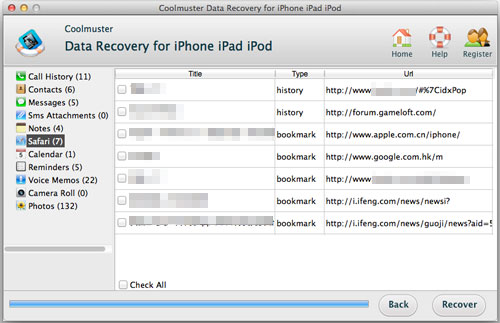
Only in 3 simple steps, you have finished the whole process of restoring iPhone bookmarks from iTunes. Please be remember to backup them on your computer well. What's more, this program is fully compatible with all kinds of iPhone, including the latest iPhone 14/13/12/11/X/8/7/6/6S Plus.
Just try it if you have a need.
Related Articles:
How to Restore iPhone Contacts from Backup File
Recover Contacts from iPhone without Backup
How to Recover Deleted Photos from iPhone 14/13/12/11/Xs Plus/Xs/X Plus/X/8/7/6
How to Recover Deleted SMS from iPhone 14/13/12/11/Xs Plus/X Plus/Xs/X/8 Plus/8 on Mac/Windows?





