
4 Ways to Restore iPhone without Updating iOS Firmware [Trustworthy]

"Hello, my iPhone 8 Plus is disabled, and a message shows iPhone is disabled, connect to iTunes. I turn off the phone and go to Recovery mode. It asks me to do an update first and then restore it. My net speed is not good, and it takes about 2 hours to download 3.2GB of new iOS update. Unfortunately, the phone goes out of Recovery mode after a few minutes and shows the same message. How can I restore my iPhone without an update? I can't download updates because my net speed is very low. Please help me!"
Encounter the same issue and want to restore iPhone without updating software? This article explains several effective ways to fix your disabled/locked/frozen iPhone easily.

Part 1. How to Restore iPhone without Updating Software via iPhone Unlock
Part 2. How to Restore iPhone without Updating in Recovery Mode via iTunes Backup
Part 3. How to Restore iPhone without Updating iOS via iCloud Backup
Part 4. How to Restore a Jailbreak iPhone without Updating via Cydia
Bonus: How to Restore iPhone in Recovery Mode via iTunes
The easiest way to restore iPhone without updating iOS is using iPhone Unlock. Whether you forget the passcode or get a second-hand iPhone, you can easily remove all types of lock screens on the iPhone without a passcode.
The key features of iPhone Unlock:
* Remove 4-digit or 6-digit screen passcodes, Face ID, Touch ID, and Screen Time passcode in a few clicks.
* Bypass iCloud activation lock, Apple ID, and MDM without data loss.
* Easy to use without technical knowledge required.
* Support all iPhone models running iOS 9 and later, such as iPhone 14/13 Pro Max/13 Pro/13/13 mini/12 Pro Max/12 Pro/12/12 mini/SE/11 Pro Max/11 Pro/11/XS Max/XS/XR/X/8/8 Plus, etc.
To restore iPhone without an update in a few clicks:
1. Install and run the software on your computer. Then tap Screen Unlock on the interface.

2. Connect your iPhone to the computer via a USB cable and choose Unlock iOS Screen to continue.

3. Boot your iPhone into Recovery mode with the on-screen prompts. If you cannot activate the Recovery mode, click the link below to enter your device into DFU mode.
4. The software will display the iPhone information on the screen. If incorrect, choose the correct information from the drop-down menu. Next, hit Download to download the firmware for your iPhone.

5. Once downloaded, tap Unlock Now to unlock your iPhone immediately.

Further reading:
How to Unlock a Stolen iPhone without Passcode in 3 Ways?
How to Unlock iPhone with Broken Screen? (Updated)
If you have backed up your iPhone with iTunes and trusted the computer before, you can restore iPhone without updating in Recovery mode via the backup file.
Let's see how it works.
1. Plug your iPhone into the computer using a USB cable and run the latest version of iTunes.
2. Locate and select the iPhone in the iTunes window and tap Summary.
3. Click Restore Backup under the Backups section. Pick the most recent backup file when a popup appears and hit Restore.

Similarly, you can also restore your iPhone without update via iCloud if you previously backed up your iPhone to iCloud. But you can only use it this way if you can still access your iPhone.
How can I restore my iPhone without the software?
1. Open the iPhone's Settings > General > tap Reset.
2. Choose Erase All Content and Settings and confirm your operation.
3. After erasing your iPhone, it will automatically restart. Follow the on-screen instructions to set up your iPhone until you reach the Apps & Data screen.
4. Click Restore from iCloud Backup and sign in with your Apple ID and password. Once done, select the backup file you wish to restore and hit Restore.

Learn more: Are there many important notes on your iPhone? If yes, you can back up your notes using these 5 reliable methods.
What if you jailbroke your iPhone before? How to restore a jailbroken iPhone without updating? Well, you need Cydia, which is an alternative to App Store for jailbreak iPhone.
You can refer to the steps below to restore your jailbreak iPhone without an update.
1. Back up your important data on your device.
2. Open Cydia on your iPhone and click Sources. It will display all available repositories.
3. Click Edit > Add to create a new repository. Then, copy and paste the following link to the blank: http://cydia.myrepospace.com/ilexinfo/- and hit the Add Source button.
4. Search iLEX RAT in Cydia and select the iLEX R.A.T option when it appears.
5. Install the software on your iPhone. Later, please open it and select iLEX Restore > Confirm. After that, it will start restoring your jailbreak iPhone without updating iOS.
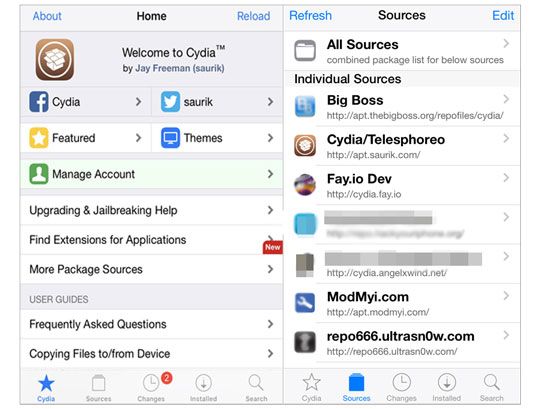
See also: What can you do if iCloud backup takes forever? Actually, you can fix it with this guide.
If you have the latest version of iTunes on your computer, you can restore the iPhone in Recovery mode. Note that it will not restore your iPhone with complete success and may cause uncertain errors or damages.
Let's check how.
1. Get your iPhone into Recovery mode.
iPhone 8 or later:

iPhone 7/7 Plus:
iPhone 6s or earlier:
2. Restore your iPhone in Recovery mode.

Surely, you understand how to restore iPhone without updating iOS. For a quick and safe operation, you can select iPhone Unlock. Of course, you can also restore your iPhone without updating if there's an iTunes or iCloud backup. However, they may not work for all iPhones since you need to trust the computer or access your iPhone normally. Thus, iPhone Unlock is the optimal choice.
Related Articles:
How to Undo an Update on iPhone 14/13/12/11/X/8? (Proven Tips)
iPhone Lost Contacts After Update? Here's How to Get Contacts Back
Locked Out of iPhone after Update? 6 Effective Fixes You Never Know
Troubleshooting for iPhone Stuck on Preparing Update (Reasons Mentioned)
How to Recover Deleted Files from iPhone without Backup? (Hassle-free)
iPhone Software Update Failed: How to Update to iOS 16 Smoothly?





