
[Step-by-Step Guide] How to Restore Messages from iTunes Backup?

Accidentally delete text messages on your iPhone? Or want to recover important information from the past? iTunes backup is an effective solution that can help you retrieve lost messages. But the question is, does iTunes backup save text messages? How to restore only messages from iTunes backup? This article will answer these questions and provide detailed instructions on how to restore messages from iTunes backup.
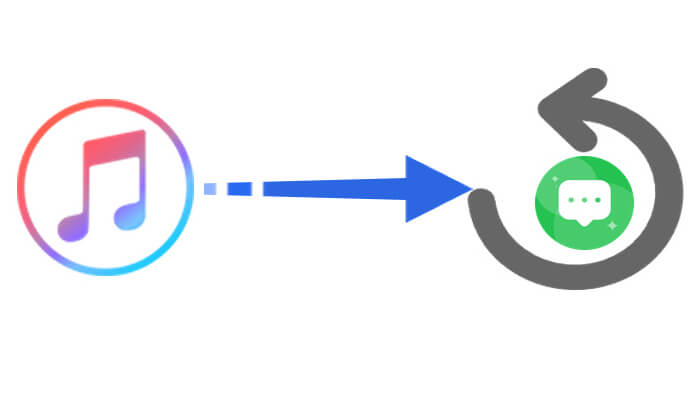
Yes, iTunes backups do save your text messages. iTunes is a comprehensive iPhone backup tool that, when you connect your iPhone to your computer and create a backup, stores all the data from your device on the computer, including text messages, photos, contacts, app data, and more. (What does iTunes backup include?)
So, if you've previously backed up your device with iTunes, even if you've lost text messages, you can recover them by restoring the backup. However, iTunes does not offer an option to restore only text messages. When you restore a backup, you will need to restore all the data on the device, which may overwrite any existing data.
Here are two ways to restore messages from iTunes backup. Let's check them one by one.
Using the official method with iTunes, you can directly restore the backup data to your iPhone, including all data such as text messages. While this method is simple and easy to follow, it will overwrite the existing data on your device. Therefore, it is recommended to back up your current data beforehand to ensure that important content is not lost during the process.
Here is how to restore messages from iTunes backup:
Step 1. Connect your iPhone to your computer and open iTunes (for Windows users) or Finder (for Mac users).
Step 2. In the interface, locate your iPhone icon and click to enter the device "Summary" page.
Step 3. In the "Backups" section, click "Restore Backup".

Step 4. Select the backup file that contains your text messages and click "Restore".
Step 5. Wait for the restoration process to complete, then check if your text messages have been restored.
If you want to restore only messages from iTunes backup without overwriting the existing data on your device, Coolmuster iPhone Data Recovery is a professional option. This tool allows you to extract specific data, such as text messages, contacts, photos, etc., from an iTunes backup without restoring the entire backup file. It is perfect for users who need selective data recovery.
Key features of Coolmuster iPhone Data Recovery:
Here is how to restore only messages from iTunes backup:
01Download and launch the program on your computer, then choose the "Recover from iTunes Backup File" option.
02The software will automatically display the iTunes backup records synced with this computer. Select the backup you want and click the "Start Scan" button.

03Choose the data types you wish to recover. In this case, select "Messages" and click the "Start Scan" button in the bottom right corner.

04Once the scan is complete, preview the detailed information. Select the messages you want to recover and click the "Recover to Computer" button below. You can then save the messages to your PC.

Video Tutorial:
Q1. How can I check if my desired messages are included in the iTunes backup?
iTunes does not offer a direct way to view the contents of a backup. However, you can use tools like Coolmuster iPhone Data Recovery to scan the iTunes backup file and preview the text messages within the backup, ensuring that your messages are included.
Q2. What should I do if I can't find the backup I need in iTunes?
If you can't find the backup you need in iTunes, you should:
Q3. Can I recover messages if I don't have an iTunes backup?
Yes, you can. If you deleted the message within the last 30 days, you can find it in the "Recently Deleted" section of the Messages app. If you have backed up your iPhone to iCloud, you can restore the messages from your iCloud backup. Additionally, you can use professional tools like Coolmuster iPhone Data Recovery to directly scan and recover lost text messages from your iPhone, even without a backup.
That's all about how to restore messages from iTunes backup. However, the official iTunes recovery process will overwrite existing data, which may not be suitable for everyone. If you want to recover only text messages without affecting other data, Coolmuster iPhone Data Recovery is the best choice. This tool supports selective recovery, is easy to use, and is efficient, making it ideal for all users.
Related Articles:
Ultimate Way to Extract Text Messages from iPhone Backup [Latest Tutorial]
[3 Ways] How to Recover Text Messages After Factory Reset iPhone?
[Fixed] iTunes Could Not Restore the iPhone Because Not Enough Free Space Is Available





