
How to Restore Reminders on iPhone Swiftly: FAQs and 3 Easy Solutions

"I accidentally deleted my reminders on iPhone because I forgot to back them up before resetting the phone. Those reminders are precious for me. How do I get reminders back on my iPhone?"
- Asked by an iPhone user
When you buy an iPhone, you will find the reminders app pre-installed. The reminders play a pivotal role in our lives and help us in one way or another. When you set a reminder of a specific time or location on your iPhone, it will automatically remind you of what to be done at a specific time. So, when you accidentally delete the crucial reminders, you may want to restore them. But, how restore reminders on your iPhone? Well, there is always a solution for everything.

Part 1. FAQs about iPhone Reminders Missing
Part 2. How to Restore Reminders on iPhone with 1 Click
Part 3. How to Recover A Deleted Reminder on iPhone with iCloud Backup
Extra Bonus: Back Up Data on iPhone Regularly to Avoid Data Loss Again
These are some of the frequently asked questions about iPhone Reminders Missing:
Can't see your reminders on your iPhone? Well, the reason might be you have deleted your reminders accidentally. Or, you may have updated your iPhone, which results in losing the reminders.
When you realize you have accidentally deleted your reminders on your iPhone, you have to restore them. You can get the backup on the iCloud. It is highly recommended to always back up your iPhone data on the iCloud account, and in case you lose or delete them accidentally, you can quickly restore them.
Reminders can fail to sync due to various reasons. You must ensure you do the following:
These are some of the things that can prevent the syncing of reminders on your iPhone.
To refresh the reminders on iPhone, open the Calendar App in your iPhone and tap the Calendars tab. Then swipe down on the list to refresh your reminders.
Further reading:
How to Retrieve Deleted Text Messages on iPhone with or without Backup
Easily Recover Pictures from Text Messages iPhone [2 Excellent Ways]
Most iPhone users, especially those who are very busy, tend to rely on reminders for updates. Therefore, the Reminder app is particularly an essential app to them. The reminders tend to remind a person of important events related to work. And losing them can be troublesome. But there are ways to restore them. So, how do I get reminders back on my iPhone with 1 Click? Here is how:
You can restore the reminders on your iPhone directly without backup. In this case, The iPhone Data Recovery software is an ideal tool to help restore reminders without Backup. Of course, you can preview your existing and deleted reminders before the recovery.
The highlights of this iPhone file recovery tool:
* Safely and swiftly recover your accidentally deleted reminders on your iPhone.
* Get your deleted reminders onto your iPhone from your iTunes backup.
* Restore your reminders from iCloud backup with your Apple ID.
* Support multiple data types on iPhone, such as text messages, photos, WhatsApp files, calendar, and more.
* Safely recover lost data from your Kik/Line/Viber/Facebook.
* Save your iPhone data to your computer to prevent it from data loss again.
* Easily recognize most iOS mobile devices, such as iPhone 14/13/12/12 Pro/11/11 Pro/X/XR/XS, iPad Pro, iPad Air, iPad 4/mini, iPod Touch 8/7/6, etc.
Wondering how to get deleted reminders back using FoneLab iPhone Data Recovery software, find it here:
1. Download, install and run this iPhone Data Recovery on the PC. Then connect your iPhone to the computer with a USB cable.

3. Click Start Scan and choose the Reminders you wish to recover.
4. Click Recover to get deleted reminders back.

By the way, this iOS Data Recovery software is also a great tool to recover lost reminders and other data at the highest speed both in iTunes and iCloud backup.
You can also get back your reminders with iTunes Backup. Here is how to recover deleted list on iPhone:
1. First, click Recover from iTunes Backup File. Then select one iTunes backup file on the interface, and click Start Scan to scan the backup file.
2. After the scan is complete, click the Reminders to see the reminders found on the iTunes backup files.
3. After finding the reminders you want to restore, please tick them off, and click on the Recover button.
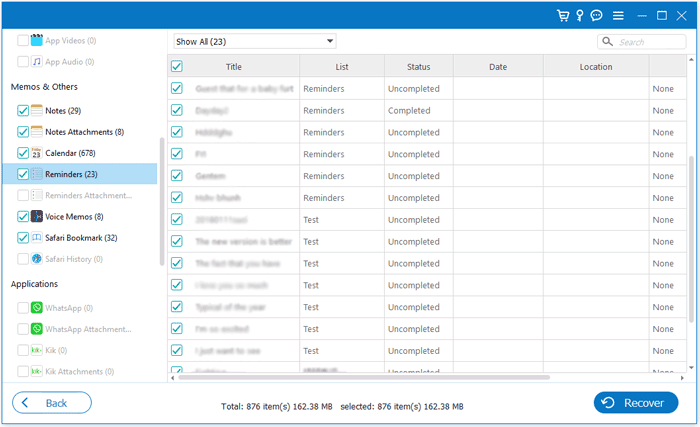
You might like: Your iPhone was frozen? Open this guide to unfreeze the iPhone without effort.
If you have your reminders on iCloud backup, it will be much easier to restore them. These steps would help you if your reminders on your iPhone disappeared. What's more, it will not overwrite your existing reminders on your iOS device.
1. Click the Recover from iCloud Backup File tab, then sign in to the iCloud account using the password.
2. Select the Reminders option and click Next to scan your reminders files on the iPhone.
3. After the scan is finished on iCloud, click on Reminders on the left side to view your detailed reminders in the right window. Select the reminder to restore, then click Recover to get them to your computer.
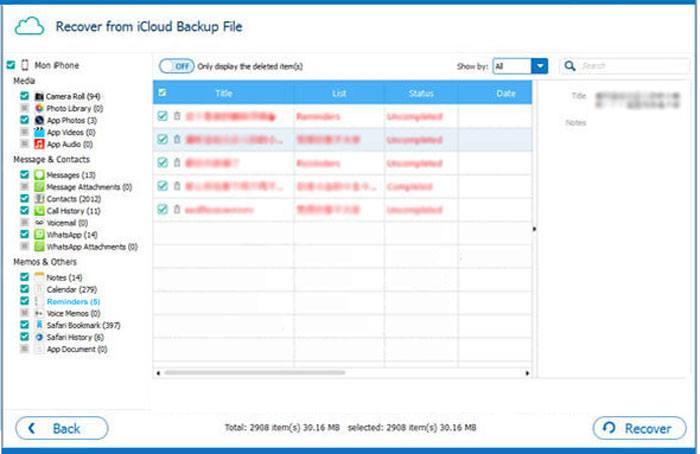
The reminders on your iPhone disappeared? If you have the backup reminders on your iCloud, you can easily restore the reminders from your iCloud backup. However, the restored reminders will replace your current reminders.
1. Go to iCloud website on your computer, and sign in with your Apple ID.
2. Click the Settings icon, and hit Restore Calendars and Reminders under the Advanced.
3. Choose the file you plan to recover, and tap Restore. Then hit Restore again on the popup for confirmation.
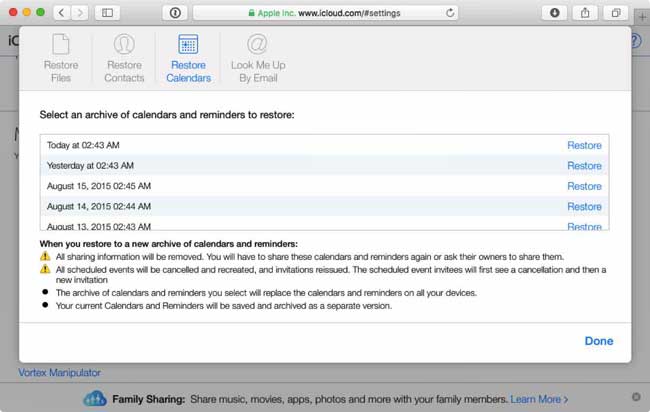
Data on your iPhone is fundamental, and losing it can frustrate you a lot. Furthermore, you may have significant things that, when lost, can result in issues. To avoid missing iPhone reminders and other important data, it is advisable you regularly back up your data on your iPhone to your computer or cloud services.
Losing your reminders can be infuriating, especially if you are a busy person. The best thing is that, there is an effective iOS data recovery program to help you restore reminders on the iPhone. The guide above is the key when dealing with the restoration of your iPhone reminders.
Related Articles:
How to Back Up iPhone without iTunes? Top 3 Ways for iPhone Backup to Computer or Cloud
iPhone Notes Disappeared? 6 Methods to Recover Lost Notes on iPhone
[Solved] How to Retrieve Deleted Contacts on iPhone without Backup?
11 Best iPad Data Recovery Software Reviews of 2023
How to Recover Data from Dead Broken iPad in All Possible Ways
9 Best iPhone Repair Software to Fix All iPhone System Problems with Ease (Updated Review)





