
[2024 Updated] How to Restore Messages from iCloud in 3 Methods?

Our text messages hold valuable and sentimental information, ranging from affectionate words from our loved ones to evidence for legal purposes. However, it's common to unintentionally delete significant messages while clearing storage space on our iPhones. As such, it is essential to know how to restore messages from iCloud.
Fortunately, you can easily restore deleted messages to your iDevice if you have backed them up using iCloud. We will guide you through restoring messages from iCloud to an iPhone. Continue reading through this article to learn more:
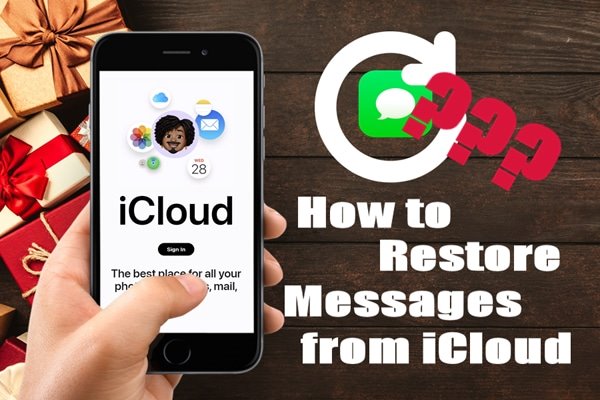
iCloud does not offer the option to preview backup file content. As such, a professional data recovery tool comes in handy. A professional third-party application like iPhone Data Recovery can easily enable you to view the content of your iCloud backup files and recover the selected messages quickly.
This data recovery tool can recover over 20 file types from iOS devices, iCloud, and iTunes backups. It has advanced Intel acceleration and hardware configuration, which allows for fast scanning speed and a high success recovery rate. Compared to similar products, it is superior and recommended as the best choice. Its intuitive user interface makes it easy to use and an excellent choice for novice users.
iPhone Data Recovery Key Features:
Below are the steps to recover text messages from iCloud using iPhone Data Recovery.
01Begin by downloading iPhone Data Recovery from the official website and install it on the computer.
02Tap on the "Recover from iCloud" option after launching the application and log into the iCloud account using your credentials. Tap the "Trust" popup button if you have set two-factor authorization. After that, you will receive a verification code on your iPhone. Key in the code into the software interface.

03You can now view the backup files available on your iCloud. Pick the backup file of your choice and click on the "Download" button. Select your desired data items (Messages) and click on the "Next" button.
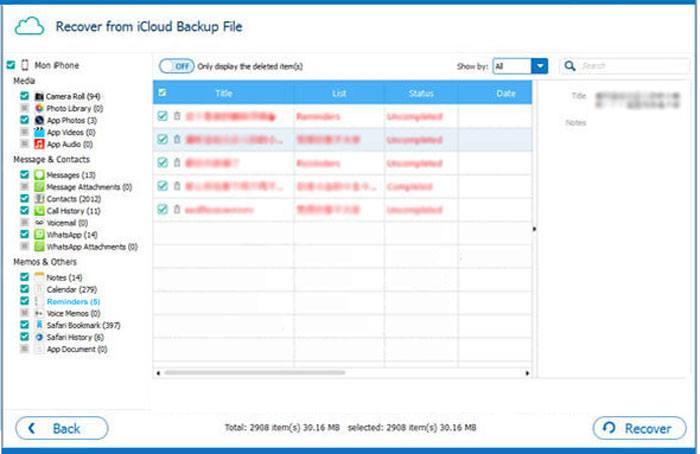
04iPhone Data Recovery software will begin the scanning process. After the scan, iPhone Data Recovery will display a list of messages that can be recovered from your iCloud Backup. Select your desired messages and click the "Recover" button to save them to your computer.
Got question? Read: Why Is iCloud Backup Stuck? How to Solve iCloud Backup Not Working?
How do I retrieve text messages from iCloud backup directly? If iCloud Backup is enabled in Settings, you can easily restore text messages from previous iCloud Backup files. However, you must reset your device to factory settings before restoring, which erases all data and requires you to set up your iPhone again. This is risky, and it is recommended that you ensure that the deleted messages are included in your iCloud Backup before proceeding.
Step 1. Confirm that your target messages are available on your iCloud Backup.
Confirming that your target messages are available on your iCloud Backup before starting the process is prudent. To confirm, you need to run the "Settings" application, tap on the "Your Name" button and hit the "iCloud" button. Proceed to the "Manage Storage" option and click the "Backups" option.
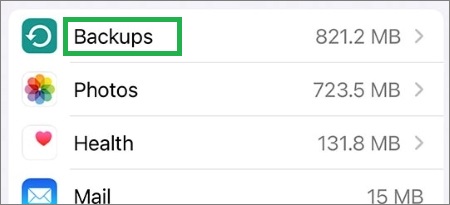
You will be able to view all the available backups. Tap on the available backups to see their information. Proceed to the following steps if your target messages are available on the backups.
Step 2. Reset your iPhone.
To begin, you must delete all the data from your device. However, ensure you have taken a complete data backup to a secure location beforehand. Reset your device by launching your iPhone's "Settings" application, tapping on the "General" button, tapping on the "Reset" button, and finally, hitting on the "Erase all content and settings" and confirm the action by entering your device's passcode.

Step 3. Restore your messages from iCloud.
Please wait for some time. Your iPhone will restart on its own, and you will be able to see an Apple logo displayed on the screen. After completing the setup process on your iPhone, you will be prompted to restore your data. Tap the "Restore from iCloud Backup" option and log into the Apple account using your credentials. Select the most recent Backup to begin to restore messages from iCloud Backup.

If you need to recover lost text messages, downloading them from iCloud is easy. All it takes is a bit of patience because it can take up to two days for the download process to complete. The best thing about this method is that you will not be required to reset your iPhone. Follow these simple steps to get your messages back:
Step 1. Launch your iPhone's "Settings" application and tap on the profile picture or your name. Then go to the "iCloud" option.
Step 2. Toggle the button next to "Messages" toward the right and then toggle it to the left.
Step 3. A popup message will appear with some options. Tap on the "Disable and Download Messages" to confirm the action.
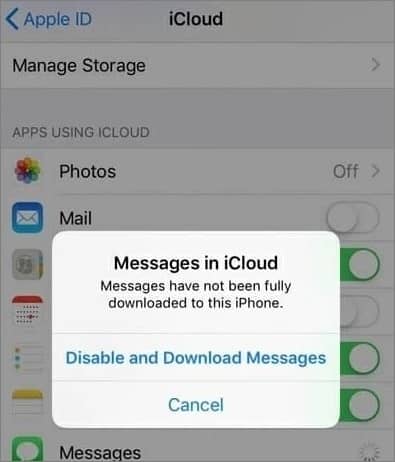
Q1: How to recover deleted iMessages without iPhone backup?
Deleted iMessages can be found in the Recently Deleted folder of iMessages. Just select what you want and click the "Recover" button. If you don't find the text messages you want in the Recently Deleted folder, you can use Coolmuster iPhone Data Recovery to directly retrieve deleted messages from iPhone without backup.
Q2: How to restore iMessage from iTunes?
1. Launch iTunes and connect your iPhone to your computer.
2. Click on the iPhone icon in iTunes and navigate to the Summary section.
3. Select Restore from Backup and choose the latest backup entry.
4. Click Restore to start the process. Please note that this will overwrite the current messages on your iPhone.
If you want to perform a selective restore, consider using Coolmuster iPhone Data Recovery. This tool allows you to preview the contents of your iTunes backup and restore the specific iMessage chats you want to recover.
Q3: How to permanently delete messages on your iPhone?
To permanently delete messages on your iPhone, we recommend using Coolmuster iOS Eraser. This professional iOS data eraser offers a range of features that can completely delete all data on your iPhone, including messages, ensuring that they cannot be recovered.
Now you know how to get old messages from iCloud using the methods discussed in this article. However, the most efficient method of recovering messages from iCloud is using iPhone Data Recovery. It is highly recommended because it is easy, has a high success rate, and, most importantly, offers an intuitive user interface that makes it the best choice for novice users.
Related Articles:
iPhone Calendar Disappeared: How to Recover Calendar App & Events on iPhone
How to Fix the iPhone Transferring Data Stuck Issue Effortlessly? 14 Quick Tricks Here