
[100% Success] How to Retrieve Deleted Voicemail on iPhone 13/12/11/X?

"I just got an important voicemail and accidentally deleted it halfway through! This is like an emergency. Is it possible to recover them?"
Voicemail is just as crucial as other communicating methods for many iOS users. If you deleted a voicemail by mistake, don't fret, chances are you can rescue it quickly. For a recently deleted voicemail, you can undelete it on iPhone directly. If the voicemail is truly gone from your device, an iPhone Voicemail Recovery can help you recover it with or without backup. Now, let's go through each way on how to retrieve deleted voicemail on iPhone.

Part 1: How to Undelete Voicemail on iPhone
Part 2: How to Retrieve Deleted Voicemail on iPhone via iOS Data Recovery without Backup
Part 3: How to Recover Deleted Voicemail on iPhone from iTunes Backup
Part 4: How to Get Back Deleted Voicemail on iPhone from iCloud Backup
Accidentally deleted voicemail iPhone? Relax, it won't be gone immediately. Here's how to find deleted voicemail on iPhone:
Step 1: Open the Phone app on your iPhone.
Step 2: Tap Voicemail in the lower right corner.
Step 3: Tap the Deleted Messages menu and see the voicemail list that can be undeleted.
Step 4: Select the required voicemail and tap Undelete.

No Undelete option in deleted voicemails? Tap the red trash can icon.
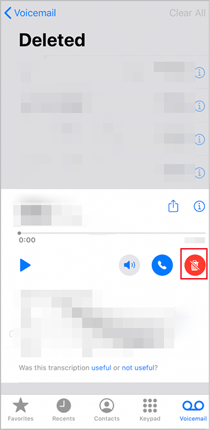
Step 5: Now, you can go back to the main Voicemail screen and check the voicemail that just undeleted.
If your voicemail is permanently deleted, you can use iPhone Voicemail Recovery to get it back. It can retrieve the deleted voicemail on iPhone even if there's no backup.
More features of iPhone Voicemail Recovery:
To recover permanently deleted voicemail on iPhone without backup:
Step 1: After installing iPhone Voicemail Recovery, run it on your computer. Then connect your iPhone to computer using a USB cable.

Step 2: When the software detects your device, click Start Scan.
Step 3: After scanning, all the recoverable files will be listed on the screen. Click the Voicemail tab from the left panel, select the files you need, and click the Recover button to save them on PC.
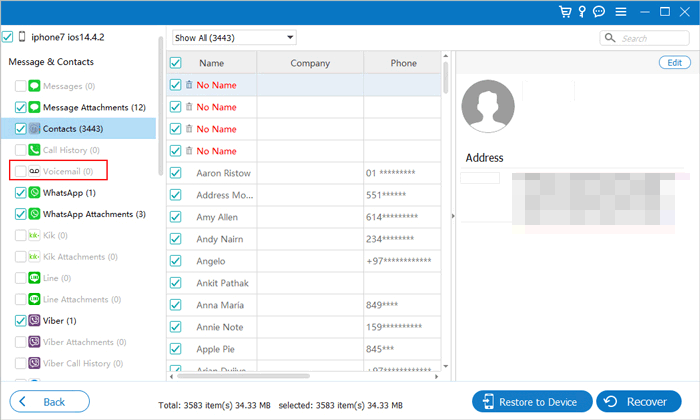
People also read: How to Recover Deleted Notes on iPhone in 5 Simple Ways
iTunes is the official way to back up iPhone data to the computer. If you have backed your iPhone data, including the voicemail using iTunes, you can restore the iTunes backup.
Note: The restored iTunes backup will replace the current data on your iPhone.
Here's how to recover deleted voicemail on iPhone from iTunes backup:
Step 1: Connect iTunes with your computer via a USB cable and run iTunes.
Step 2: Click the device icon on iTunes and head to the Summary tab.
Step 3: Under the Backups section, click Restore Backup.
Step 4: Choose the iTunes backup that store your voicemail, then click Restore to get them back on your iPhone.

As you can see, the official way of restoring iTunes backup doesn't allow you to preview and select the data you need. And all the existing data on your iPhone will be gone after restoring. If you are not sure which iTunes backup contains the voicemail you need, this iPhone Voicemail Recovery can help.
Here's how to recover voice messages on iPhone from iTunes selectively:
Step 1: Install and run the iPhone Voicemail Recovery on your computer. It will then scan out and display all the iTunes backup files. You can select the wanted backup and click Start to scan.

Step 2: After scanning, click the Voicemail tab from the left sidebar, select the required items, then click Recover to extract the voicemail from iTunes backup.
If you want to restore an iCloud backup, you will need to erase all the data on your iPhone first. Like iTunes, Apple's way of restoring from iCloud backup may result in losing data.
Step 1: On your iPhone, go to Settings > General > Reset > Erase All Content and Settings.
Step 2: Set up your iPhone as new. When you see the Apps & Data screen, tap Restore from iCloud backup.
Step 3: Sign in iCloud and then choose the backup that has the deleted voicemail to restore.

In this part, we also provide you the method to retrieve from iCloud backup using iPhone Voicemail Recovery, which allows you to choose specific items to restore.
Step 1: Run iPhone Voicemail Recovery on your computer and select the Recover from iCloud Backup File mode.
Step 2: Sign in to your iCloud account and then choose iCloud Backup. You can then download the required iCloud backup to see more details.

Step 3: After scanning, you can select and recover the voicemail you want.
To get back the deleted voicemail on iPhone, you can first check the deleted folder on the Phone app. This should retrieve your recently deleted voicemail. If you can't find the voicemail on the deleted folder, recover via the iPhone Voicemail Recovery. It can retrieve deleted voicemail with or without backup.
Did the above methods work for you? How do you retrieve deleted voice messages on iPhone? Welcome to share your experience of iPhone deleted voicemail recovery in the comments.
Related Articles:
How to Recover Deleted Videos from iPhone 14/13/12/11/X with or without Backup
How to Recover Deleted Contacts from iPhone with Ease?
A Full Guide to Recover Deleted Photos from iPhone without Backup
How to Retrieve Contacts from iPhone with Broken Screen
How to Restore Deleted WhatsApp Messages without Backup (iOS & Android)





