
[Solved] How to View and Retrieve Call History from iCloud?

Call history includes incoming calls, outgoing calls, and missed calls. However, sometimes, we might miss some urgent calls due to being too busy, or we might face the dilemma of losing call history for various reasons such as accidental deletion, device loss, or damage. What should we do then? Fortunately, Apple offers the iCloud backup service, which gives us the opportunity to restore this data from the cloud. This article will detail how to see iPhone call history and how to retrieve call history from iCloud, helping you easily recover important call information.
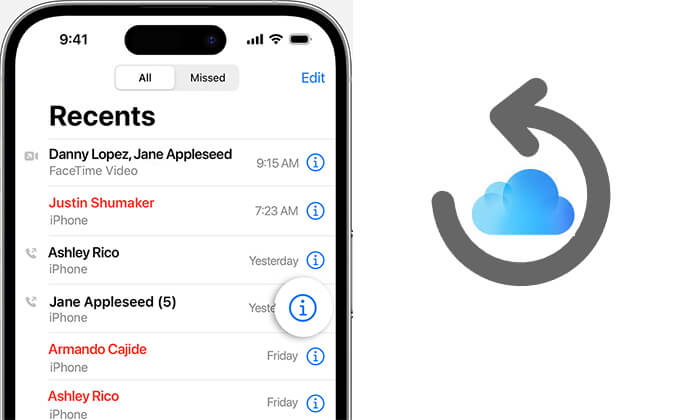
If you missed an important call and now want to check your call history, here are two ways to do it.
Checking call history on your iPhone is very simple. Here, you can not only view outgoing and incoming calls but also see call duration and dates.
How to see iPhone call history?
Step 1. Locate and open the Phone app on your iPhone's home screen.
Step 2. Within the Phone app, you'll see several tabs at the bottom. Tap on the "Recents" tab. Here, you'll find your call history.
Step 3. You'll see a list of your recent calls. Incoming calls are shown in green, outgoing calls in blue, and missed calls in red. Scroll through this list to review your call history.
Step 4. Tap the "i" icon next to any call for more information. This will display details such as call duration, date, and time.

You can also view call history on iCloud. The steps are as follows:
Step 1. Open the "Settings" app on your iPhone. Tap your name to access your Apple ID settings.
Step 2. Then, select "iCloud" and choose "iCloud Backup". Tap "Back Up Now" and ensure your phone stays connected to Wi-Fi during the process.

Step 3. Next, log in to your iCloud account by visiting iCloud.com on your web browser. Enter your login credentials in the provided fields.
Step 4. Once logged in, you can view your iPhone call history as you would on your device. Click the "Phone" icon to review your call log, which is organized by date, caller information, call type (incoming, outgoing, missed), and call duration. You can also use the search and filtering features to find specific call records.
Note: iCloud also allows you to view iMessages, videos, photos, and app data.
If your call history is deleted, but you have backed up your call history with iCloud, then you can easily retrieve call history from iCloud. Here are two ways to do that. You can choose the one you like.
I strongly recommend using iPhone Data Recovery, a professional iPhone data recovery software. With it, you can preview your call history before recovery and selectively restore the call records you want from iCloud instead of the entire backup without needing to reset your iPhone.
Highlights of iPhone Data Recovery:
How to retrieve calls on iPhone from iCloud using iPhone Data Recovery?
01Download and run this tool on your computer, and then select the "Recover from iCloud Backup File" mode. After that, sign in with your Apple ID and password.

02Once log in, click "iCloud Backup", and you'll see all the backup files linked to your iCloud account. Choose one based on the device name and backup date, then click "Download" to proceed.

03In the pop-up window, you'll see all the data types included in your iCloud backup. Check the boxes next to the items you want, then click "Next". The software will immediately start scanning the iCloud backup file.
04Once the scanning process is complete, click on a data type in the left pane to view details on the right. Select the deleted files you wish to restore, then click the "Recover" button to export the deleted data from your iCloud backup to your computer.

If you prefer using Apple's tools, you can use iCloud for this purpose. However, you won't be able to retrieve individual call logs or preview them, and existing content on your iPhone will be replaced. If you don't mind, you can follow these steps to restore call logs via iCloud:
Step 1. On your iPhone, open the "Settings" app.
Step 2. Tap your "Apple ID", then select "iCloud".
Step 3. Ensure that "iCloud Backup" is turned on and that there is a recent backup.
Step 4. Go to "Settings" > "General" > "Reset" > "Erase All Content and Settings".

Step 5. You will be prompted to enter your password; after entering it, confirm the device erasure.
Step 6. When your iPhone restarts and displays the "Apps & Data" screen, choose "Restore from iCloud Backup".
Step 7. Sign in with your Apple ID and select the most recent backup to restore.

If you want to restore from iCloud backup without reset, you can use the iPhone Data Recovery software we mentioned in 2.1 or read the following article to learn more about it:
How to Restore from iCloud Backup Without Reset? [2 Quick Solutions]All in all, by following the steps outlined in this article, you can easily view and retrieve your call history from iCloud. Among the methods discussed, using iPhone Data Recovery stands out as the most effective approach. This professional software allows you to selectively restore call history without affecting your current data, offers high recovery success rates, and supports a wide range of data types and devices. Give it a try and ensure your important call information is always within reach.
Related Articles:
How to Increase iPhone Call Log History: 4 Essential Tips
How to Recover Deleted Call History on iPhone Without Computer? [Top Ways]
3 Ways to Delete Call History on iPhone Quickly and Easily
Why Does My iPhone Call Log Delete Itself? Reasons and How to Recover





