
How to Retrieve Contacts from Broken iPhone with/without Backup?

When an iPhone is broken, the risk of data loss can be anxiety-inducing, especially when it comes to contacts stored on the device. These contacts may include important work colleagues, family members, or other key relationships. Can I get my contacts off a broken iPhone? How to retrieve contacts from broken iPhone? In response to your inquiry, I organized this tutorial. You will indeed find a satisfactory solution after reading the guide.
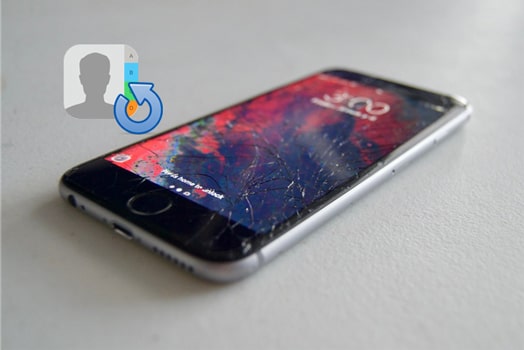
Yes, you can recover contacts from the iPhone with a broken screen. If you have made a complete backup of your iPhone contacts before it gets smashed, you can directly restore the contacts from your backup file. If you forgot to back up your iPhone contacts but the broken iPhone can still be recognized by a computer, you can use specialized iPhone data recovery software to scan the device and extract the contacts.
Here are three ways to recover contacts from iPhone with broken screen. Let's see how it works.
The best way to retrieve contacts from broken iPhone is using Coolmuster iPhone Data Recovery. You can use it to recover contacts with or without backup. This powerful program can safely recover lost text messages and contacts directly from your iPhone. It can also selectively retrieve contacts and other data from previous iTunes or iCloud backups without overwriting the original data.
What does Coolmuster iPhone Data Recovery do for you?
Click the download button below to download it to your computer and follow the step-by-step guide to recover contacts from iPhone with broken screen.
As long as the computer can detect your iPhone, you can get contacts from a broken iPhone without a backup with ease. Here is how to do it:
01After installing the software on your PC, run it and connect your broken iPhone to the computer using a USB cable. Generally, the software will quickly detect your device. Please select the "Trust" option on your mobile device to enable recognition.

02After your device is connected, select "Contacts" from the screen and click the "Start Scan" button. When finished, you will see all the contacts on your iPhone.

03Preview the contact information and check the ones you want to recover. Finally, hit the "Recover to Computer" button below to start the recovery process.

If you are in this situation, don't worry. As long as you have backed up your contacts using iCloud or iTunes, you can use the "Recover from iTunes Backup File" mode or "Recover from iCloud" mode of Coolmuster iPhone Data Recovery to get back your contacts. This method doesn't require you to connect iPhone to PC. The advantage over the official method is that you can recover specific contacts instead of restoring the entire backup.
Here, we will take "Recover from iTunes Backup File" mode as an example:
01Run the program on your computer and then choose the "Recover from iTunes Backup File" mode. It will automatically display the iTunes backup records that you have synced with this computer. You can then select the backup record you want and hit the "Start Scan" button.

02Please select the data types you wish to restore. In this case, we choose "Contacts" and then click the "Start Scan" button at the bottom right.

03After scanning, preview the detailed information. Select the contacts you want and hit the "Recover to Computer" button below. Then, you can save the contacts on your PC.

Video Tutorial:
If you have previously enabled iCloud contact syncing or completed an iCloud backup, you can restore your contacts from iCloud.
iCloud.com is a cloud management tool provided by Apple, allowing you to log in to your account and access synchronized contact data directly. Here are the steps:
Step 1. Visit iCloud.com on your computer and sign in with the same Apple ID you've associated with the broken iPhone.
Step 2. Choose the "Contacts" tab, click the "gear" icon at the lower-left corner, and tap the "Select All" button.
Step 3. Pick the "Export vCard" option and download all contacts from the broken iPhone to your computer.

If your iPhone had a complete iCloud backup before it was damaged, you can restore your contacts using another device.
Here is how to recover contacts from broken iPhone:
Step 1. Prepare a new or usable iPhone and restore it to factory settings.
Step 2. During the setup process, select "Restore from iCloud Backup".
Step 3. Log in with the same Apple ID used on the damaged device.
Step 4. The system will display a list of available backups; choose the latest backup and begin the restoration.
Step 5. Once the restoration is complete, your contacts will appear in the new device's Contacts app.

If you had backed up your iPhone data to iTunes before it was damaged, you can easily restore your contacts from the iTunes backup to a new device.
Here is how to recover contacts from a broken iPhone using iTunes:
Step 1. Launch iTunes on your computer and connect a new iPhone or an iPhone that can be recognized by the computer via USB.
Step 2. Click the device icon in the top left corner to go to the device "Summary" page.
Step 3. Click the "Restore Backup" button and select the most recent backup from the list.
Step 4. Click "Restore" and wait for the restoration process to complete.

A broken iPhone doesn't mean that contact data is lost forever. Using the methods outlined in this article, you can easily recover important contacts. If you choose Coolmuster iPhone Data Recovery, you can still recover the contacts from iPhone with a broken screen even if you don't back up your iPhone. Also, you can preview and selectively recover the specific contacts you want, which is much more flexible and user-friendly to use.
Related Articles:
How to Transfer Data Between iPhones with Broken Screen? (4 Ways Out)
How to Recover Data from Broken iPhone with or without Backup?
[New] How to Recover Text Messages from Broken iPhone in 5 Ways?
Step-by-Step Guide: How to Retrieve Deleted Contacts on iPhone





