
[Solved] How to Retrieve Deleted Contacts on iPhone without Computer

If you've accidentally deleted contacts on your iPhone or lost them due to reasons like system updates or device resets, you might be feeling anxious. However, there's no need to worry because there are numerous methods to recover deleted contacts on your iPhone. This article mainly focuses on how to retrieve deleted contacts on iPhone without computer. You can choose the methods you prefer to help you achieve your goal.
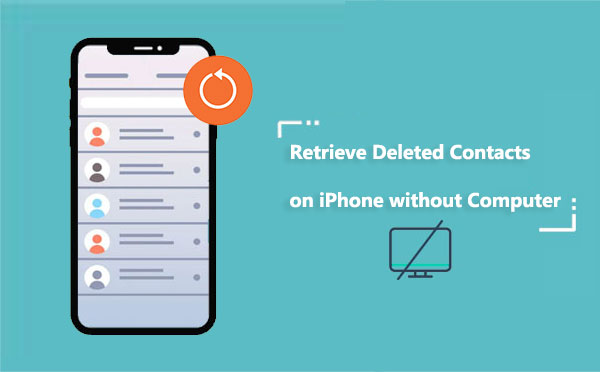
Is there a way to get back deleted contacts on iPhone without a computer? Sure. We will introduce four ways in this part on how to retrieve deleted phone numbers on iPhone without computer. Let's see together.
The contacts on your iPhone are continuously synced to iCloud, allowing you to recover them at any time. Try syncing and unsyncing contacts from iCloud settings to restore your contacts. Here is how to do it:
Step 1. Go to the "Settings" app on your iPhone and tap on your Apple ID account name at the top.
Step 2. Select "iCloud" from the menu.
Step 3. Locate the "Contacts" option and toggle off the sync.
Step 4. A popup window will appear on the screen, asking if you want to delete or keep the contacts. If you wish to remove all previously synced contacts from your iPhone, click "Delete from My iPhone". Otherwise, it is recommended to choose "Keep on My iPhone".

Step 5. Re-enable contact syncing and choose "Merge". You will regain access to all deleted contacts.

If you have already backed up your iPhone to iCloud, you can restore deleted contacts on your iPhone from the iCloud backup. However, please note that this method will overwrite all data and settings on your iPhone, so it's advisable to create a backup before proceeding with the restoration. To recover deleted contacts on iPhone from an iCloud backup, follow the steps below:
Step 1. Open the "Settings" app on your iPhone and tap on "General".
Step 2. Scroll through and choose "Reset", then opt for "Erase All Content and Settings".

Step 3. Enter your password and tap on "Erase iPhone".
Step 4. After your iPhone restarts, follow the on-screen prompts until you reach the "Apps & Data" screen.
Step 5. Tap on "Restore from iCloud Backup" and sign in with your Apple ID.
Step 6. Choose a backup that includes the contacts you want to recover, then tap "Restore".

Step 7. Wait for the restoration process to complete, open the "Phone" app on your iPhone, and tap the "Contacts" tab. You should now see your contacts successfully restored.
You can also recover deleted contacts on your iPhone through the iCloud website. This method won't affect other data and settings on your iPhone but is limited to contacts deleted within the last 30 days. Here is how to recover deleted contacts from iPhone without computer via the iCloud website:
Step 1. Open Safari browser on your iPhone, visit iCloud.com and log in to your iCloud account with your Apple ID and password.
Step 2. Scroll to the bottom of the screen and click on "Data Recovery".
Step 3. Scroll down and click on "Recover Contacts".
Step 4. You may now see several archived lists of contacts. Click "Restore" next to the date before the contacts were deleted.
Step 5. Click "Restore" again to confirm your selection. Once the contacts are restored to your iPhone, you will receive a notification from iCloud confirming the successful recovery of your contacts.
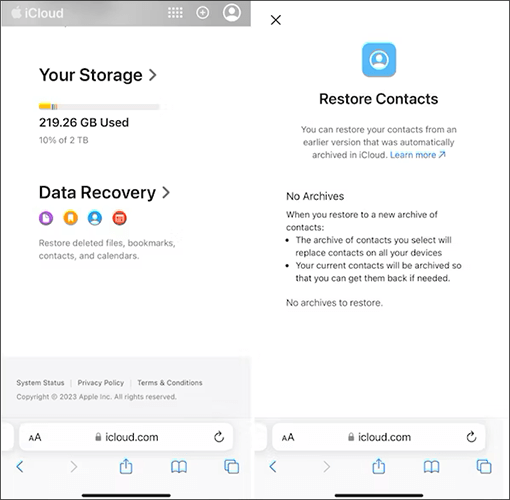
If you utilize Gmail as your email service provider, you might discover that a significant portion of your contacts is stored there. In this case, retrieving deleted contacts is relatively straightforward. All you need to do is sync your contacts in the "Settings" on your iPhone. Here's how to retrieve deleted contacts on iPhone without computer with Gmail:
Step 1. Open your iPhone and navigate to "Settings".
Step 2. Scroll down and select "Mail".
Step 3. Tap on "Accounts" and choose "Gmail".
Step 4. Turn on the switch for "Contacts" to make it green.

The above are four methods on how to retrieve deleted contacts on iPhone without computer. If you intend to recover deleted contacts on iPhone with a computer, you can employ the following two methods.
Coolmuster iPhone Data Recovery is a powerful and reliable tool designed specifically for iOS users, aiming to efficiently recover lost iOS data, including contacts, messages, photos, and videos. The software features comprehensive recovery capabilities with an intuitive and user-friendly interface suitable for users of various technical levels. Not only does it support selectively recovering specific data types, but it also provides a preview function, allowing users to view deleted contacts before executing the recovery operation.
Key Features:
Download Coolmuster iPhone Data Recovery to have a try.
Follow the instructions provided to retrieve deleted contacts on your iPhone using iPhone Data Recovery:
01After downloading and installing the program, launch it and click on the "iOS Recovery" module. Connect your iOS device to the computer using a USB cable. The software will quickly detect your device. Please click on the "Trust" option on your mobile device for recognition.

02After the connection, you will see the following interface. Please select the desired data types on the interface and then click "Start Scan" to proceed.

03Click on the "Contacts" category, then select the contacts you want to recover or click "Only display the deleted item(s)" to filter out deleted contacts. Click the "Recover to Computer" icon to restore the deleted data from the iPhone to the computer and transfer existing files to the computer.

If you have already backed up your iPhone in iTunes, you can restore deleted contacts on your iPhone through iTunes. However, this method will restore your entire iPhone to the state of the backup. It means that all data on your iPhone, such as settings, applications, and other preferences, will be replaced with the backup you want to restore. Here's how to retrieve deleted contacts on your iPhone from an iTunes backup:
Step 1. Launch iTunes on your computer and connect your iPhone to the computer using a data cable.
Step 2. In the iTunes interface, click on the device icon.
Step 3. In the "Summary" section, click on "Restore Backup".
Step 4. Choose the backup file from which you want to restore your iPhone to retrieve your deleted/lost contacts.

All in all, losing contacts on your iPhone is not a big deal. This article have introduced how to retrieve deleted contacts on iPhone without computer. You can get the deleted or lost contacts back according to the guide on each methods. Additionally, if you prefer the method based on computer, you can give Coolmuster iPhone Data Recovery a chance.
Related Articles:
5 Quick Ways to Recover Deleted Text Messages on iPhone without Computer
Strategies on How to Recover Deleted Saved Passwords on iPhone
How to Retrieve Deleted Call History on iPhone? [Step-by-Step]
How to Recover Deleted Voice Memos on iPhone with or Without Backup?





