
How to Retrieve Deleted Text Messages on iPhone 13 in 5 Different Methods

We all use text messages to communicate with our loved ones, friends, business partners, colleagues, and employers. What will happen if you accidentally delete a text from your boss without reading it? You will certainly feel anxious. Will you have the courage to request your boss to resend the message? Requesting your boss to resend the message will send a signal of irresponsibility. Fortunately, you can retrieve deleted iPhone text messages without requesting the sender to resend the message. Want to know how? This article will teach you how to retrieve deleted text messages on iPhone 13. Read through to learn!
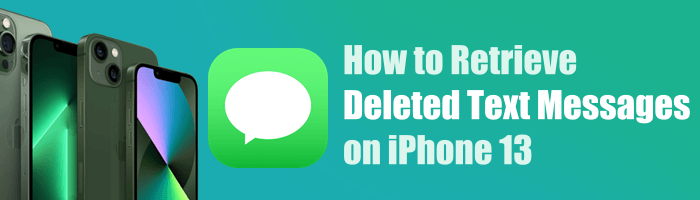
Q1. Do deleted messages disappear from an iPhone completely?
No, deleted iPhone messages remain in the Recently Deleted folder on the iPhone for 30 days before being permanently erased.
Q2. Can I recover deleted iPhone messages?
Yes, you can recover your deleted iPhone's messages from the recently deleted iPhone's memory location, iTunes backup, iCloud backup, etc.
Q3. Can I recover deleted iPhone messages without a backup?
Yes, you can get back your iPhone's deleted messages even without a backup. However, you require a powerful iOS data recovery tool like the Coolmuster iPhone Data Recovery application. This application scans through your iPhone's internal memory and quickly recovers the deleted messages.
Are deleted iPhone messages lost forever? No, thanks to iOS 16. For all iPhones running on iOS 16 and above, you can locate the deleted messages from the Messages application. The deleted messages are stored for 30 days before they are completely erased from your iPhone.
As such, there is a way to find deleted messages on iPhone 13 running iOS 16, provided 30 days have not elapsed since they were deleted.
Below is how to see deleted messages on iPhone 13:
Step 1. Launch the Messages application on your iPhone 13 device.
Step 2. Tap on the Edit or Filter button located on the top-left side of your iPhone's screen. You can filter the texts based on senders at this point.
Step 3. Select the Show Recently Deleted option.

Step 4. All your iPhone's deleted messages within 30 days will appear. You will see the contacts of the sender, the full message thread, and the days remaining for the messages to be deleted from the iPhone permanently.

Step 5. Select the conversation you want to restore messages from and then click on Recover.
However, you cannot read the messages at this step, but you can identify them by recognizing the sender's phone number or contact name.
If the deleted text messages are over 30 days old, don't worry; there are still various methods to recover deleted text messages on iPhone 13. Here are some commonly used methods:
If you don't have a backup, the best way to restore deleted messages on your iPhone is through a professional iOS data recovery tool. There are many iOS data recovery tools in the market, each with unique capabilities. Among the available iOS data recovery applications, the Coolmuster iPhone Data Recovery is the most popular one.
With this software, you can not only directly recover the deleted text messages from your iOS device without backup but also selectively recover them from iTunes backup without overwriting your data. Besides text messages, it also supports contacts, notes, photos, videos, music, and so on.
Key features of the Coolmuster iPhone Data Recovery:
Below is how to restore deleted messages on iPhone using the Coolmuster iPhone Data Recovery application:
01Download the application, install and launch it on your computer.
02Link the iPhone to the computer using a working USB cable, unlock your iPhone, and tap the Trust button below the Trust This Computer message. After that, click the Continue button on your computer.

03The application will launch a new interface showing all your iPhone's data categorized according to their data types. Checkmark the Messages folder and hit the Start Scan button.

04The application will launch an interface showing all the scanned messages. On the Messages category, preview the deleted messages, and hit the Recover to Computer button to save the message on your computer.

Video Tutorial:
iCloud is an Apple service that enables users to store their data on the cloud. You can back up your iPhone data to iCloud and restore it to your iPhone if it gets accidentally deleted. However, this method will delete all your iPhone's existing data and settings, but you can restore the data later if you back it up.
Below is how to recover deleted text on iPhone 13:
Step 1. Launch your iPhone's Settings application, select the General option, and the Transfer or Reset iPhone option and tap the Erase All Content and Settings button.

Step 2. Follow the instructions provided on the application's screen to complete the process. Afterward, power on the iPhone, set it up, and select Restore from the iCloud Backup option in the Apps & Data section.

Step 3. Log in to your iCloud account using an Apple ID and finish the process by following the on-screen instructions.
If you have backed up your iPhone to your computer using iTunes/Finder, you can use iTunes/Finder to recover deleted iPhone messages. Below is how to retrieve a deleted text on iPhone 13 via Finder or iTunes applications:
Step 1. Link the iPhone to the computer using a working USB cord. Unlock the iPhone and tap the Trust button below the Trust This Computer popup message to authenticate the connection.
Step 2. Move to the Locations section on the Finder interface and click on your iPhone's name. Or move to the Summary section on the iTunes application and hit your iPhone's icon.
Step 3. Click on the Restore Backup on the screen that will appear next to restore your deleted messages.

This method works the same as the iCloud method because it also requires you to have a backup of the data you want to restore. However, you will be requested to enter your iTunes backup password if you have encrypted it.
Mobile phone service providers store our devices' messages even after we delete them for some time. Unfortunately, some countries have denied phone providers the right to provide clients with their deleted text messages. If you are in a country that allows phone service providers to provide their clients with deleted text messages, you can contact them.
Mobile phone service providers have all your text messages, the contacts of the sender, and the time the message was sent. Most of them will provide you with the deleted messages through an online account on their websites, while others will send you a copy of printed texts.
Losing important messages can be frustrating. Fortunately, you now understand how to retrieve deleted iPhone messages from the Recently Deleted folder, iTunes backup, iCloud backup, and using a professional iOS data recovery application. However, you must have a backup of the text messages to recover them using iTunes or iCloud. Some iPhones may also fail to update to iOS 16/17, making message recovery from the Recently Deleted impractical.
What will you do if you do not have a backup of your text messages and your iPhone does not support iOS 16/17? Use the Coolmuster iPhone Data Recovery application, a powerful iOS data recovery tool, to recover your iPhone data with or without a backup.
Related Articles:
5 Quick Ways to Recover Deleted Text Messages on iPhone without Computer
How to Find Hidden Or Deleted Messages on iPhone Smoothly? [Full Guide]
iPhone Deletes Text Messages Automatically? Why and How to Recover





