
How to Recover Deleted WhatsApp Messages on iPhone? Solved in 4 Easy Ways

WhatsApp is a commonly used instant messaging app for iPhone users, where many important chat records, photos, and files are stored. However, sometimes due to accidental operations, app crashes, device resets, or other reasons, WhatsApp messages may be lost, which can be quite troublesome. Can you recover deleted WhatsApp messages on iPhone? Of course! This article will explain how to recover deleted WhatsApp messages on iPhone, whether or not you have a backup, as it is possible to retrieve lost data.

If you didn't make a backup of the WhatsApp messages previously, how to recover deleted WhatsApp messages without backup on iPhone? You can try this powerful tool - iPhone WhatsApp Recovery, the best app to recover deleted WhatsApp messages on iPhone. This professional iPhone data recovery program can directly scan deleted data from the internal storage of the iPhone, such as text messages, photos, WhatsApp messages, contacts, notes, etc. You can preview and select the desired WhatsApp messages before you decide which items to transfer.
The key features of iPhone WhatsApp Recovery:
After installing the iPhone WhatsApp Recovery on your computer, follow the easy steps below to recover deleted WhatsApp messages on the iPhone without backup.
How do I recover deleted WhatsApp messages on iPhone without backup?
01Launch this app and connect your iPhone to the computer using a USB cable. Then tap "Recover from iOS Device" from the left panel.

02After this program detects your device, click "Start Scan" on the interface to scan the iPhone files. You can follow the on-screen instructions to enter the scanning mode.
03Click "WhatsApp" from the left window (also choose "WhatsApp Attachments" if you want), preview the message details and hit "Recover" below to start the WhatsApp recovery process.

If you have previously backed up your WhatsApp chat history, then recovering deleted WhatsApp messages on iPhone is a piece of cake. Here are several common methods for backup recovery.
WhatsApp allows users to automatically back up to iCloud. If you have enabled this feature, you can directly restore chat history from the WhatsApp backup. This method is the easiest, requiring no additional tools or risk of data overwriting.
Here is how to recover deleted WhatsApp messages on iPhone for free:
Step 1. Ensure that the WhatsApp messages are backed up. On your iPhone, go to "Settings" > "Chats" > "Chat Backup" and check the last backup time to see whether there is a backup of the necessary WhatsApp chats.
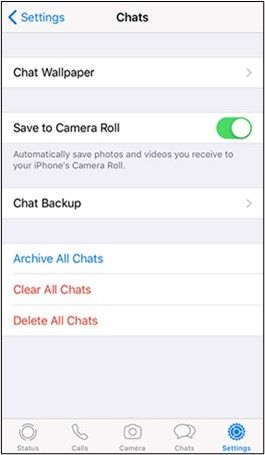
Step 2. Uninstall WhatsApp on your iPhone. After a few seconds, reinstall it on your iPhone again.
Step 3. Run WhatsApp on your iPhone, input your phone number, and press "Done". Then choose "Restore Chat History" in the pop-up window. It will start to restore the WhatsApp backup to your iPhone automatically.

If you have backed up your iPhone to iCloud, you can restore the entire iCloud backup to recover the deleted WhatsApp messages. However, note that this method will overwrite the existing data on your iPhone, so it's recommended to back up important files before restoring.
How can I recover deleted WhatsApp messages on iPhone from iCloud backup? Here are the steps:
Step 1. Head to iPhone "Settings", choose "General" > "Reset" > tap "Erase All Contents and Settings" to restore your iPhone to the factory settings.

Step 2. Click "Erase Now" and enter your iPhone password to confirm this operation.
Step 3. After erasure, your iPhone will restart automatically.
Step 4. When you reach the "Apps & Data" screen, choose "Restore from iCloud Backup", sign in to iCloud, and tap the backup file, including the deleted WhatsApp messages. Afterward, follow the on-screen instructions to start to restore files.

If you don't want to reset your iPhone, you can read this article to learn how to restore from iCloud backup without reset.
How to Restore from iCloud Backup Without Reset? [2 Quick Solutions]Of course, you can also retrieve the deleted iPhone WhatsApp messages from iTunes backup if you have made one previously. How do you recover deleted WhatsApp messages on iPhone from iTunes backup? The steps are like this:
Step 1. Open iTunes or Finder on your computer and link your iPhone to the computer via a USB cable.
Step 2. Unlock your iPhone and tap "Trust" as prompted to authorize your computer.
Step 3. After a successful connection, click the iPhone icon in iTunes' upper-left corner, tap "Summary", and click "Restore Backup" in the right window.

Undoubtedly, a regular backup of WhatsApp will make the WhatsApp messages much safer. If you don't want to lose them again, you must always back up the WhatsApp messages on your iPhone.
The following tips show you how to back up WhatsApp messages quickly.
Step 1. Open WhatsApp: Go to "Settings" > "Chats" > "Chat Backup".
Step 2. Set up automatic backups: Choose the backup frequency (e.g., daily, weekly) and make sure there is enough storage space on iCloud.
Step 3. Manual backup: You can also tap "Back Up Now" to manually back up your chat history at any time.
In this post, we have covered several methods to help you find the deleted WhatsApp messages back. I'm sure you have mastered how to recover deleted WhatsApp messages on an iPhone with or without backup. Now, the hardest thing is how to choose. In my opinion, you can choose iPhone WhatsApp Recovery for three reasons.
If you need help when making the iPhone WhatsApp recovery, please tell us in the comments.
Related Articles:
WhatsApp Deleted Messages Recovery Online [A How-to Guide]
How to See WhatsApp Deleted Messages by the Sender in Minutes
Top 5 Ways to Recover WhatsApp Images Deleted by Sender
How to Recover Deleted Messages on WhatsApp on Android with/without Backup





