
How to Retrieve WhatsApp Messages from Lost Phone without Backup?

But before that, the more important thing is to contact and let your service provider deactivate your SIM card to prevent others from misusing your phone. After that, follow the instructions below and take a few minutes to get back the lost phone WhatsApp messages.

Part 1. Can I Retrieve WhatsApp Messages from a Lost Phone?
Part 2. How to Recover WhatsApp Messages from Lost iPhone without Data Loss?
Part 3. How to Restore WhatsApp Messages from the Lost Phone Backup (Android & iPhone)?
Bonus: What to Do When Losing Your Phone?
When losing your phone, the first thing that occurs to you might be: Can I recover my old WhatsApp messages from a lost phone? Although there are so many popular data recovery apps in the market, you can only retrieve the lost WhatsApp messages from a backup or a phone. In other words, it's impossible to recover your old WhatsApp messages from a lost phone without backup.
Nevertheless, it is possible to view and get back the lost WhatsApp chats from a previous backup without a phone. Let's move on.
Losing your iPhone is not the end of the world. Suppose you have backed up your iPhone to iTunes or iCloud beforehand. In that case, the chances are that you will retrieve the WhatsApp messages from iTunes or iCloud backup via iPhone WhatsApp Recovery even without a phone. Compared with other methods, it is fast and has the highest recovery success rate.
What's more, if you prefer a simple operation and wish to preview all WhatsApp chat history before recovery, you cannot miss the program.
The highlights of iPhone WhatsApp Recovery:
* Recover the deleted or lost WhatsApp messages and attachments from an iPhone without backup.
* Restore WhatsApp data from iTunes or iCloud backup without an iPhone.
* Support WhatsApp messages, videos, photos, GIFs, voice messages, video calls, stickers, etc.
* Easy to use and user-friendly interface.
* Fast and secure without erasing the existing data on the target device.
* Fully compatible with iPhone running iOS 5 to iOS 18, like iPhone 16/15/14/13 Pro Max/13 Pro/13/13 mini/12/11/XS/XR/X/8/7/6/5/4, etc.
How to recover WhatsApp data from a lost phone selectively?
Suppose you have backed up your iPhone with iTunes before losing your iPhone. In that case, you can recover WhatsApp messages from previous iTunes backups with the following steps.
1. Download and install the software on your computer.
2. Click the Recover from iTunes Backup File mode on the left panel, and it will list all the iTunes backup files. Choose a backup file and tap the Start Scan button.

3. After scanning, it will display all data under different categories. Click WhatsApp on the left window and preview and select the messages you want to restore. Later, tap the Recover button to download them to your computer.
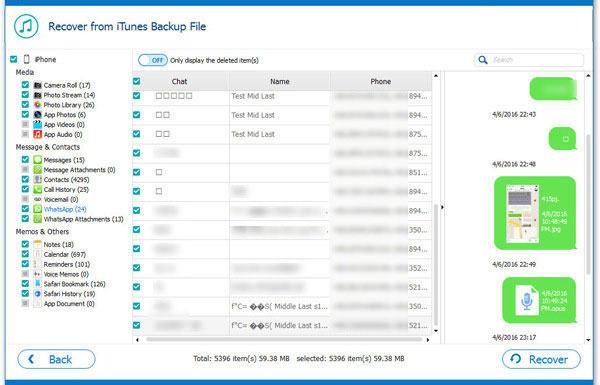
1. Download and install the program on your computer.
2. Select the Recover from iCloud Backup File mode on the left sidebar and sign in to your Apple ID and password you used to back up your lost iPhone. Then, click iCloud Backup, and you will see all the iCloud backup files. Tap the Download button next to the iCloud backup file containing the lost WhatsApp messages.

3. Click WhatsApp on the left panel, preview and tick off the chats you want to restore, and hit the Recover button to start restoring them to your computer.

You may like:
How to Back Up WhatsApp Chats on iPhone without iCloud?
iCloud vs. iTunes Backup: What's the Difference between Them? (Full Guide)
Below are other methods to restore your WhatsApp files from the phone backup.
As mentioned above, SIM card deactivation is the precondition to retrieve WhatsApp messages. After finding the phone number back, you can retrieve your WhatsApp data on another Android device from backup by signing into your WhatsApp account. Here, you get two options.
Option 1. Google Backup
1. Insert the SIM card with the same number you retrieve from your service carrier on another Android phone.
2. Install WhatsApp from Google Play Store on the new Android phone and log in with the same phone number.
3. After login, it will automatically search for any Google Drive backups and prompts you to restore the backup once detected. Click the Restore button and pick the backup file.
4. Once restored, tap the Next button and follow the on-screen prompts to reload your WhatsApp profile.

See also: What if WhatsApp backup is stuck? Then how can you fix it?
Option 2. Local Backup
Generally, the recent WhatsApp update will create an automatic local backup at 2 a.m. every day. As most Android devices support an SD card, you can find the chat history via the path: sdcard/WhatsApp/Databases or within the internal memory card.
Here's how:
1. Find the external SD card you previously removed from the lost Android phone and put it into an SD card reader. Next, connect the SD card reader to a computer.
2. Navigate to the path: sdcard/WhatsApp/Databases and revise the backup file name from msgstore-YYYY-MM-DD.1.db.crypt12 to msgstore.db.crypt12.
3. Safely eject the SD card reader from the computer and plug it into a new Android phone.
4. Install WhatsApp on the new Android phone and verify your WhatsApp account with the same phone number. Once done, tap the Restore button when prompted.

Assume you have backed up your iPhone to iCloud or iTunes before. You get a chance to retrieve the WhatsApp messages from the iCloud or iTunes backup even though your iPhone is lost. However, you need to know that restoring from iCloud or iTunes backup will overwrite the current data and settings on the target iPhone.
If you don't mind data loss, continue with the two options below.
Option 1. iCloud
1. Install WhatsApp on your new iPhone and sign in to your new iPhone with the same Apple ID & password.
2. Launch WhatsApp on the new device and verify your phone number by providing the security code.
3. When the screen Restore from iCloud pops up, click the Restore Chat History option to start retrieving WhatsApp backup from iCloud.

Maybe you need: How to recover deleted WeChat messages from an iPhone? Don't panic. This guide will be helpful.
Option 2. iTunes
1. Connect your new iPhone to the computer via a USB cable. Then run iTunes on your computer if it doesn't open automatically.
2. If asked, tap Trust on your new iPhone to trust the computer. When iTunes detects your new iPhone, tap the iPhone icon at the upper-left corner and click the Restore backup option under Summary.
3. Choose the backup file you wish to restore and hit the Restore button. Once done, all the backup content, including the WhatsApp files, will be restored to your new iPhone.

Learn more: If you intend to sync photos from iCloud to Android, you can use this guide in these 3 flexible ways.
If you lose your phone, the first thing you should do is to contact your service provider as soon as possible to lock your SIM card. Besides, it would help if you also did the following things to prevent further risks or losses.
Then, what happens when your account is deactivated?
As you can see, it's impossible to retrieve WhatsApp messages from a lost phone without backup. At least, you must have your phone or backup. However, if you have made a previous backup of your phone before it is lost, it becomes different. You can preview all the WhatsApp messages & attachments from iTunes or iCloud backup and retrieve them from a lost iPhone without data loss via iPhone WhatsApp Recovery. It's easy, fast, and secure.
If you use an Android device, you can restore WhatsApp data from Google or local backup. Then, the next time anyone asks you how to retrieve WhatsApp messages from a lost phone without backup, you can confidently tell him what to do. Also, if you find this post helpful, you can share it with other people.
Related Articles:
[SOLVED] How to Recover 1-Year-Old WhatsApp Messages without Backup on Android and iPhone?
How to Recover Deleted Files from iPhone without Backup? (Hassle-free)
Top 13 WhatsApp Recovery Apps for Android & iPhone
[Lost iPhone Data Recovery] How to Recover Data from Lost iPhone Easily?
How to Retrieve Deleted Contacts on iPhone without Backup in 2025? (Updated)
How to Restore Deleted WhatsApp Messages without Backup? (iOS & Android)