"How can I find text messages by date? Is there a way to jump to a certain date in Messages on iPhone or my Mac? I don't want to search for a certain word or phrase. I want to see what text conversations I had on a certain date, and it takes forever to scroll back more than a year with someone with whom I text frequently. I am running Mojave (because I heard that Catalina was a disaster)."
- JSA_MD from Apple Discussions
Can you search messages on your iPhone? How to search iPhone text messages if it is possible? This post will do yeoman's service regarding the text messages search on iOS devices. Let's explore together.

Part 1. How to Search iPhone Text Messages with Coolmuster iOS Assistant (Recommended)
Part 2. How to Search Messages on iPhone via Spotlight Search
Part 3. How to Search through iMessage/Message App
Part 4. How to Search Texts on iPhone via Facebook Messenger
Part 5. How to Search for Messages on iPhone with WhatsApp
Part 6. How to Find Text Messages on iPhone with Siri
Bonus Tips for Searching Messages
If you prefer to search text messages on iPhone with various search approaches rather than words or phrases, you must choose Coolmuster iOS Assistant. Not limited to keywords, this software also allows you to search text messages on iPhone by date, telephone number, punctuation, and emoji.
Besides, it also serves as an excellent iOS data manager to manage other iOS data, transfer files between the iPhone and PC, and back up & restore iPhone files on a computer.
Below are the highlights of Coolmuster iOS Assistant:
* Automatically scan all files on your iPhone/iPad/iPod and display them on the interface by category.
* Search and preview old text messages on iPhone by date, word, phrase, phone number, punctuation, and emoji.
* Export all files from your iPhone/iPad/iPod to a computer or iTunes backup location and import some files from the computer to your iDevice.
* Support text messages, iMessages, contacts, music, iBooks, calendars, videos, notes, photos, apps, bookmarks, etc.
* Widely compatible with all iPhone models (iOS 16 supported), such as iPhone 14/13/12 Pro Max/12 Pro/12/12 mini/SE/11 Pro Max/11 Pro/11/XS Max/XS/XR/X/8/8 Plus/7 Plus/7/6S Plus/6S/6 Plus/6/5S/5C/5/4S/4, etc.
How to find old messages on iPhone without scrolling?
1. Connect your iPhone to the computer.
Please ensure that the iTunes or Music app can detect your iPhone, or the program may fail to recognize your device. Then, please install the program on your computer, open it, and connect your iPhone to the computer using a USB cable.
2. Trust the computer on your iPhone.
If asked, tap the Trust option on your iPhone to trust this computer. Later, tap the Continue button on the program to move on. Once detected, it will show the iPhone's key information on the interface.

3. Start to search for text messages on iPhone.
Tap Messages on the left window, enter the keyword, date, phone number, or other details in the Search box located at the top-right corner, and press the Enter key. If needed, you can tick the wanted messages and hit the Export button on the top menu to save them to your computer.

You may like:
How to Permanently Delete Messages on iPhone? [New]
How to Retrieve Deleted Text Messages on iPhone with or without Backup?
Spotlight Search is a built-in feature on iPhone that makes it easier for users to locate apps, messages, documents, and other files. To search iMessage for word on iPhone with the Spotlight Search, you need to enable the Spotlight Search for messages first. You can open Settings > tap General > choose Spotlight Search > toggle Messages on.
Once enabled, you can commence with the following steps.
1. On the iPhone's home screen, swipe from left to right to activate the Spotlight Search.
2. Click the Search bar and input the keywords of the message you want to find.
3. When the search results display, scroll down to locate the Messages section and tap the wanted message.

This situation might happen. When you enter the correct keywords in the Spotlight Search bar but nothing appears, you may probably disable the Spotlight Search for messages.
To resolve this problem, you can launch the Settings app > choose Siri & Search > pick the Messages App > switch on the Show In Search button. After that, you can search through the entire Messages/iMessages history without opening the Message/iMessage app.
You can also directly search the text messages in the iMessage/Message app.
How do you search for a specific message on iMessage?
1. On your iPhone, open the Message app and swipe down the screen with your finger to pull up the search box.
2. Enter the keywords for searching and choose the exact message from the search results.

If you want to search the message from Facebook Messenger, you can do as our instructions do.
1. Run the Facebook Messenger app on your iPhone and click the Search box on the top.
2. Enter the keywords in the search box and select one category from All, People, Groups, and Discover.
3. Pick the most relevant result and click it to open the conversation. If the message is not what you want, tap the back button at the upper-left corner and select another result.
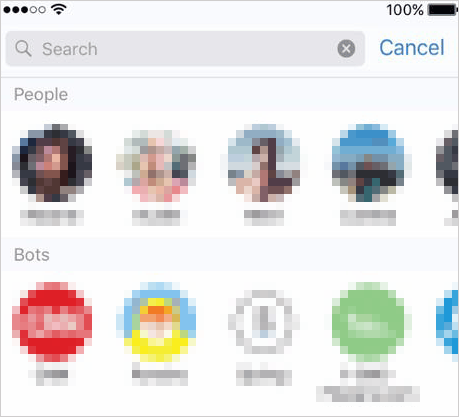
To find a specific WhatsApp message on your iPhone, please repeat the steps below.
1. Open WhatsApp and make sure that you have logged in.
2. Discover Chats at the bottom and bring up the Search bar by pulling down the screen.
3. Type the keywords in the Search box to look for your desired message history.
Note that it will direct you to the message thread containing the search term, and the best fits will be highlighted when tapping one search result.
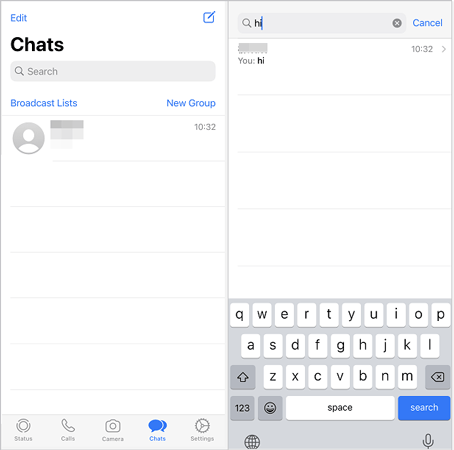
Finally, you can ask Siri, the voice assistant, to search for the text messages for you. This way is user-friendly for those who are busing driving a car.
How do I search iMessage history with Siri?
1. Wake up Siri on your iPhone. If your iPhone has a Home button, press it down to activate Siri. If it doesn't have, press the Side button or say "Hey, Siri" to bring it up.
2. Say "Check new messages with... (complete the keywords of the message)", and Siri will start to search.
3. If there is any result, Siri will begin to read the message, which starts with the sender's name and phone number, and ask you whether to reply to the message. You can use the word Read Again or Reply to control Siri.

If the messages you wish to search for have been deleted from your iPhone, the thing becomes a bit complex. Sometimes, the messages that disappear from one device will still exist in other devices. Thus, you can check the Messages app on your other Apple devices to see whether they are there.
If not, you can look for the iCloud backup file to see whether you have backed up the messages to iCloud. Just open the Settings app > tap your name > click iCloud > choose Messages. If the Messages option is enabled, you can restore the latest iCloud backup file and search for the wanted messages later.
But this method is risky since you will lose the existing data on your iPhone.
Note: You will need to tap many times on the top screen and return to the beginning of the message thread constantly. Nevertheless, it takes less energy than scrolling down the messages from beginning to end.
You will surely search the text messages on iPhone with the above six effective methods. It's not difficult to find out that Coolmuster iOS Assistant is the fastest way among all the solutions. Moreover, you can also back up and manage messages and other iPhone data on the program, offering you convenience and flexibility.
If you get into difficulties when using it, please tell us your problem in the comments.
Related Articles:
How to Backup Messages on iPhone to Have Peace of Mind When a Malfunction Attacks Device?
Best Instructions on How to View and Read iPhone Text Messages on Computer
Contacts & SMS Recovery for SIM Card in iPhone 14/13/12/11/Xs Max/Xs/XR/X/8, etc.
2 Ways to Recover Deleted Text Messages from SIM Card on Android Phones
How to Print Text Messages from iPhone/Android for Court?
[2023] How to Retrieve Deleted Messages on Messenger on iPhone with Ease?





