
How to See Incognito History on iPhone? Find the Answer Here!

Nowadays, more and more people are paying attention to privacy, especially when surfing the internet. This brings us to incognito mode. It allows you to surf the internet without leaving any traces of your online activity. But what if you want to see incognito history on an iPhone? You are in the right place. This article introduces what incognito mode is and how to see incognito history on iPhone. Let's see together.
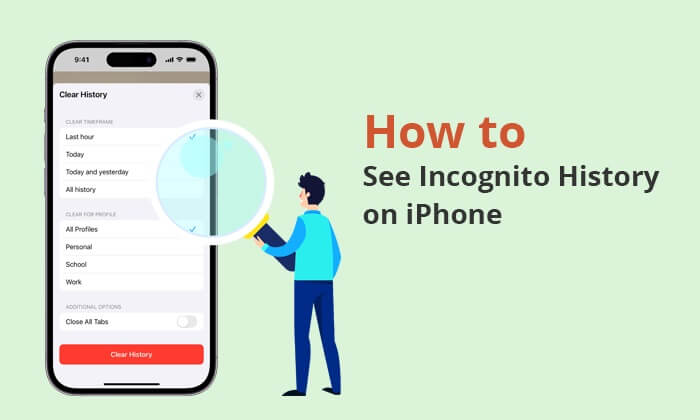
Incognito mode on an iPhone typically refers to the "Private Browsing Mode" in Safari. This mode helps users protect their privacy while browsing the web. When Private Browsing Mode is enabled, Safari will not save the following information:
Follow the steps below to enter incognito mode on iPhone:
For iOS 17:
Step 1. Launch "Safari" on your iPhone.
Step 2. Tap on the overlapping rectangles icon in the bottom right corner of the screen to open the tab view.
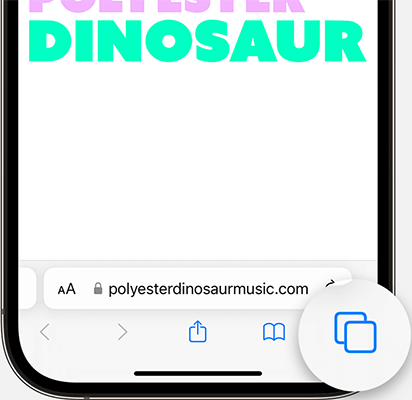
Step 3. Tap on the "Private" button in the bottom left corner to enter Private Browsing Mode.
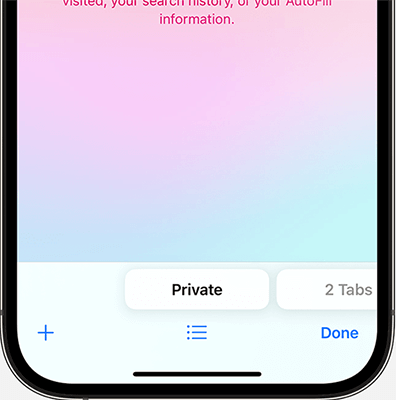
For iOS 16 and Earlier:
Step 1. Open Safari on your iPhone.
Step 2. Tap on the "Tabs" button (it's typically represented by two overlapping rectangles).
Step 3. From the Tab Groups list, tap either "[number] Tabs" if you have existing tabs open or "Start Page" if you're starting fresh.
Step 4. Once the Tab Groups list is displayed, select "Private" to enter Private Browsing Mode.
After enabling Private Browsing Mode, you may see a confirmation message or options. Tap "Done" to proceed.
If you want to leran more about how to view Safari history on iPhone, you can read the following articles.
How to View Safari History on iPhone - Tips and Tricks RevealedAfter exploring the basic concepts of incognito mode, can I view my incognito history on iPhone? Let's see together.
Can I directly view my incognito history on iPhone Safari app? Many other articles claim that Safari can store private browsing history. However, the fact is the opposite. When using the Private Browsing Mode in Safari on iPhone, the browser does not save your browsing history. Therefore, once you close the private browsing window or exit the private browsing mode, all browsing history, search history, cookies, and website data will be cleared. This means that you cannot directly view the private browsing history on iPhone.
If you need to view your browsing history, you can use the regular browsing mode.
Although you can't see incognito history on iOS directly via Safari, there are some Google Chrome extensions that can help you check incognito history on iPhone. Here, we mainly introduce this extension on Google - Off The Record History. Here is how to see incognito history on iPhone via Google Chrome:
Step 1. Access "Off The Record History" and click "Add to Chrome".
Step 2. Click extensions icon from browser toolbar, choose "Off The Record History", click the three-dots icon and then select "Manage extension".
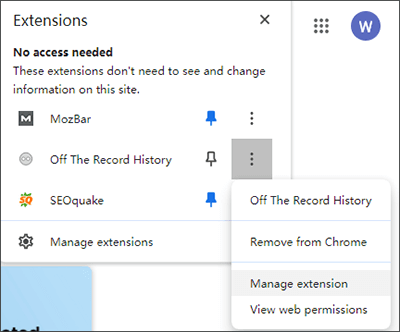
Step 3. Scroll down to "Allow in Incognito" and toggle it on. You can now record history, even in incognito mode.
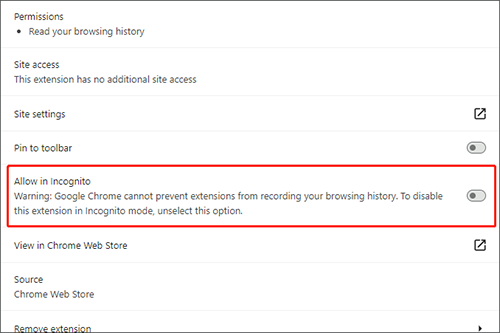
The extension automatically removes incognito history after seven days. Alternatively, you can manually delete incognito history in Chrome by accessing the extension's settings.
See More: Read this article to learn how to clear Google search history on your iPhone/iPad.
In the previous discussion, we talked about how to see incognito history on iPhone. So, how can one recover the private browsing history on iPhone? Fear not; there are some iPhone data recovery software you can use to resolve this problem. One of the best software is Coolmuster iPhone Data Recovery. It is a comprehensive software designed to assist users in recovering existing data or deleted data from their iPhones, including Safari history, contacts, messages, call history, notes, and so on.
Key Features:
Here is how to recover private browsing history on iPhone using Coolmuster iPhone Data Recovery:
01Download and launch Coolmuster iPhone Data Recovery. Select the "Recover from iTunes Backup File" tab located on the left-hand side.
02The tool will initially scan the default iTunes backup location on your computer. Choose a backup file from the displayed list and click the "Start Scan" button. If you can't find the desired file, use the "Select" icon to manually choose your iTunes backup file from other folders.

03Mark the relevant boxes for the data types you want to retrieve, then click the "Start Scan" icon at the bottom right. You can preview the iTunes backup files directly on your computer.

04Go to "Safari History" and select the specific files on the right. To initiate the restoration of files from iTunes backups, click the "Recover to Computer" icon.

Video Tutorial:
Now that we know how to see incognito history on iPhone and how to recover private browsing history iPhone, then, how about how to delete incognito history on iPhone? Follow the steps below:
Step 1. To open your iPhone's "Control Center", swipe up from the bottom of the screen.
Step 2. Enable "Airplane Mode" by tapping the airplane icon, temporarily disabling Wi-Fi, Bluetooth, and your phone's signal - this action also automatically clears your DNS cache.
Step 3. Turn off "Airplane Mode" by tapping the icon again, allowing you to use your phone normally. Repeat these steps whenever you wish to erase your incognito history on your iPhone.

Q1. Are there any traces left when using incognito mode?
Certainly. Incognito mode solely erases your local search and browsing history on your device. However, it's important to note that websites, search engines, Internet service providers, third-party apps, and governmental entities can still effortlessly track your web history while in incognito mode.
Q2. Does incognito mode hide my IP address?
Indeed, incognito mode does not conceal your IP (Internet Protocol) address. Your IP address remains visible to the websites you access and other entities. If the goal is to conceal your IP address, it is advisable to explore the use of a virtual private network (VPN).
Q3. Does incognito mode protect my data from being accessed by other users of the same device?
Incognito mode is designed to keep your browsing history private from other users of the same device, but it doesn't encrypt your internet connection. If you want to secure your data further, consider using a password or other security features on your device.
That's all about how to see incognito history on iPhone. If you want to recover private browsing history on iPhone, Coolmuster iPhone Data Recovery is a good choice. If you have any questions, doubts, or feedback regarding this article, feel free to reach out to us. We welcome your comments and encourage you to eel free to express your thoughts in the comment box provided below.
Related Articles:
How to Recover Deleted History Safari iPhone with/Without Backup
How to Check iPhone Location History and Protect You from Being Traced
How to Permanently Wipe iPhone Privacy Information
How to Stop Parents from Tracking Your Phone | Prevent Monitor





