
How to Restore iCloud Backup to New iPad? (The Easiest Way)

Christmas is around the corner, maybe you are planning to buy a new iPad for your Christmas gift. Actually, buying a new iPad is just a matter of dollars, but have you ever thought of those files saved on your old device like hundreds of contacts or messages, or precious videos or photos? How will you deal with these files?
Why not choose to restore data to new iPad from iCloud backup? Since nowadays more and more users prefer backing up their devices to iCloud as a backup in case of sudden data losses, so you are free to utilize any files on your new iPad as wanted and needed. But don't know how to do it?
Method 1. Restore iCloud Backup to New iPad on iPad Directly
Method 2. Restore iCloud Backup to New iPad with A Third-party Tool
Before restoring iCloud backup on iPad directly, you need to be informed that with the iCloud service, you can only restore the entire iCloud backup to your device, which may cover the existing files you still need by the extracted iCloud backup files; and for those who need to restore iCloud backup to iPad which is not newly bought, you need to erase all contents and settings from iPad to put it into a clean slate before starting the process.
And restoring backup might take some time since the process needs Wi-Fi connection to download settings, contents and other data. So if you have saved many files on your iPad, it may take a little while.
To restore iCloud backup to new iPad, you just need to follow the below steps;
- Open your iPad device and go to Settings > iCloud > Storage and Backup.
- Now enter your Apple ID and password to continue the process.
- Then you will reach an interface where all iCloud backups of different are arranged.
- Select the iCloud backup that you want to restore to new iPad.
- Finally, you just need to wait for the process to get completed within a while.
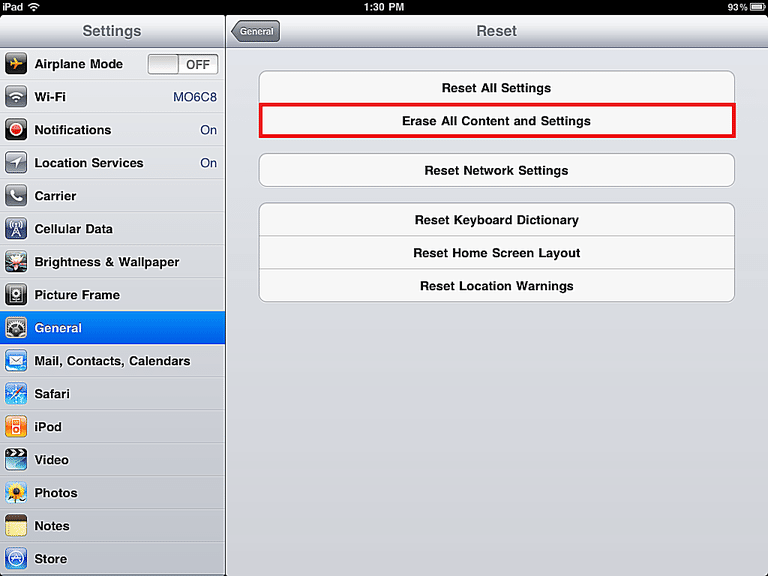
Bonus: Data Recover for iPad Stuck in Recovery Mode
If you don't have an available and stable Wi-Fi network, or you simply want to get back part of the previous iCloud backup files, you can try another much easier way to restore iCloud backup to new iPad by using this powerful software - Coolmuster iCloud Backup Recovery.
About the software:
It is a professional program which allows you to easily preview and extract your iCloud backup on your computer, even if you have lost such files on your old device. Moreover, this is not all that a professional data recovery tool is able to offer. Actually, this software allows you to recover contacts, photos, calendars, reminders, notes, and more.
1-2-3 steps to restore iCloud backup to new iPad:
Step 1. Operate the installed software after downloading on your computer, then type your Apple ID and password on the interface.

Step 2. Then it will require you to enter a code for verification if you enable the two-factor authentication on your iOS device. Tap "Verify" to keep on.

Step 3. After that, please check the desired file types and tap "Next". Then you can tick out the wanted files that you want to recover from the previous iCloud backup, and hit the "Recover to Computer" button to save the files on your computer. Finally, you can move them to your iOS device.

With this iCloud Backup Recovery software, you can restore the entire iCloud backup to your new iPad or selectively restore iCloud backup files to device as wanted and needed.
Related Articles:
[New] How to Recover Text Messages from Broken iPhone in 5 Ways?
4 Ways to Recover Photos from Dead iPhone (All-inclusive)
How to Recover Deleted Viber Messages on iPhone (with/without Backup)
How Do I Stop My iPhone Photos from Syncing to My iPad? (Easy to Solve)
Does iTunes Backup Photos from iPhone? (Proven Tips)
9 Proven Ways on How to Transfer Photos from Android to Mac [Hot]