
[2025 Updated] How to Fix iPhone 15/16 Stuck in Recovery Mode?

When your iPhone 16 enters recovery mode and cannot exit it properly, it can be quite frustrating. Recovery mode is typically used to fix system issues when the device is facing major problems. However, if the device is stuck on the recovery mode screen and cannot boot normally, it can affect its usability. So, why is the iPhone stuck in recovery mode, and how to get out of recovery mode? This article will provide a detailed explanation of the possible causes and solutions.
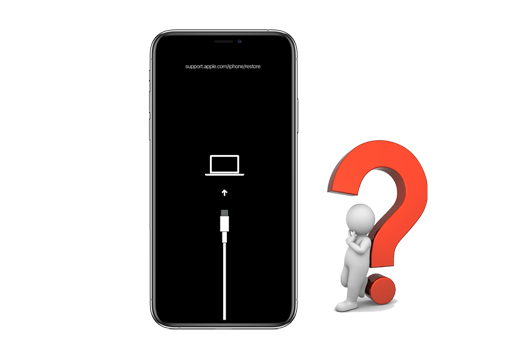
iPhone 16 getting stuck in recovery mode is usually caused by the following reasons:
After we know the reasons for iPhone 16 stuck in restore mode, here are some ways you can try to exit recovery mode.
Restarting your iPhone 16 may help you exit the recovery mode without losing data. Since your iPhone restore screen is frozen, you are not able to use the normal restarting way. Here, we will show you how to force restart your iPhone 16 by pressing the buttons. The specific steps differ according to the iPhone model.
For iPhone 8 and later models:
For iPhone 7:
For iPhone 6s and older models:

To resolve a phone stuck in recovery mode, you can also use iTunes or Finder, depending on your computer's operating system. Note that this process may erase all the contents on your iPhone 16. You can restore a previous backup of iCloud or iTunes to get back data. (How to restore from iCloud backup without reset?)
Here's how to get iPhone out of recovery mode using iTunes:
Step 1. Connect your iPhone 16 to your computer and open Finder or iTunes.
Step 2. When iTunes or Finder detects that your iPhone 16 needs an update or restoration, you'll see an alert.
Step 3. Click "Restore iPhone" to begin the restoration process.
Step 4. The restoration may take some time, so please be patient as your iPhone 16 returns to factory settings.

If the iPhone 16 is locked in recovery mode and the above methods won't work, you can consider choosing DFU (Device Firmware Update) mode to restore. This is the deepest type of system restore for iPhone. When the iPhone is in this mode, it cannot load iOS or the bootloader, but iTunes can detect it. Please note that DFU mode recovery will cause data loss. And if the operation is not correct, it will cause more serious damage to the phone.
Here is how to exit recovery mode using DFU mode:
Step 1. Connect your iPhone 16 to the computer using the USB that comes with your device. Open iTunes or Finder on your computer.
Step 2. Put your iPhone into DFU mode. Please follow the instructions according to your iPhone model.
iPhone 8 and later models:
iPhone 7/7 Plus:
iPhone 6s and earlier models:
Step 3. Once in DFU mode, iTunes will prompt you to restore the device. Just follow the instructions provided.

If the iPhone won't restore in recovery mode, you can fix the problem with a powerful third-party software called iOS System Recovery. This software is designed to fix various iOS issues and various iTunes errors. It is very easy to use. With this software, you can bypass recovery mode on iPhone without data loss easily.
Why Recommend iOS System Recovery?
Here is how to fix an iPhone stuck in a recovery mode loop using iOS System Recovery:
01Download and run this tool on your computer, then connect your iPhone to your computer using a USB cable. Head to the "iOS System Recovery" section from the welcome window.

02iOS System Recovery will detect your iPhone stuck in the recovery mode automatically. Once detected, click "Confirm" to continue.

03Select your iPhone information as required, then click "Repair" to start to fix the iPhone can't exit recovery mode issue. The software will download the plugin and repair your iPhone. When the process is finished, your iPhone will boot up. Then, you will find it exits the recovery mode successfully.

If the problem persists after trying all the solutions above, the culprit may be damaged hardware. In this case, you can contact Apple Support to look for a solution. You can start a chat to talk to Apple support. You can also find a local Apple-authorized service provider or make an appointment at the Genius bar to have your device fully checked.
In most cases, the iPhone stuck in recovery mode is caused by software issues like iOS update failure. You can follow the above solutions to bring the iPhone back to normal. And the most recommended solution is to use iOS System Recovery. It allows you to fix the issue without losing data, and it is very simple to operate.
Related Articles:
5 Useful Ways to Fix iPhone Stuck in Recovery Mode After iOS 17/18 Update
iPhone Stuck in DFU Mode? 3 Ways to Fix without Data Lost
iPhone Stuck on Restore Screen? 6 Easy Methods Here
iPhone Stuck in Boot Loop? How to Fix Boot Loop on iPhone in Ten Methods?