"Since I updated my iPhone 15 Pro Max to 17.2, I have a message that says "syncing paused" at the bottom of my iMessage screen. Forcing it to sync doesn't fix it. I see others are having the same issue."
- from Apple Community
Through iCloud, iMessage can seamlessly sync across different devices. However, sometimes, you might encounter a "Sync Paused" issue, which means messages cannot be synced between devices. This situation can lead to information loss or delays in receiving messages, causing inconvenience in daily communication.
Then, why do my messages say syncing paused? This article will discuss the reasons for syncing paused on iMessage and provide detailed solutions to help you restore normal iMessage functionality.
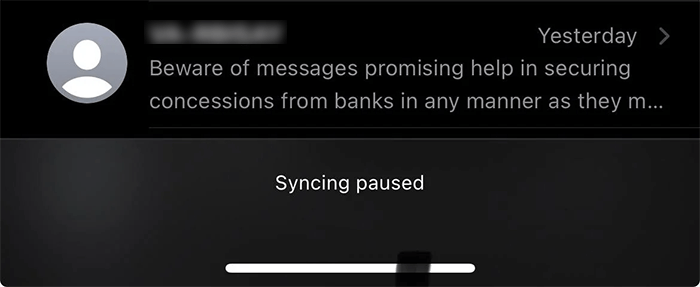
If your iPhone says syncing paused in Messages, the following are the possible reasons:
Now that you know the reasons of Apple messages syncing paused, how to fix it? Here are some fixes you can try. Let's see how to unpause message syncing together.
A simple solution is to manually enable iCloud Sync for Messages in the Settings. Here is how to resume iMessage syncing:
Step 1. Open the "Settings" app on your iPhone.
Step 2. Tap on your profile at the top of the settings menu to access your Apple ID settings.
Step 3. Select "iCloud" from the list of options.
Step 4. Locate the "Apps Using iCloud" section and tap on "Show All" to expand the list.
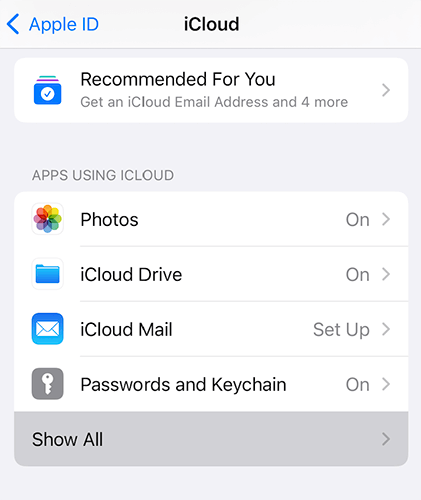
Step 5. Find and select "Messages in iCloud".
Step 6. Tap on "Sync Now" to manually start the syncing process.
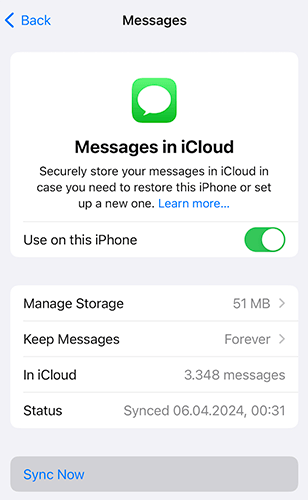
Manually syncing messages can help resolve temporary issues that might be causing the syncing to pause.
A stable internet connection is essential for iCloud syncing. Check the strength of your Wi-Fi signal or cellular data connection and make any necessary adjustments to ensure a reliable connection. If it doesn't work, try to reset the network settings.
Here are the steps:
Step 1. Open the "Settings" app on your iPhone and go to the "General" section.
Step 2. Scroll down and tap on "Transfer or Reset iPhone".
Step 3. On the next screen, select "Reset".
Step 4. Choose "Reset Network Settings".
Step 5. Enter your device passcode to confirm.

Is your iMessage not syncing on your Mac? Read the following article to find the reasons and solutions.
7 Quick and Easy Solutions to iMessage Not Syncing on MacLow Power Mode conserves battery life by turning off background activities. If your iPhone is in Low Power Mode, it will automatically pause iCloud sync. To resolve the syncing paused in iMessage issue, you need to disable Low Power Mode.
Here is how to do it:
Step 1. Open the "Settings" app on your iPhone.
Step 2. Go to the "Battery" section.
Step 3. Toggle off "Low Power Mode".

Low Data Mode restricts data usage, which may prevent iMessage from syncing. Here's how to turn it off:
Step 1. Open the "Settings" app on your iPhone.
Step 2. Tap on "Wi-Fi". Next to the network your iPhone is connected to, tap the "i" button.

Step 3. On the following screen, toggle off "Low Data Mode".
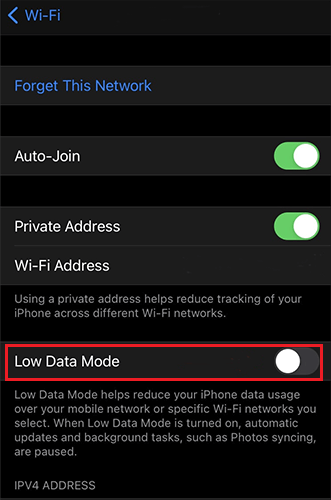
Another solution to resolve the "Apple messages syncing paused" issue is to sign out of iCloud and then sign back in. To do this, follow the steps below:
Step 1. Open the "Settings" app on your iPhone and tap on your name at the top.
Step 2. On the next screen, scroll down and tap "Sign Out". (Can't sign out of Apple ID?)

Step 3. Enter your Apple ID password, then tap "Turn Off" in the top right corner.
Step 4. Choose the data you want to keep on your device, then tap "Sign Out" and confirm by tapping "Sign Out" again.
Step 5. Wait a few minutes after signing out.
Step 6. Next, return to "Settings", tap "Sign in to your iPhone" at the top, and enter your Apple ID and password.

You can also check the status of iCloud's servers. If Apple's iCloud services are experiencing an outage, you'll need to wait for them to be restored. You can visit Apple's System Status page to see if iCloud and other related services are operational.

If you're running low on iCloud storage, you might experience the "iMessage syncing paused" issue on your iPhone. You can upgrade your storage plan or clear data to free up space to unpause message syncing.
Here's how to check your iCloud storage usage:
Step 1. Open the "Settings" app on your iPhone and tap your name at the top.
Step 2. Choose "iCloud" > "Manage Storage" to check your remaining storage and see which apps are using the most space.

Step 3. If you're running low on iCloud storage, either delete unnecessary files from your iPhone or consider upgrading to an iCloud+ plan.
Older versions of iOS may have vulnerabilities related to iMessage synchronization. Updating your system can resolve this issue. To update your iPhone, follow the steps below:
Step 1. Go to "Settings" > "General" > "Software Update".
Step 2. If an update is available, tap "Download and Install".

Some users have reported that updating to iOS 17 or later may still result in "syncing paused on iMessage" issues. In such cases, you can try restarting your phone to see if that resolves the problem.

If you want to avoid issues with syncing paused in iMessage, you can use Coolmuster iOS Assistant to back up your iPhone. This software allows you to easily back up your iPhone messages to your computer without being limited by iCloud storage space. It supports both Windows and Mac systems and is very user-friendly.
Highlights of Coolmuster iOS Assistant:
Here is how to sync iPhone messages without iCloud using iOS Assistant:
01Install and launch the tool on your computer, then connect your iPhone using a USB cable.
02Once connected, the program will automatically detect your device, and a pop-up window will appear on your computer. Tap "Trust" on your iPhone and then click the "Continue" button. You will then see an interface like this:

03Navigate to the "Messages" folder, preview the file information and select the messages you want to export to your computer. Afterward, click the "Export" button, choose the desired file output, and start the transfer process.

Video Tutorial:
This article explains why "Sync Paused" may appear on iMessage and what to do if you encounter this issue. If the above methods do not resolve the problem, it is recommended to contact Apple Support for further assistance.
To avoid this issue, you can use Coolmuster iOS Assistant to sync messages from your iPhone to your computer.
Related Articles:
How to Fix Restore from iCloud Paused? Solved in 9 Quick Fixes
iOS 16/17/18 iMessage Not Working [11 Basic Tips & 1 Ultimate Repair]
Are Notes Not Syncing Between iPhone and Mac? 6 Solutions Inside!
Why Are Pictures Not Downloading in iMessage? Uncover Solutions Here!





