
How to Fix Voicemail Not Working on iPhone? - 11 Proven Fixes

"After the update of iOS 16.1. I cannot get my visual voicemail to work nor get any notifications of new voicemail. Now I am reaching out to see if anyone is having the same issue or if anyone knows how to fix it?! I am getting frustrated."
- from Apple Community
Voicemail is an important feature relied upon by many iPhone users to receive voice messages for missed calls. However, sometimes, users may find that voicemail is not working properly, especially after an update, such as iOS 18. This article will explore the reasons behind "Why is my voicemail unavailable on my iPhone?" and provide detailed solutions to help resolve the "voicemail not working on iPhone" issue.
When "iPhone voicemail not working after update" or "iOS 18 voicemail not working" occurs, the issue may be caused by the following factors:
After understanding the cause of the issue, you can continue reading to learn how to get iPhone voicemail to work.
Here are 11 effective methods you can try to fix the voicemail not working on iPhone.
If it's your first time using voicemail or you've recently switched carriers, voicemail needs to be set up manually.
To do this, follow the steps below:
Step 1. Open the Phone app and tap "Voicemail" at the bottom right, then select "Set Up Now".
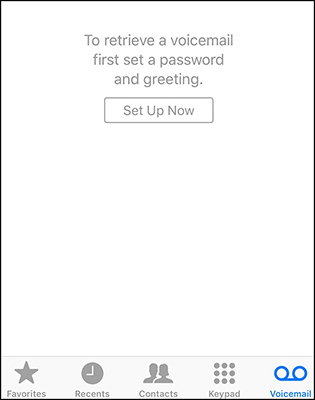
Step 2. Create a voicemail password.
Step 3. Choose your greeting, either "Default" or "Custom". If you select Custom, you can record a new greeting.
Another reason for voicemail not working on iPhone is that call forwarding was enabled at some point and was forgotten to be turned off. As a result, your calls are being redirected to another number, preventing them from ringing on your iPhone and recording a voicemail message.
To disable it, follow the steps below:
Step 1. Go to "Settings" > "Phone" > "Call Forwarding.
Step 2. If call forwarding is enabled, turn it off.
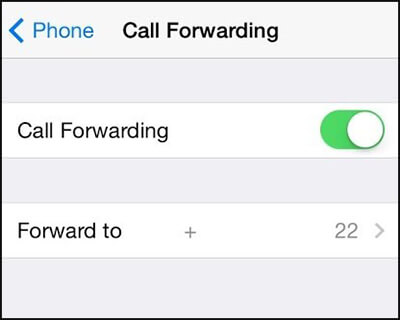
If the Phone app is experiencing issues, it may cause the iOS 18 voicemail not to work. Restarting the app is a simple fix.
Here is how to do it:
Step 1. Swipe up on the screen to open the app switcher.
Step 2. Find the Phone app and swipe it up to close it.
Step 3. Reopen the Phone app and check if voicemail is working properly.

Network issues are a common cause of "iPhone 15/16 voicemail not working". Restarting the cellular service can help reconnect to the network.
Here are the steps:
Step 1. Go to "Settings" > "Cellular", turn off cellular data, and wait for 10 seconds.
Step 2. Turn cellular data back on and check if the voicemail is working.

If turning cellular service off and then on is not working, you can try to reset the network settings to fix this issue. To do this, follow the steps below:
Step 1. Open "Settings" > "General" > "Transfer or Reset iPhone" > "Reset" > "Reset Network Settings".

Step 2. Enter your password and confirm the action.
Step 3. Once the reset is complete, reconnect to the cellular network and try the voicemail function again.
If you are in an area with a poor cellular signal, you can enable Wi-Fi Calling to support the voicemail function.
Here are the steps:
Step 1. Open the "Settings" app on your iPhone.
Step 2. Tap on "Phone" and select "Wi-Fi Calling".
Step 3. Toggle "Wi-Fi Calling" on.
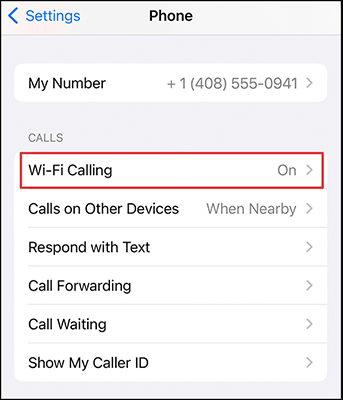
If you're not receiving voicemail on your iPhone, it's likely because your voicemail inbox is full. You can delete old voicemails or back them up to your computer to free up space for new messages.
Your carrier settings may need to be updated, which could be why your voicemail isn't working on your iPhone. Updating them might resolve any issues, including not receiving voicemails.
Here's how it works:
Step 1. Navigate to "Settings" > "General" > "About". Scroll down and tap on "Carrier".

Step 2. If an update is available, you'll see the option to install it.
If voicemail is unavailable on your iPhone, you can also try restarting it to resolve the issue.
To restart the iPhone, follow the steps below:
For iPhone X, 11, 12, 13, or later:
For iPhone 6, 7, 8, or SE (2nd or 3rd generation):
For iPhone SE (1st generation), 5, or earlier:

If all the regular methods fail to resolve the voicemail not working on iPhone issue, a professional iOS system repair tool like iOS System Recovery is an effective option. It can fix errors in the iOS system without losing your data.
Key features of iOS System Recovery:
Here is how to use iOS System Recovery to fix iPhone voicemail not working after update:
01Download the app to your computer by clicking the download button. Once the app is open, select "iOS System Recovery".

02Connect your iPhone to the PC using a USB cable, and tap "Trust" to confirm the connection if it's your first time connecting the iPhone to the computer. Next, click "Start" to begin the process.

03Then, verify the iOS model and other details on the interface, and click "Repair" to download the latest firmware. The tool will then begin fixing the issue.

There are several reasons why voicemail might not be working on your iPhone. If you've tried troubleshooting on your own and the issue persists, it's time to contact your phone carrier. They can guide you through your options and, hopefully, resolve the problem.
"Voicemail not working on iPhone" is a common issue for many users, but most problems can be resolved using the methods above. If the issue persists, it is recommended to use iOS System Recovery, an efficient and safe iOS repair tool that can quickly fix voicemail issues. We hope this article helps you restore your voicemail functionality.
Related Articles:
How to Recover Deleted Voicemail on Android? Full Guide in 2025
[Step-by-Step Guide] Do Voicemails Transfer to New iPhone?
[100% Success] How to Retrieve Deleted Voicemail on iPhone 16/15/14/13/12/11/X?
How to Recover Deleted Voicemail on Samsung [Effective Ways]