
[Answered] What Does Restore iPhone Mean & How to Restore iPhone?

When using an iPhone, you may encounter various issues such as system crashes, application errors, unable to turn on, or other technical issues. In these cases, Restore iPhone may be one of the common recommendations for resolving the problem. So, what does Restore iPhone mean? This guide will give a comprehensive answer to the restore iPhone meaning and go further to enlighten on what happens to your device when you press the Restore iPhone option, when it can be used, and how to use it.
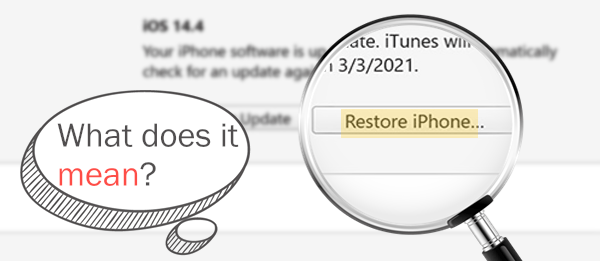
What does restoring iPhone do? In simple terms, "Restore iPhone" is the process of returning the iPhone to its factory default state. It erases all existing data and settings on the phone, then reinstalls the latest version of iOS, making the device like new, just as if it were freshly purchased.
What does it mean to restore iPhone? We already know the answer. Then, does it delete everything? Yes, when you restore your iPhone, all the data on the device is erased. This includes your photos, apps, videos, contacts, and everything else stored on your iPhone. The process completely wipes your device, allowing you to set it up as if it's brand new.
You can restore an iPhone using the iTunes app on your computer. If you're using macOS Catalina or later, you can perform the restoration through the Finder app instead.
Here is how to restore your iPhone using iTunes/Finder:
Step 1. Link the iPhone to a computer, then launch iTunes or Finder.
Step 2. Tap on your iPhone device in the iTunes interface. Choose "Summary" from the left panel.
Step 3. Next, select the option for "Restore iPhone" to initiate the restore.

Step 4. Confirm the process by clicking on the "Restore" option. Wait for the process to finish, and when done, your iPhone will have been reset to factory settings with all files erased.
Although restoring an iPhone via iTunes can solve many issues, it may lead to data loss. You might be wondering if there's a way to have the best of both worlds. Well, you're in luck. iOS System Recovery is a professional iPhone/iPad system repair tool that can fix various iOS system issues without erasing your device data, making it an ideal solution for most users.
Highlights of iOS System Recovery:
Here is how to restore iPhone without data loss using iOS System Recovery:
01Install and launch the program on your computer. Then, connect your iPhone to the computer using a USB cable and choose "iOS System Recovery" to proceed.

02The software will automatically detect the issue with your iPhone and display it on the screen. Once detected, click the "Start" button.

03Verify the iPhone details shown on the screen. If needed, select the correct information from the drop-down menu to make any adjustments. Finally, tap "Repair" to install iPhone firmware. After the firmware has been installed, the software will fix your iPhone back to normal.

Many users often confuse Reset iPhone and Restore iPhone, but they are actually two different functions.
Reset iPhone:
Resetting an iPhone is a less drastic form of restoring it, bringing the device back to its factory settings. This can be done directly on the iPhone through the Settings app, without needing to connect it to iTunes on a Mac or PC. Moreover, you can reset specific aspects, such as settings, network configurations, keyboard dictionary, and location and privacy settings, individually if they are malfunctioning. (Does reset iPhone delete everything?)

Restore iPhone:
Restoring your iPhone is a more thorough process than resetting, effectively returning your device to its factory settings. To restore your iPhone, you need either iTunes or Finder, and the process involves reinstalling the operating system. It erases all data on your device, reinstalls iOS, and resets all settings to their default factory state.
"Restore Backup" and "Restore iPhone" are often used at the same time. But are they similar? After all, they are both used in iTunes.
Restore Backup:
Restore Backup refers to the process of restoring the contents from an iPhone backup you previously created with iTunes. It allows you to load your old data back onto your device.

Restore iPhone:
Restore iPhone refers to the process of reinstalling the entire operating system on your device. It wipes all the data from your phone and then performs a clean installation of the OS.
In conclusion, Restore iPhone is an effective method for resolving system abnormalities, phone crashes, the "white apple" issue, and other faults, but it will erase all data and settings on the device. If you want to avoid data loss, it's recommended to use iOS System Recovery. It can fix various iOS system issues without erasing content, offering a safe, efficient, and user-friendly solution, making it ideal for regular users.
Related Articles:
What Happens If I Restore My iPhone? Everything You Need to Know
How Long Does It Take to Restore an iPhone on iTunes/iCloud? (Authoritative & Reliable)
4 Best Methods to Factory Reset iPhone without Password/Passcode
How to Fix Restore from iCloud Paused? Solved in 9 Quick Fixes