
Why Is My Phone Glitching? Troubleshooting Tips and Tricks

"My phone started glitching and every time I try to press the arrows to get out of something it doesn't work."
- from Apple Community
Many people post questions like "Why is my phone glitching" on the internet. The underlying cause for such an issue may vary. If you're facing such a problem, check out this guide on how to solve screen glitching problems in easy ways. Continue reading to know what to do.
Below are several reasons why your device may glitch suddenly:
Problematic apps - Often, certain applications need high resolution to operate and can cause glitching issues on the phone.
Software problems - This is one main reason for phone screen messing up problems. Mostly, your device screen may glitch due to outdated software. Some of the application bugs may also lead to glitching screens. (How to update iPhone without Wi-Fi?)
Virus/Malicious software - You may have mistakenly installed unknown malicious software and viruses on the phone, causing the device to glitch.
Physical damage - Another culprit that'll make the phone screen glitch is physical damage. This happens after dropping the phone on a hard surface, power surge, water damage, etc.
What to do if your phone is glitching? Worry not. There are several troubleshooting tips you should try out and hopefully be able to resolve the problem. Here are the most effective fixes:
Believe it or not, a simple restart can help resolve the system problems on a mobile phone. Normally, a restart closes down apps and systems, giving it a fresh start. Therefore, if your phone keeps on glitching, you should restart it. Here's how to restart a phone to fix the glitching problem:
Step 1. Hold the "Power" button and release it when the "side to power off" appears on the screen.

Step 2. Drag it to turn off the device.
Step 3. Turn it on after a few seconds.
Step 1. Press and hold the "Power" button.
Step 2. Choose the "Restart" option displayed.

Outdated software will cause glitches on your phone. Ensure your device is operating on the latest version.
Step 1. Head to the "Settings" menu on your phone.
Step 2. Find "General" and click on "Software Update". If there's an update, download then install it on your phone. (iPhone stuck on software update?)

Step 1. Open the Settings application and click "System" and "System update".

Step 2. You will find the update status and update if there are updates available.
Why is my phone glitching so much? Sometimes, the device's screen glitches when opening an app. You should boot the device to safe mode to check if third-party apps are the cause. Safe mode does not lead to data loss. It's just a diagnostic feature that can help solve the issue. You will get back to normal experience after checking if everything is okay. Here is how to stop your phone from glitching through safe mode:
Step 1. Hold the "Power" button and tap the "Power off" button.
Step 2. You'll see a warning in the safe mode and click "OK". If the flickering issue is due to a bad app, it will be turned off in safe mode.
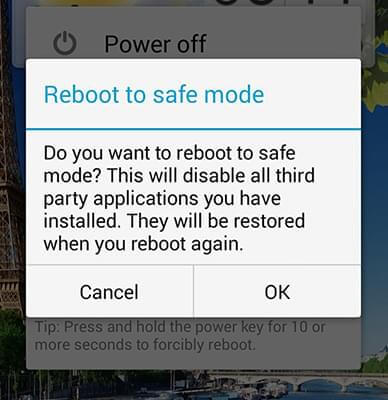
Step 3. Exit the safe mode by holding the "Power" key and now choosing the "Restart" option.
If the screen glitching issue is still not resolved, you should try a hard reset. This varies on different iPhone models.
For iPhone 8 and up models: Press and quickly release the "Volume Up" key. Do the same with the "Volume Down" key. After that, press the "Power" key and release when you see the Apple logo.
For iPhone 7 & 7+ models: Hold the "Volume Down" + "Power" keys until the Apple logo shows on the screen.

For iPhone 6s and earlier models: Hold the "Power" + "Home" keys together and release them when you see the Apple logo.
Hold the "Power" + "Volume Down" keys for 10 seconds to hard reset it.

Screen brightness significantly contributes to the flickering issue. If auto-brightness is enabled, your screen will adjust according to the surrounding light. If you have enabled the auto-brightness feature on your phone, you can disable it to resolve the issue.
Step 1. Open the "Settings" app, click "Accessibility", then scroll to "Display & Text Size".

Step 2. Drag the "slider" bar under the brightness option to the left to reduce the screen brightness.

Step 1. Open "Settings" and click on "Display & brightness".
Step 2. Click on "Auto brightness" and turn it off.
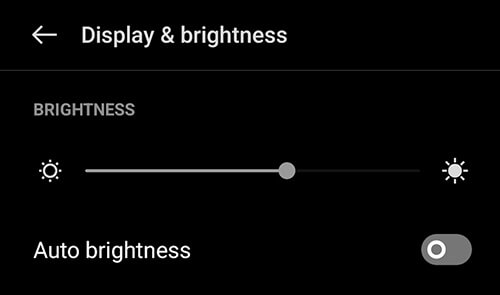
It is also advisable to clear the apps' data and cache to help solve the glitching problem. Here's how to make your phone stop glitching:
Step 1. Open Settings on your iPhone and locate the "Safari" to clear cache and data.
Step 2. On this page, you will find "Clear History and Website Data". Click on "Clear History and Data" to clear the cache and data of the app.

Step 1. Head to Settings and choose "Apps". Proceed to "Manage Apps" and find an application causing the issues.
Step 2. Click on it, then click on "Storage".
Step 3. Tap on "Clear cache".

Note: If you want to delete apps from your Android phone, you can read this article. To delete apps from iPhone, please check this guide.
How to get rid of a glitch on your phone? The best way to fix glitching on iPhone devices is to use reliable software like iOS System Recovery. It's a reliable tool specially designed to repair system issues in iOS devices. If the glitching results from system problems, this is the tool to use and fix the problem like a pro.
Whether your iPhone is glitching, stuck in headphone mode or the Apple logo, water damaged, black screen of death, etc., iOS System Recovery is the ultimate tool to restore your device to a normal state.
Key features of iOS System Recovery:
Below are steps on how to get your phone to stop glitching:
01Download iOS System Recovery on the computer and install it. Launch it and tap on the "iOS System Recovery" button.

02Click the "Start" button to fix the iPhone glitching issue.

03Boot the phone to recover mode and tap the "Repair" tab to download iPhone firmware. After downloading the firmware, iOS System Recovery will start fixing iPhone glitching issues.

This article has discussed effective ways to fix screen glitching problems on Android and iPhone and the causes of such issues. Hopefully, you can now fix the issue without a problem. We recommend using iOS System Recovery to fix glitching problems on iPhone devices. It is a professional tool that fixes iOS system-related problems with ease.
Related Articles:
Stop iPhone Screen Flickering: Troubleshooting Tips and Tricks
Why Is My Phone Black and White? [Reasons & 9 Solutions]
[iOS & Android] Why Is My Phone Hot and Losing Battery & How to Fix?