Forget backup password to restore iPhone from iTunes backup? The "Encrypt iPhone backup" function in iTunes enables users to set up passcode to protect backup files for iPhone, iPad or iPod, however, there may be too many passwords for so many accounts and you just forget the iTunes backup password. Since there is not "Find my password" feature in iTunes, how do you restore iPhone without iPhone backup password? Just keep reading to find out the solution.
Before the process of restoring iPhone without iPhone backup password, you can try to reset iTunes passcode or iPhone backup password here. Or you can just restore your iPhone with no iPhone backup passcode with the guide as below.
Part 1. Recover Data from iTunes Backup without iPhone Backup Password
Part 2. Restore Data Directly on iPhone without iTunes Backup Passcode
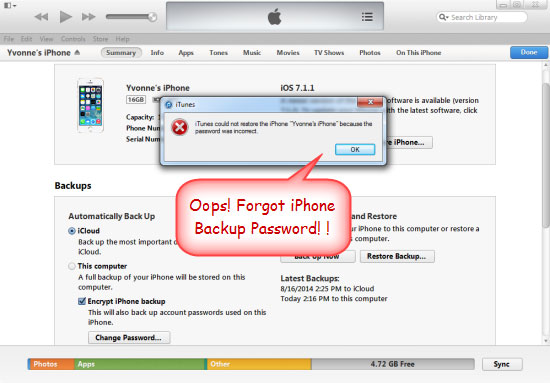
What Do You Need to Recover Data without iPhone Backup Password?
If you forget the iPhone backup password or iTunes password, please don't worry. You can restore your iPhone directly on your iOS device or from iTunes backup with the help of a professional recovery tool - Coolmuster iPhone Data Recovery(iPhoneデータ復元) for iPhone, iPad and iPod.
This powerful program offers two recovery modes for your reference: "Recover from iOS Device" and "Recover from iTunes Backup File". With the first mode, you can directly retrieve lost or deleted data from your iPhone/iPad/iPod without iTunes or iCloud backup, and the second mode enables you to selectively extract iTunes backup without iTunes backup password or iPhone backup passcode.
Besides, you can recover all kinds of contents like contacts, messages, calendars, photos, music, videos, voice memos, notes and etc. from your all generations of iOS device, including iPhone 14/13/12/11/X/8 Plus/8/7 Plus/7/6s Plus/6s/6 Plus/6/5S/SE, iPad Pro, the new iPad, iPad Air, iPad 2, iPad mini, iPod touch and etc.
Now, please don't hesitate to download the free trial of the program in Mac or Windows version on your computer, then start to restore your iPhone with no iPhone backup passcode.
You may also like: How to Recover iPhone from iCloud Backup
With the help of Coolmuster iOS Data Rescuer - the iTunes Backup Extractor, you can selectively or wholly restore your iPhone data from iTunes backup without iPhone backup password. Importantly, before restoring, you are able to preview and select the wanted files from iTunes backup for recovery, including the lost and existing ones.
Besides, you don't have to connect your iPhone to computer as well, however, please use the computer with which you have synced your iPhone to iTunes before.
Now, let's see how to extract iTunes backup without iPhone backup password:
Step 1. Select the recovery mode
After downloading and installing the recommended program on your computer, please launch it and switch to the "Recover from iTunes Backup File" recovery mode.
Then you will get a list of iTunes backup files on the interface. Please select the iTunes backup of your iPhone and click "StartScan" button to scan the files from the selected iTunes backup.

Step 2. Preview and select wanted items for recovery
After the quick scanning, you can see all the files from the selected iTunes backup showing on the interface. You can visit any file folder to preview the file details and select the desired contents to extract from iTunes backup, such as contacts, messages, photos, videos and so on.
Step 3. Start to restore from iTunes backup selectively or wholly
For example, you might hit "Photo Stream" tab on the left panel to preview and select one or more pictures you like. Then simple click the "Recover" button to start to extract selected photos from iTunes backup and save them on your computer immediately.

See Also:
How to Recover iPad with A Cracked Screen
Three Ways to Easily&Safely Unlock iPhone Password
As mentioned above, the recommended recovery tool - Coolmuster iOS Data Rescuer has another recovery mode, namely "Recover from iOS Device", which enables you to retrieve data directly on iPhone device without backup. So if you don't have a backup file, you can use this mode to recover the lost or deleted contents from your iPhone, iPad or iPod.
Now, let's see how to recover data from iPhone directly without iPhone backup password:
Step 1. Please launch the recommended program on your computer, then make your iPhone and computer connected with a USB cable. When your iPhone is detected by the program, please click "StartScan" button to scan your iPhone for files.

Step 2. After the quick scanning, you can see all the files from your iPhone, including the lost and existing ones. You can visit any file folder to preview and select the desired items for recovery. After selection, please hit "Recover" button to restore the selected data from your iPhone and save them on your computer immediately.

Now, you should know how to recover data without iPhone backup password, right? Both methods above can help you recover data on iPhone successfully. If you encounter any difficulties in the operation, you can always tell us in the message area below. We will be happy to answer your questions.
Related Articles:
How to Remove Apple ID from iPhone without Password
Guide on How to Unlock iPhone Password
How to Recover Deleted Videos from iPhone 14/13/12/11/X with or without Backup? (4 Ways)
Recover Deleted Text Messages on iPhone without Backup (iOS 16 Supported)
How to Recover Deleted Files from Android Phone Internal Memory [Hot]





