Coolmuster Android Assistant for Mac Online Help
Welcome to the online help center for Coolmuster Android Assistant for Mac! Here you can get detailed steps, frequently asked questions, as well as the detail information of this products. If you have any questions or suggestions, you can leave your comments here. First of all, let's check the main features of Coolmuster Android Assistant for Mac together.
Key Features
* One click to back up Android data to Mac and restore backup to Android device.
* Transfer contacts, SMS, call logs, photos, videos, music, books, apps, etc. between Android device and Mac.
* Add, delete, export, import and edit contacts on Mac computer, and various contact formats are supported.
* Send & reply text messages directly from Mac, delete & reset SMS, import & export SMS on Mac.
* Download, install, uninstall and back up apps on Android device.
* Import, export, delete and refresh Android call logs on Mac.
* Take a screenshot on Android, then save it to Mac or copy it to clipboard.

System Requirements
OS: Mac OS X 10.6 or later
Minimum Hardware Requirements: 1G Hz or above PowerPC G4/G5 or Intel processor; 512 MB or more
Installation & Uninstallation
Installation
Follow the steps below to install the Coolmuster Android Assistant for Mac on your computer. It is very simple.
(1) Click the download file after you download the software, and click "Agree" to start to install it.
(2) Drag the Coolmuster Android Assistant for Mac icon to the Application folder to get it installed successfully.
Uninstallation
To uninstall the Coolmuster Android Assistant for Mac from your computer, please follow these steps:
(1) Quit Coolmuster Android Assistant for Mac on your computer.
(2) Open the Applications folder and drag the icon of Coolmuster Android Assistant for Mac to the Trash can.
(3) Empty the Trash can.
Registration
As soon as you order this software, you will receive an email which contains the license code and the url to download the Coolmuster Android Assistant for Mac. Once you have downloaded and installed the software, you can follow the steps below to register it:
(1) Launch the software on your Mac, you will see the following toolbox at first, which displays different separately charged software. Please click "Android Assistant" module to access and register Coolmuster Android Assistant for Mac.

(2) Click the Key icon at the upper right corner of the primary interface, and hit the "Register" button on the pop-up window.
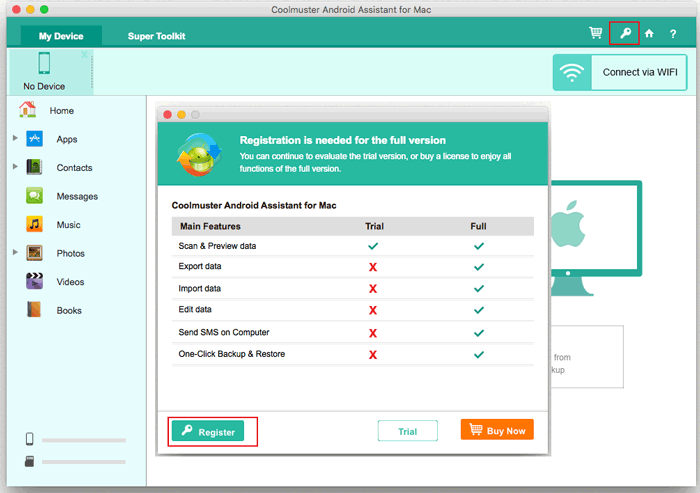
(3) Now, please enter your licensed email address and license code to register the software now. Please make sure to use the email address that you have purchased the software.
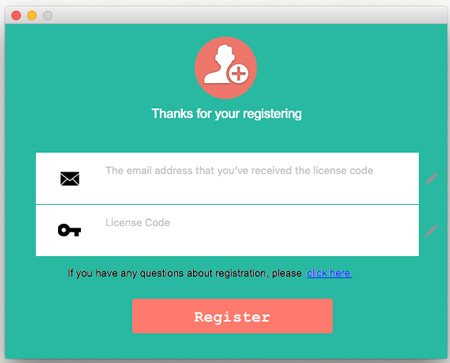
After you registered the software, just enjoy the software to experience its full functions by yourself.
