Coolmuster Android SMS + Contacts Recovery (Mac) Online Help
Go through the step-by-step guide as below to learn how to use Coolmuster Android SMS + Contacts Recovery for Mac to retrieve deleted or lost contacts and text messages from Android mobile phone.
Attention: Before we start the process, please be sure that you've got ROOT access on your Android device. If you don't know how to do it, you can click here to learn how to root your Android device safely.
Step 1: Connect Android phone to your Mac
After downloading and installing the program on your Mac computer, launch it and you will get its primary interface like below. You are required to connect your Andrord phone to the Mac.
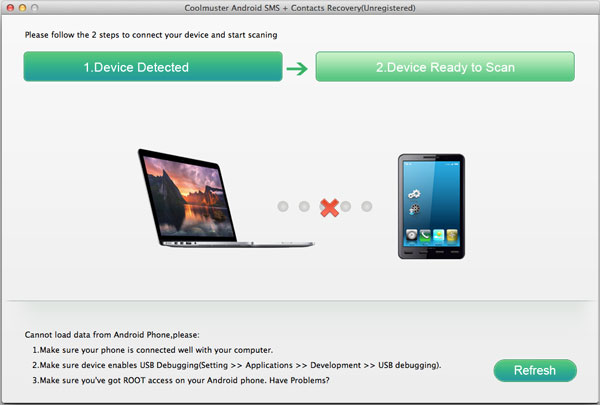
Step 2: Enable USB debugging on your phone
Use a USB cable to connect your Android phone to this computer. Before your phone can be detected by this program, you may need to follow the below instruction to enable USB debugging on your phone at first:
1) For Android 2.3 or earlier: Enter "Settings" < Click "Applications" < Click "Development" < Check "USB debugging".
2) For Android 3.0 to 4.1: Enter "Settings" < Click "Developer options" < Check "USB debugging".
3) For Android 4.2 or newer: Enter "Settings" < Click "About Phone" < Tap "Build number" for several times until getting a note "You are under developer mode" < Back to "Settings" < Click "Developer options" < Check "USB debugging".
Once the USB debugging is enabled, click "Allow" on your phone to allow the program super user authorization when an Superuser Request pops up. Then, your phone will be detected by this software automatically.
Note: If your mobile phone is running on Android 4.2.2 or above, there will be a prompt dialog box pops up like the below picture when you have USB debugging enabled. Just tick "Always alow for this computer" and click "OK" to continue.
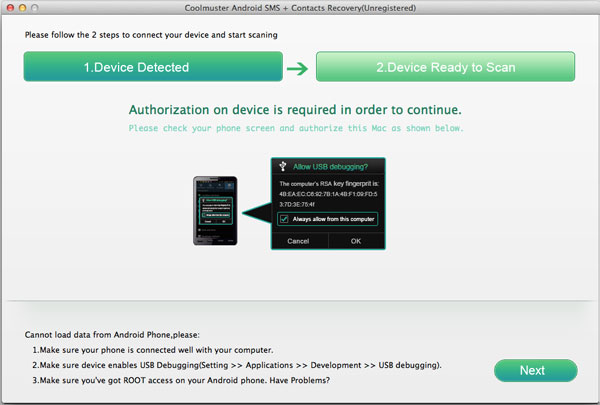
Step 3: Preview and Select SMS or Contacts
Click the button of "Refresh" on the bottom right to let the program scan all the existing as well as lost text messages and contacts on this Android phone. Click to open the "Contacts" or "Messages" folder and preview detailed items on the right window.
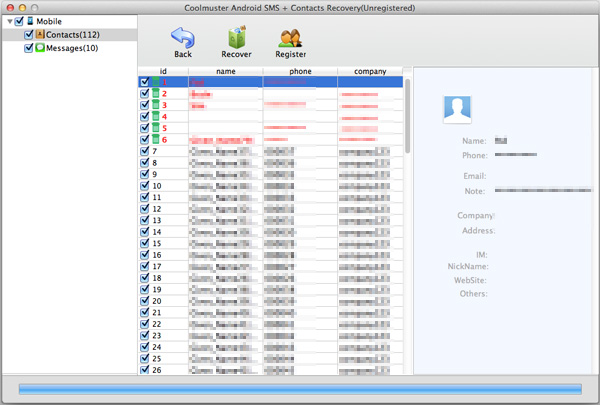
Step 4: Start the recovery
Mark the contacts and text messages you want to recover and then click the button of "Recovery" to save them to your Mac with one click. .
All the recovered contacts and text messages will be saved as readable and editable TXT file on your Mac. You can view, edit and backup them according to your own needs.
