Coolmuster Data Recovery for iPhone iPad iPod Online Help
This tutorial will show you how to use Coolmuster Data Recovery for iPhone iPad iPod to recover lost or deleted data from iPad/iPhone/iPod by extracting iTunes backup files.
Step 1. Run Software and Scan iTunes Backup
Launch the Data Recovery for iPhone iPad iPod and it will automatically detect your computer and show the backup records for the devices you have synced with this computer before. Just highlight the right one from which you want to recover data and click "Start Scan" button to extract the iTunes backup files.

Step 2. Scan and Preview Lost Files
When the scan is finished, this software will display all your iDevice's content in categories. Each category lists you detailed information of the text contents or media contents.
Text contents will be listed with Title, Location, Description, URL , Start Date Time and more.
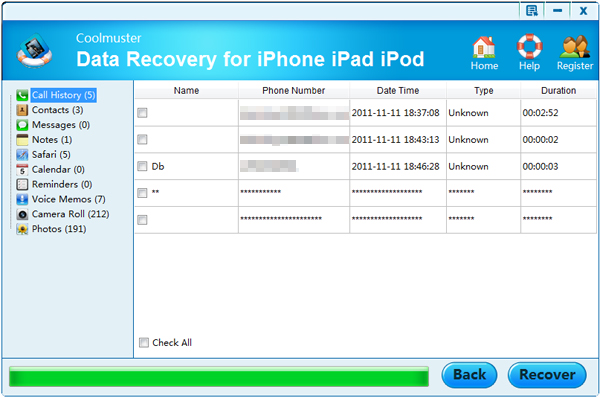
Media files can be previewed in thumbnails.

Step 3. Start to Recover
Check the files you want to recovery and then you can click the "Recover" button to bring out the output folder choosing dialog box. Just define a folder to keep recovered file and click "OK" to start the recovering process.
